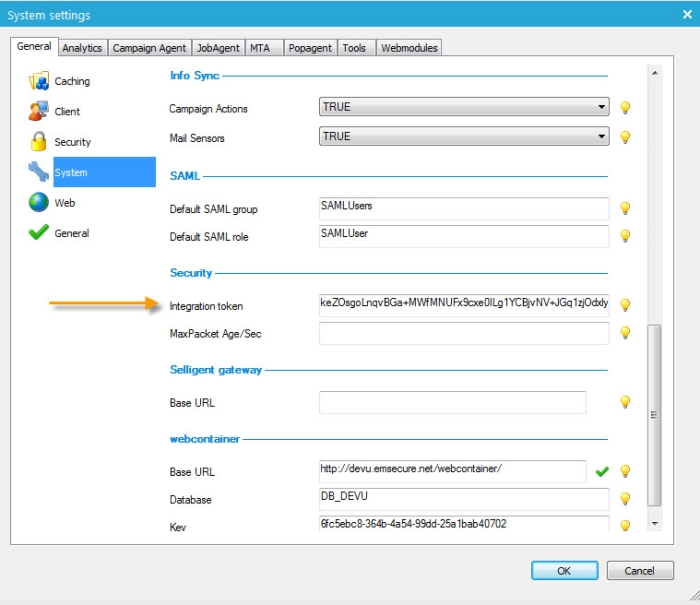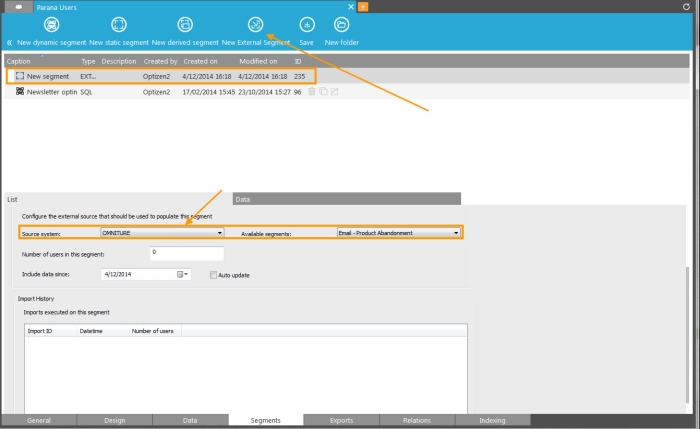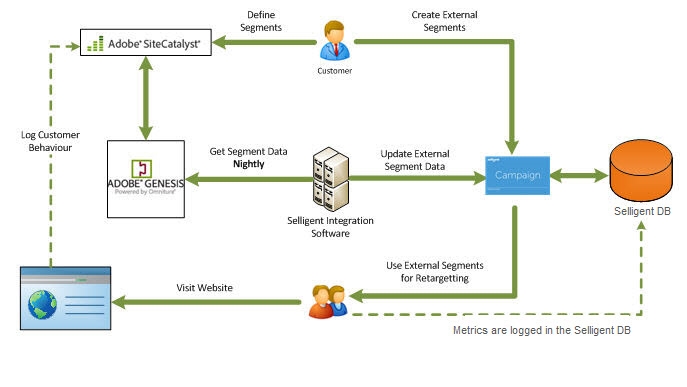Adobe Analytics
Analytics provides actionable intelligence about strategies and marketing initiatives. It helps marketers:
- Quickly identify the most profitable paths through a website
- Figure out how to best segment traffic to spot high-value web visitors
- Determine where visitors are navigating away from the site,
- Identify critical success metrics for online marketing campaigns
The integration with Adobe Analytics requires the use of the Genesis module.
Note: Information on the 10 first days is sent to Adobe.
In general, when the Selligent-Adobe Analytics integration is set up in Adobe Analytics, Selligent detects this and creates the required Adobe Analytics tracker automatically. Emails with links to the tracked domain are completed with Adobe Analytics specific parameters and allows tracking the user's behavior on the visited web page.
Configuring the integration
Before setting up the integration, you need to have the following in place:
- Have a license for Adobe Analytics. The Genesis module is required.
- Plug-in (omniture.asmx) must be installed in the Selligent environment. Remember the installation path, because you will need it during setup of the integration.
- Have the Selligent integration ID at hand. Selligent provides an integration token that is required to set up the integration with other tools. This token is available from Selligent Campaign from the Configuration> System settings >General tab >System Security.
Activate the tracking
1. In the Admin Configuration, go to Configuration and click the General tab.
2. At the bottom of the page, trackers can be added.
3. Press the + button to add a new Tracker. The following is displayed:
![]()
4. Enter a Name for the tracker.
5. Define one or more Domains on which the tracker should be activated. Every URL linked to a link that points to the indicated domain is completed with a set of parameters used by Adobe Analytics (Recipient ID and a Message ID). When this is the case, the contact's behavior is tracked within Adobe Analytics. These ID's are matched in Adobe Analytics and allow tracking information for specific recipients and specific messages.
No tags need to be defined for the Adobe Analytics tracker.
6. Click Save.
The results are returned in reports. These reports are either provided by default or are configured within the reporting suite of Adobe.
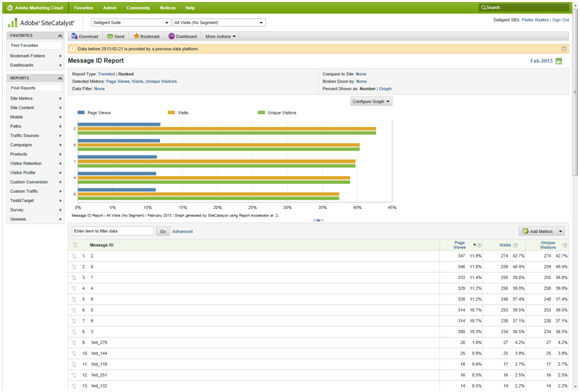
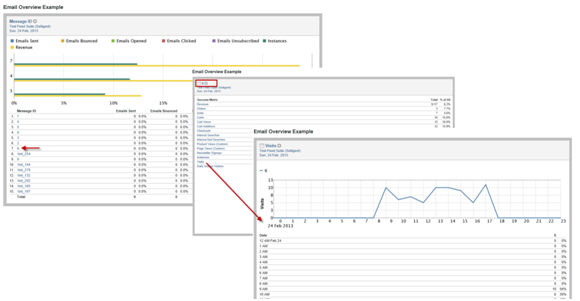
Information from Adobe Analytics can be used in Selligent to steer journeys in Campaign
To enable this feature, a new type of segment has been added: external segments.These segments are linked to an Adobe Analytics segment and retrieve, on a regular basis, new contacts from this segment.
1. In Campaign, go to the Lists section and select an Audience list from the tree view. Double click to open it.
2. Activate the tab 'Segments'.
3. Click the button 'New external segment'.
4. Select the Adobe Analytics system and segment to be used to fill the Selligent segment with data.
The information collected by Adobe Analytics is pushed once a day (normally during the night) from the Adobe Analytics segments to the Selligent segments.
Below is a schematic overview of how Adobe Analytics segments are used in a retargeting/remarketing process.