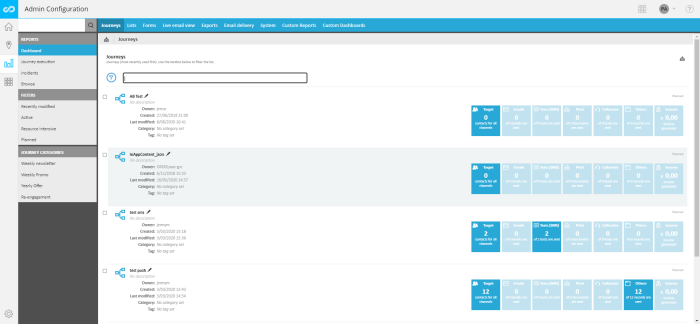The Journey Dashboard gives a chronological overview of all journeys. Use the navigation bar at the bottom to scroll through the journeys.
Hover a journey to display the graphical representation in a pop-up.
Use the check boxes in front of the journey to access the 'Compare' function.
Use the Filter field at the top to narrow down the result, based on the name and description of the journey.
Click the pencil next to a journey to edit the journey.
Journeys currently broadcasting are indicated as such. Hover over the notification to access reporting on delivery numbers for the channels used, and interaction numbers per channel.
The following information is listed, per journey:
- Owner — Displays the username of the journey creator.
- Last modified — Shows date the journey was last modified.
- Category — Displays the optional category for the journey
- Tags — External customer tags
- Status — Shows the current status of the journey.
- Target — The number of contacts in the audience targeted by the journey. Hoover over the Target to display the number per channel used in the journey.
- KPI per channel — Hover over the channel to display a popup with detailed numbers for the channel. (E.g. for emails, that will be scheduled and delivered emails)
- Income — Only displayed if a shopping link is defined. Hoover over to display the revenue per channel.