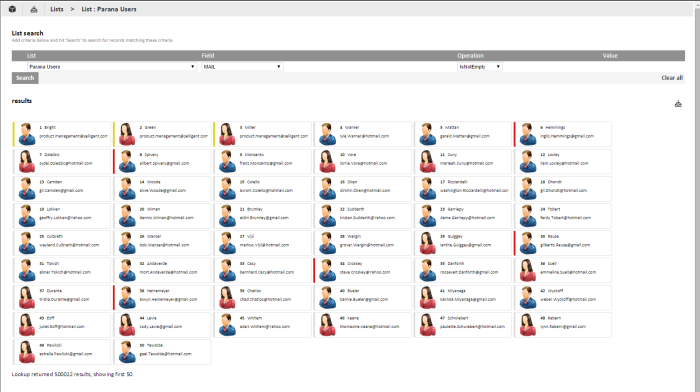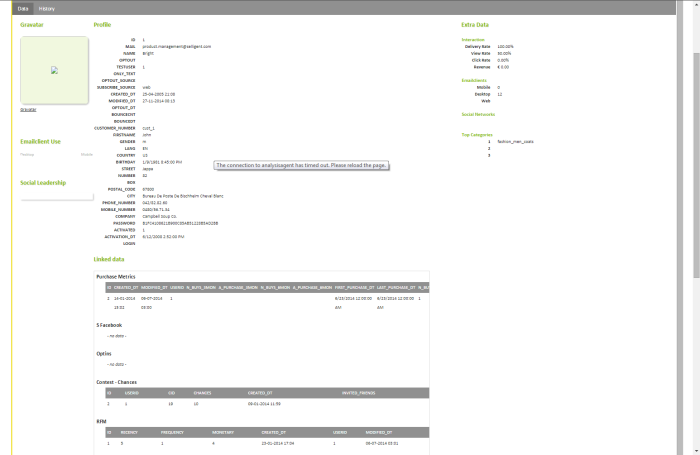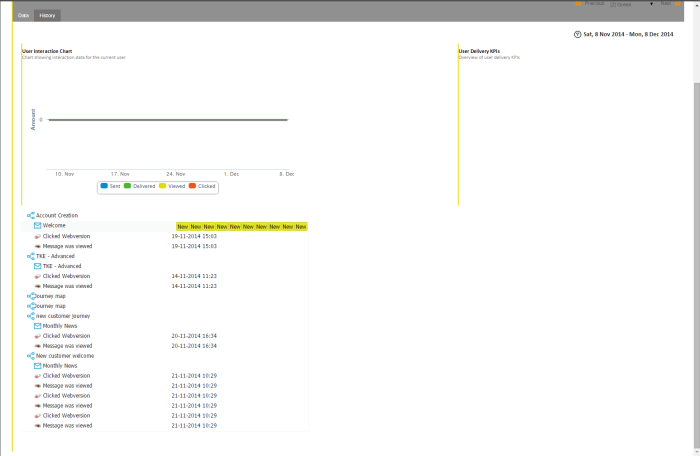You can look for specific records in the list through a constraint based on field values.
A combination of criteria can be used to filter the result. Click 'Search' to display the result:
For operators not requiring any values (IsEmpty), the Value field is removed. Use the 'Clear' and 'Clear all' buttons to remove one criteria or all criteria.
Different icons are used in the result to represent male and female contacts in the list (based on the Gender field). Contacts that have opted out have a red line. Test users have a yellow line.
NOTE: If a contact has registered his email address on the 'GRAVATAR' website, the picture corresponding to its avatar is displayed in the preview. If this is not the case, the gender field is used to determine the image. If gender is unknown, a gray icon is displayed.
To display detailed information on a specific contact, click its name.
All available information on the selected contact is retrieved, from the Audience list and linked lists as well. You'll find information on social interaction, purchase metrics, preferences, etc.
The second tab 'History' returns journey interaction information. For each journey the contact participated in, an entry is displayed: