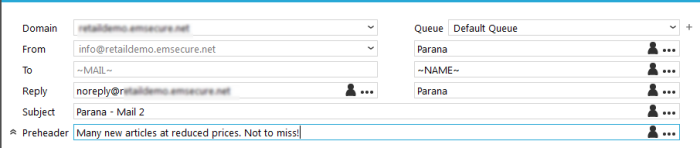Email Header
The email header is a very important part of the email that influences how your email is perceived, not only by the reader but by email servers as well.
It is very important to have a valid from address with a valid domain. Emails without subjects are not sent and are marked as 'bad template'.
- Domain: select a brand
that will be used to broadcast this email. Example: a customer has
1 Selligent installation but has different product lines that have
independent communication. For each one of these product lines a brand
can be created. This brand is then used in the emails sent out. When
selecting a brand, valid 'From' addresses are filled out automatically.
It is possible to use, instead of a fixed brand, a dynamic email domain. In this case, the above domain field is greyed out. To define dynamic email domains, check out this.
Note: It is possible to define an archiving email address per Maildomain. A copy of the email sent from this maildomain will be sent to the indicated email address for archiving purposes.
Technical note: A Brand is a mail domain. A mail domain contains settings regarding DKIM-signing, mail queues and available 'From addresses'. These brands are defined in the configuration. When a Brand is selected a pick list of available mail addresses is available from the 'Mail from' field. A brand is used to avoid that the email is send from the wrong email address. If the from email address is not the one linked to the sending IP address, the email is considered as spam. Without a valid 'From' address this will most likely be the case. It is therefore always recommended to define and use brands when sending out emails, and not let the user type in the from address himself.
- Queue: when a Brand is selected and mail queues are configured, a drop down field allows selecting the mail queue to use. Mail queues can be handled differently, for instance to separate priority emails from the rest, or separate between poor and good quality emails to protect your good IP reputation. The setup is done under MTA configuration.
- Mail from address: enter the name of the sender. When a brand has been selected, select the address from the drop down. If only one email address has been setup with the brand, the box will be pre-filled and greyed out. It is recommended to use brands instead of typing in the from address yourself.
Configuring an email account to use a certificate is done in the MTA configuration
of Campaign by users having the right to manage certificates. In general
this is a system administrator.
- Mail from alias: enter the name of the sender that will be used as an alias for the email address. The alias is the name you see in the mail client instead of the email address.
- Mail to address: THIS CANNOT BE CHANGED. It will always be the value from the MAIL field of the selected audience list.
- Mail to alias: enter the name of the recipient. This will be shown instead of the email address of the recipient. A audience list value or a profile extension field can be used to fill this field out (e.g. ~FIRSTNAME~ ~NAME~)
- Reply to address: enter the reply address. It has to be an existing mailbox. The way incoming replies are handled differ from client preferences and country laws. Sometimes replies are auto responded and deleted, sometimes handled manually.
- Reply to alias: enter a visible name for the reply address. The alias is the name you see in the mail client instead of the email address.
- Subject: subject of the message, this is mandatory. It is possible to use audience fields or profile extension fields in the subject line. E.g. "Hello ~FIRSTNAME~, etc."
- Preheader:A preheader is the text following the subject line when an email is previewed. A preheader is one of the first three items a subscriber sees when viewing an email, next to the sender's name and subject line. Many mobile, desktop and web email clients provide them to tip you off on what the email contains, before opening it. The text can be personalized and is displayed just under the subject line. It will not be displayed in the body of the email. Limit the preheader message to 80 until 100 characters.
- Signing: check this option
to add a digital signature to the email when sent. This allows the
recipient to verify that the email really comes from this address
and that the content has not been changed. If the content would be
changed during the transfer, the certificate is broken and the recipient
is alerted.
The second option 'send this message in clear text' will place the text in the message without encoding it
NOTE: These last options for digital signature are only available in
environments with a local MTA installed.
Instead of using one single brand for the current
email message, it is equally possible to use a dynamic
mail domain in one and the same email message.
It is possible to use dynamic text or MVT text
components in the email header fields.
Back to 'configuring a message'