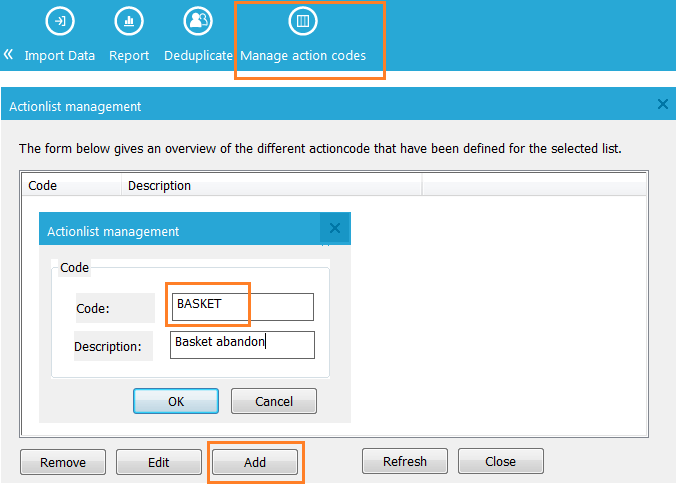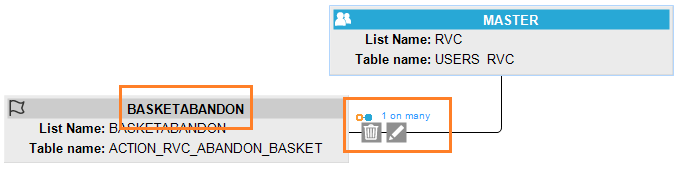1. Create a new list and select type 'Action list'
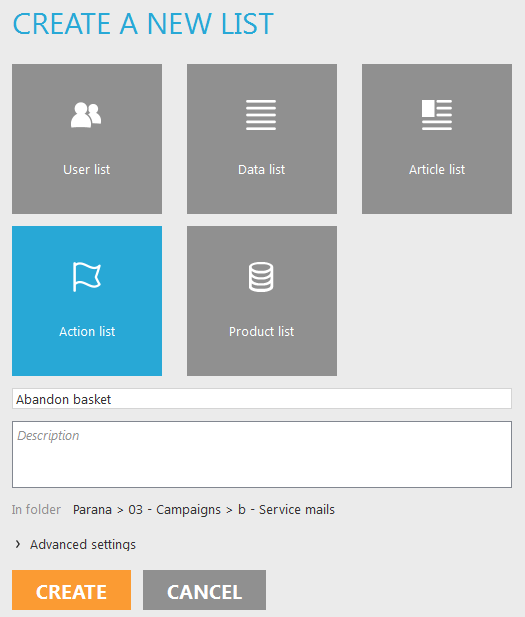
2. Add a new field 'BASKETCONTENT' (Text,500) to the action list. This will hold the content for the email.
3. On the action list define an action code. From the toolbar on the 'Action list' tab, select ‘Manage action codes’. Add a new code and name it "BASKET". This code is used in the journey to process only records with the value "BASKET" in the ACTIONCODE field.
You can add multiple action codes, so different journeys use different action records.
But in an action record you can't have multiple values for the field ACTIONCODE. For instance "BASKET,ORDERCONFIRM".
4. Create a 1:N relation between the audience list and the action list, linking the ID with USERID, and using the scope 'BASKETABANDON'.
5. Create a new record in the action list for testing. On the 'Data' tab of the action list (at the bottom), click 'New record' from the top bar. Mandatory fields are:
- CREATED_DT (automatically filled in
- MODIFIED_DT (automatically filled in)
- LISTID (the list ID of the audience list)
- USERID (ID of a contact in the audience list, use your test user record id)
- ACTIONCODE = 'BASKET'
- BASKETCONTENT = For now type "Content from your basket"
You can query the audience list id. Under "Settings", select "Advanced scripting" and query the LISTS table. Replace 'YOUR LIST NAME' with your audience list name:
select * from lists where caption='YOUR LIST NAME'. The column, 'ID' will show the audience list id.