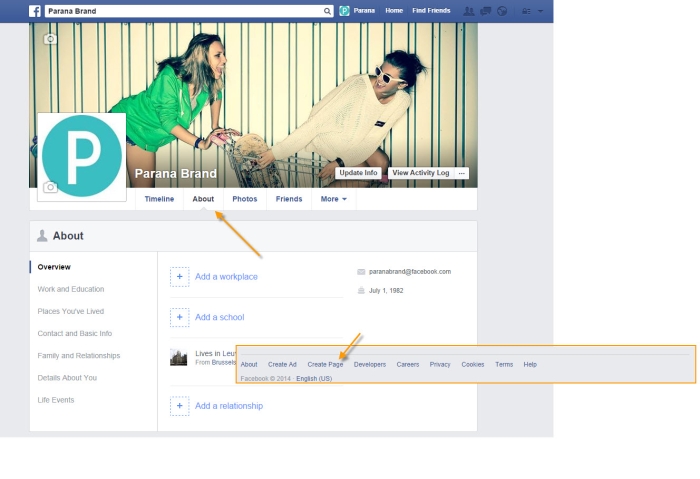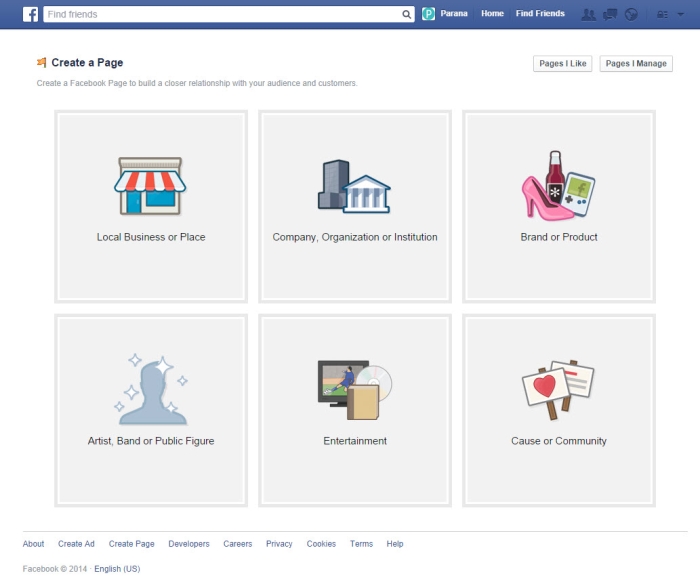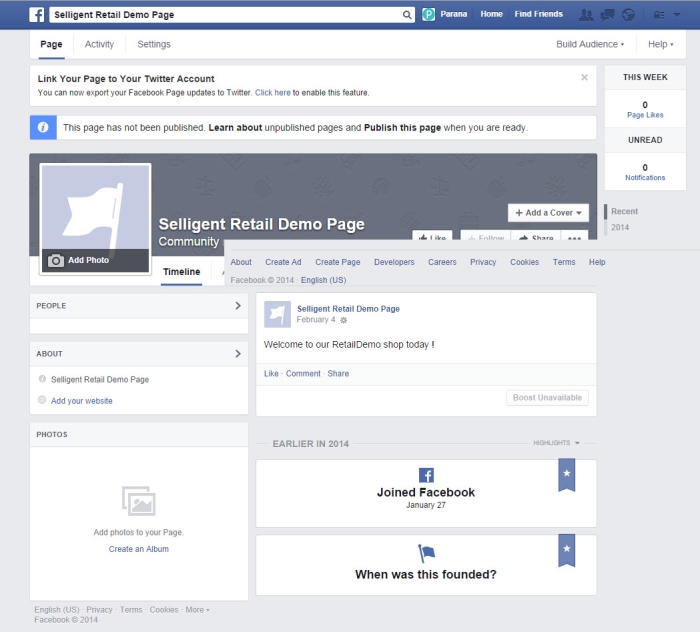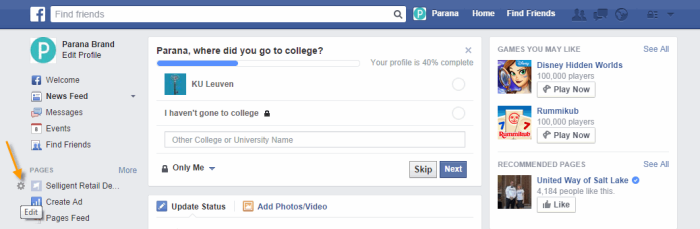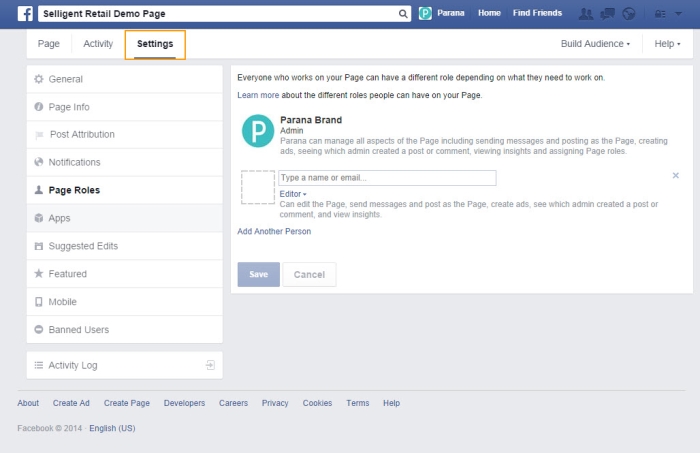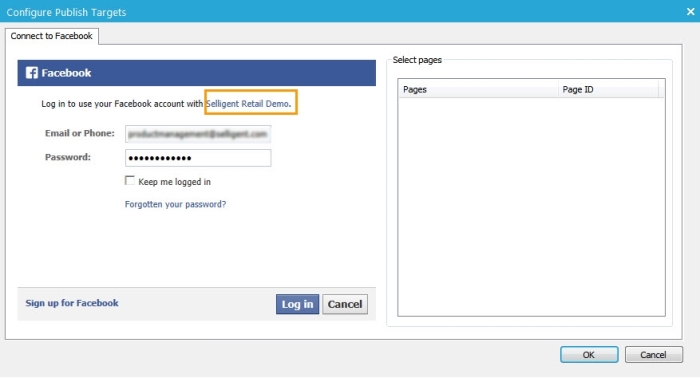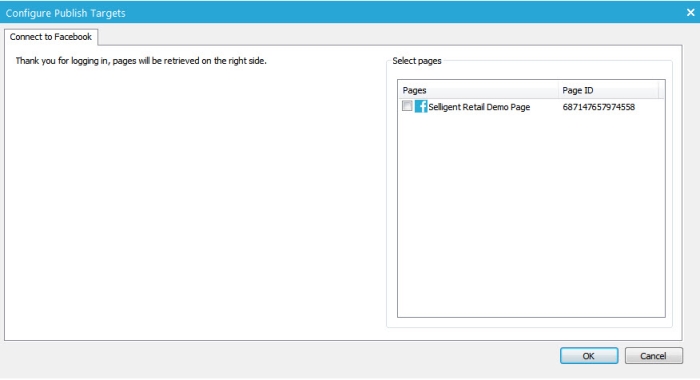To be able, from a Selligent journey, to publish a message on a Facebook page the social app used must be granted permission to post messages to the page. This permission is defined when creating and configuring the social app.
But one step before that is the creation of the page itself and the right to edit pages with a specific account.
To explain, let's use an example.
From a personal Facebook account, the user has the possibility to create pages. One way to do so is from the'About'page.
At the bottom, a link 'Create a page' is available. Click it to start the creation of a new page. The following is displayed:
NOTE: It is possible to create a new page without using a personal Facebook account. This type of Facebook account is called a business account. It is different as there is no timeline or wall post for the account itself and no interaction with friends. To use such an account do the following.
Go to Facebook:
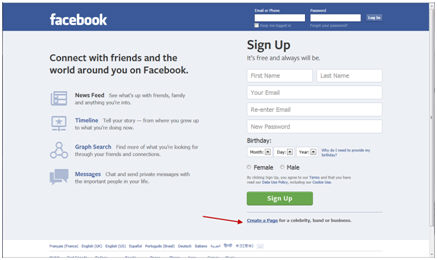
Click the link 'Create a page'. If an account already exist for other pages in the company, use that account to log in, else create a new account. This will automatically be a business account. The steps for the creation of a page are the same as when using a personal Facebook account.
A choice can be made between different types of pages. Typically this would be a Brand or Product page or an Organization. Select the one that is applicable. You can start immediately filling out the forms:
Press the 'Get started' button. A wizard guides you through the creation and configuration of the page. When done, the page is ready for you to post messages on, add pictures etc:
If you go back to the user's personal Facebook page, the page is added to the list of pages:
Remark:
When connecting with the business account the list of pages to which the account has access is displayed:
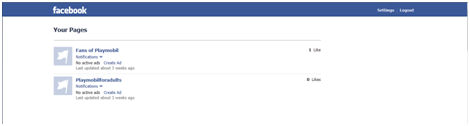
From that list you can click through to the page itself and manage it.
The creator of the page automatically has the right to edit the page and post messages. However, access can be granted to other Facebook users as well. To do so, click the page:
On the Facebook page, go to the menu 'Settings/Manage permissions':
Parana is already listed as administrator of the page.
You can now start adding other Facebook users and define the role they have:
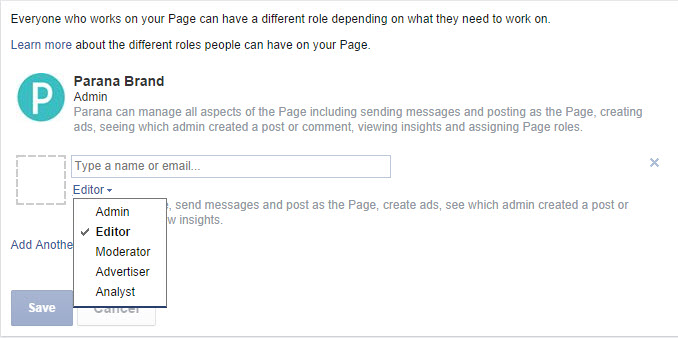
When done, press the 'Save button'.
NOTE: Pages linked to a Facebook user are the pages that the user created himself (the user is by default manager of the page) and the pages to which they have been granted access rights, as explained in the previous sections.
To be able to post a message on one of these pages, the social app must be granted publish rights on this page. Create the social app (as explained in this topic) and go to the Publish tab.
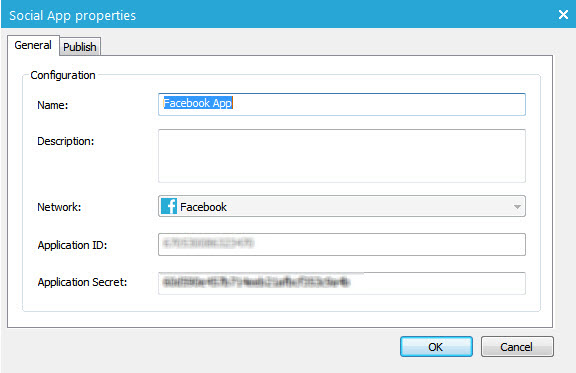
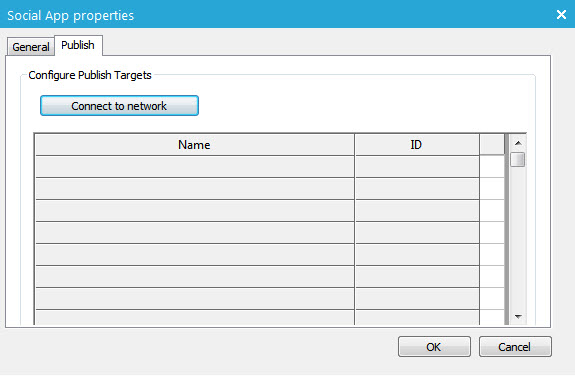
Connect to Facebook with the Facebook account (personal or business) having the necessary rights on the Facebook page. (Remember, this can be the creator of the Facebook page or any other Facebook user that has been granted the necessary rights.) All pages to which that specific account has access, are listed:
All pages available are listed on the right .
Last, tick the check box of the page(s) on which messages should be published. The page(s) is(are) now available for publishing.
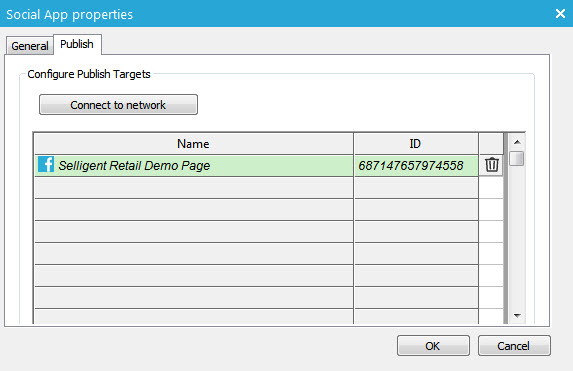
In the Journey tool, in the Social publish component, the social app created earlier can be selected for publishing messages.
All pages to which this app has access are listed. Select the one on which the message needs to be posted.
The configuration is all done.