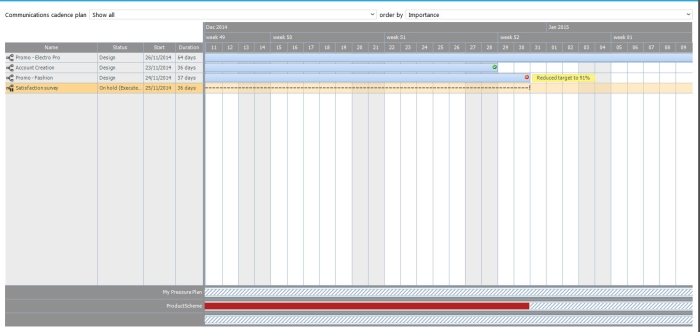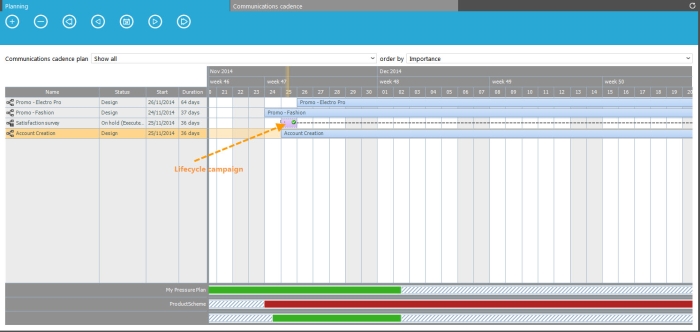When all configuration is done (plans are created, rules are defined, journeys have been assigned a plan) the result of this can be checked:
Icons indicate the state of the journey on the planning.
-
 :
Target reduction
:
Target reduction -
 :
No reduction
:
No reduction -
 :
accompanied by the text 'out of scope', means that the action is not
impacted.
:
accompanied by the text 'out of scope', means that the action is not
impacted.
Accompanied by the text 'No data available' means that calculation hasn't been done. Right click and select More info, to show the Marketing Pressure info dialog -
 :
recalculation in progress
:
recalculation in progress -
 :
planned execution
:
planned execution -
 :
date of execution
:
date of execution
If no icon is displayed for a journey, the journey is not included in a communications cadence plan.
Lifecycle journeys are displayed differently on the planning canvas. Time slots are reserved for a period of 24 hours on the current day and they move in time. This means that a lifecycle journey only blocks emails from other journeys within the time slot of 24 hour. People having their birthday today will get a birthday card but no other emails will be sent. However the next day, they will receive emails again.
Lifecycle journeys are represented through a purple colored block on the current date. The complete time range for which it is active it represented with a dotted line.
Site reduction can be explained by following the links between journeys.
Get information about the target reduction by selecting the option 'Explain' from the pop-up menu displayed when right clicking a journey on the planning.
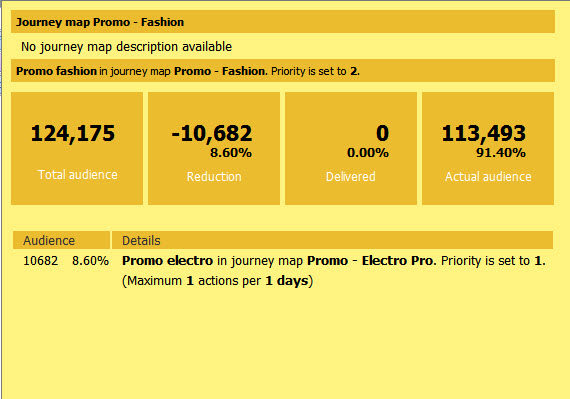
When journeys contain multiple actions, information is available on each one of these actions.
- Original target: takes into account filters and segments
- Reduction: the number of records not targeted as a result of a clash.
- Locked: the number of targets locked because they already received the maximum number of communications allowed
- New target; the number of people that will actually be targeted.
The reason for target reduction is provided as well as the blocking object and the rule that imposes the target reduction.
The Communications cadence plan overview uses a color code to indicate on the planning when a problem occurs:
Red indicates clearly a problem in the planning.
How to interpret audience counts in Campaign and in Communications Cadence.
Back to communications cadence