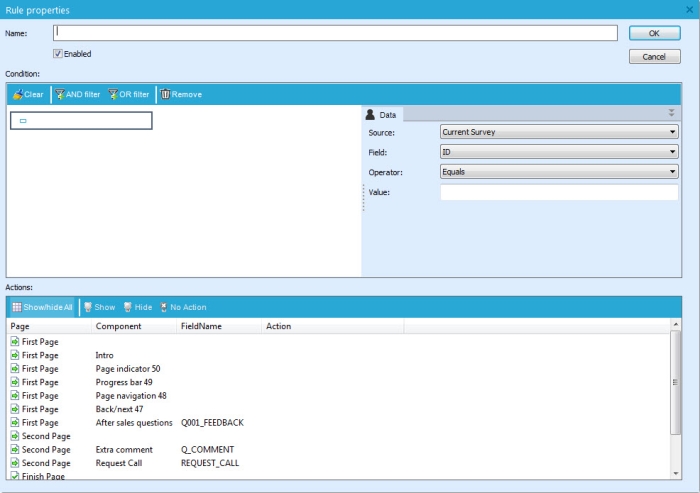With rules show or hide pages and components based on answers to questions or contact profile information.
The rule definition is available from the 'Rules' tab at the bottom of the main window.
The 'Rules' toolbar provides following functionality:
- Add rule: creates a rule that conditions the display of a question
- Properties: access to the properties of a specific rule to edit it
- Remove rule: removes the selected rule
When selecting 'Add Rule' , the following properties window is opened:
General properties
This part allows defining the name and the state of the rule (enabled or not).
Conditions
The logic of the rule is defined here by using data from the current form, the linked audience list or any of its profile extensions such as information from Site or social networks. It can be created using the right part of the panel.
- Source: the current form, linked audience list or profile extension
- Field: the field in the form list, audience list or profile extension
- Operator: the operator to use for the condition
- value: value of comparison
A summary of all specified criteria is displayed on the left part.
Actions
The 'Actions' view displays all pages and components included in the form. Within this panel, it’s possible to define whether the item has to be hidden or shown when the above condition is met. When using "Show" the components will be initially hidden when the page is loaded. When using "Hide" the components will be visible until the contact selected an answer that applies to the rule.
NOTE: when rules are created and applied to a page or component, this rule will be visible from the 'Rules' tab in the properties of the page or the component.