Tracker scripts hold information of what should be tracked on a website. When a script is created, it can easily be placed on the tracked website pages where information is available on what has been purchased, for how much, the quantity and so on.
The parameters in the script will be populated with the right values when a user lands on a page with that script and the data is returned to Selligent by Zeta where it provides insight.
Note: The customer must make sure the necessary code is available on these pages to fill the parameters with values.
The Tracker Scripts overview shows all configured tracker scripts.
From this overview you can
- Create a new script — See below.
- Edit an existing script — By clicking on a script name or on the pencil icon. The properties are then displayed in a right sliding panel.
- Delete an existing script — By clicking on the bin icon.
Create a tracker script
To create a new tracker script, click on the New button
at the top-right.
The properties are shown in a right sliding panel.
The following fields can be configured (the ones with an asterisk are required fields) on the 'Settings' tab :
- Name* — Enter a unique tracker script name.
- Description — You can enter a description for the script.
- Type — You can select generic or shopping as script type. The difference lies in the parameters that are automatically added to the script. For a generic script you can define any parameter you need.
- Ignore 'Do not track' header — A user can set a tracking preference in his browser indicating if they want to receive personalized content or if they prefer privacy above tracking. If the option is checked, the preference of the user is ignored and they are tracked anyway.
- Target list — The audience for who this information is gathered and stored.
- Ignore anonymous requests received on this link — Tracking is about placing cookies on the user side and using those cookies to gather information. When you choose to ignore anonymous request then invalid cookies (cookies that have no identity set by Selligent) are not taken into account.
- Parameters — In case of a shopping script type, these are predefined parameters that are specific to a shop tracker. The reason is that specific structured reports for shop tracking can only be made if we know exactly what the parameter stands for. So define the parameters here that will be captured by the script. In case of a generic script, the parameters can be defined freely.
- Shop tracker parameters :
- PRODUCTID — Value for Product ID (optional) => free text value
example : 158A452 - QTY — Value for quantity (optional) => integer
example : 57 - PRICE — Value for price (mandatory) => real number value for price in euros. The separator is a dot. Note that this value must be the total price over all products.
Note:
The total price needs to be unit price * amount.
example : unit price = 399.00, amount = 3, so total price = 1197
When you are sending multiple articles for the same transaction (more than 1 product), the total price needs to be unit price * amount per product.
example : 1 transaction including article 1 that has a unit price of 399.00, and an amount of 2, and also including article 2 that has a unit price of 150.00, and an amount of 3. Total price = (399*2)+(150*3) = 1248
Sending only the unit price would result in incorrect reporting. - PAYMENT_TYPE — Value for Type (optional) => free text
example : Mastercard - CATEGORY — Value for Category (optional) => free text
example : Business - TRANSACTIONID — Value for Transaction (optional) => free text
example : 455441-hgfir - CUSTOMER_NUMBER — Value for Customer (optional) => free text
example : 4455875ADGEE - CURRENCY — Value for currency (optional) => free text
examples : GBP, EUR, USD or CAD
- PRODUCTID — Value for Product ID (optional) => free text value
- Generic parameters — Parameters 1 to 5 can be chosen freely.
- Shop tracker parameters :
When done, click Save to create the tracker script.
After creation, editing the tracker script makes the 'Script' tab accessible. It contains the JavaScript code that has to be placed on the external website pages.
You can copy the script to the clipboard by clicking on the button.![]()
It can then be placed on the website pages that need to be tracked.
The full script is only needed on your order success pages.![]()
This part of the script is needed on every page to be tracked:![]()
Note: The domains on which the tracker script can be placed are indicated at the bottom.
Incoming Data
Existing tracker scripts also show an additional 'Incoming data' tab, to view the data collected by the tracker. This tab will display a grid with the incoming data.
![]()
The data is by default sorted on id in descending order.
Note: If no incoming data is available, the user is informed.