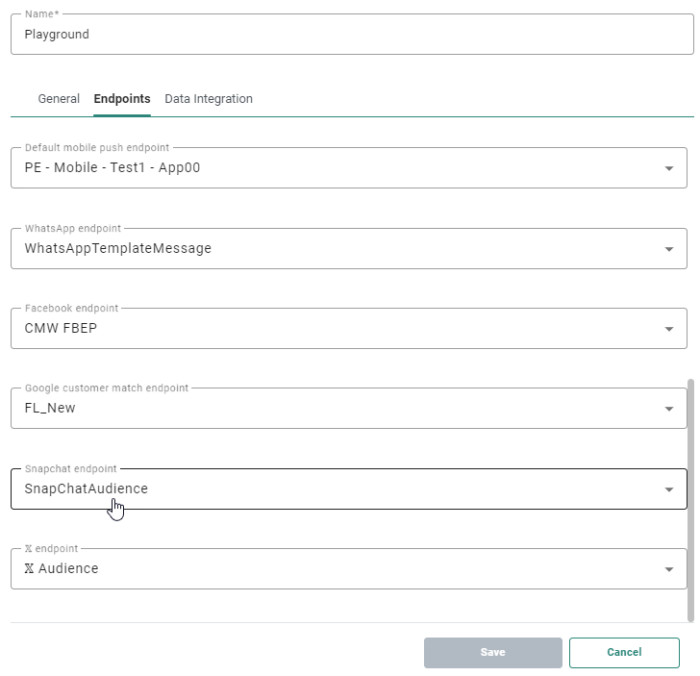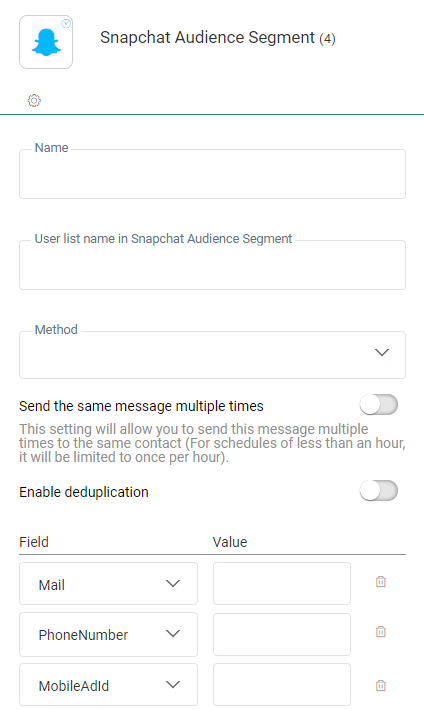Introduction
The Snapchat Audience Match integration allows customers to exchange Engage Audience Lists for ads targeting in Snapchat. An interface plugin has been developed which allows you to transfer (add/remove) data from Engage to Snapchat SAM segments. If the segment doesn’t exist, a new one will be created.
Configure the Plugin
Create a Social Channel Endpoint in Engage
Create a new Social Channel endpoint for the Snapchat audience plugin at Admin Configuration > Global > Channel Endpoints. Fill out the following fields:
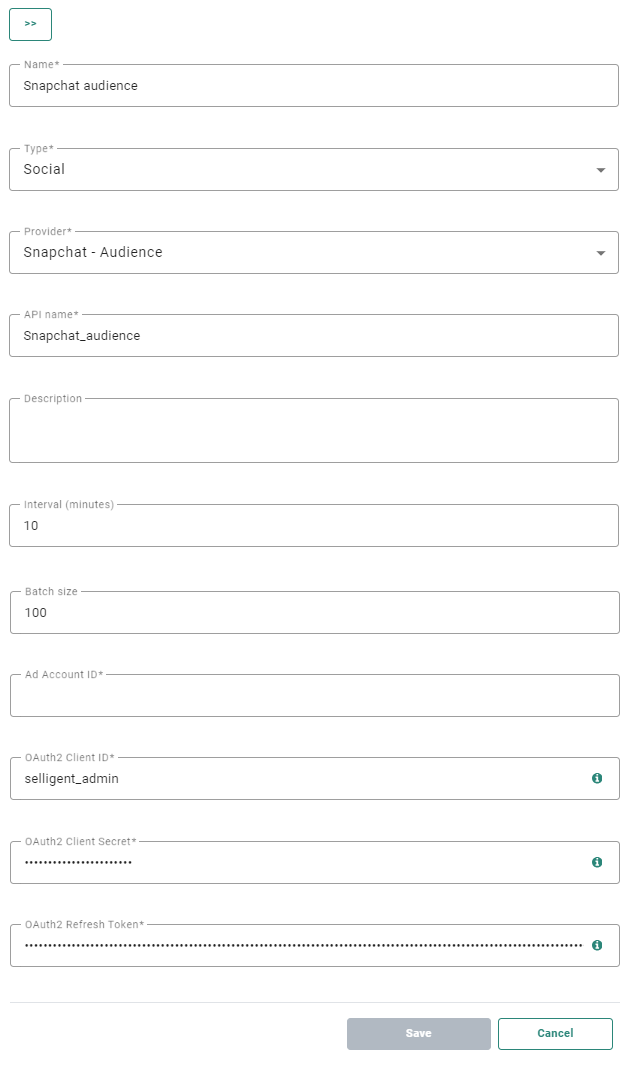
- Name * — Name of the end point by which the endpoint will be identified in the Custom Journey.
- Type * — Social
- Provider * — Select Snapchat - Audience from the drop-down.
- API Name * — The name that will be used by the API.
- Interval — Throughput interval, expressed in minutes. (minimum is 1 minute, default is 10 minutes)
- Batch size — Throughput batch size. It is recommended to set the batch size to maximum 25000 records per minute to avoid memory issues.
- AD Account ID * — Your snapchat Ad account ID.
- OAuth2 Client ID * — The Snapchat app OAuth2 ClientID.
- OAuth2 Client Secret * — The Snapchat app OAuth2 ClientSecret.
- OAuth2 Refresh Token * — The Snapchat OAuth2 refresh token generated by ClientID and ClientSecret.
Connecting your Snapchat Instance to Your Organization
As you can create multiple instances of the Snapchat Audience Segment plugin, you’ll need to define within the Admin Configuration which Snapchat instance you want to use within your Organization.
1. In the Admin Configuration , click on Organizations tab and edit the one you want to configure.
2. Select the tab Endpoints and choose the preferred Snapchat Instance you like to use and click on Save.
Use the Snapchat Audience Segment Component in a Custom Journey
When adding the Snapchat Component to the journey, you can provide the following fields (data) that is needed to sync user data to a Snapchat audience segment.
- Name — Choose a name.
- User list name in Snapchat Audience Segment * — Snapchat Audience Segment Name.
- Method * — You can choose to Add or Delete the contact from the Snapchat audience.
Add the following field mapping between the Engage Audience List and the Snapchat segment
- Mail — Trim leading and trailing white space and convert all characters to lowercase.
- Phone — Remove symbols, letters, and any leading zeroes. You should prefix with the country code.
- Mobile Ad ID —Trim leading and trailing white space and convert all characters to lowercase.
Set up in Snapchat
This section explains what steps are required to create a Snapchat ads account and setup an app to communicate audiences between Engage and Snapchat.
Create a Snapchat Account
https://businesshelp.snapchat.com/s/article/set-up-snapchat?language=en_US
In order to start advertising with Snapchat, you'll first need a Snapchat account! This allows you to log into Ads Manager. You can set up an account online or from your phone.
1. Go to https://ads.snapchat.com
2. Next to 'New to Snapchat?' click 'Sign up.'
3. Enter your name and a username.
Note: You cannot change your username once you've created it. Moreover, only your name and the invited email address will be displayed to you or other members of your Business. Your username will not appear.
4. Make a secure password that will be easy to remember.
5. Enter a valid email address.
6. Enter your birthday.
You can then verify your account via email to secure it and get access to Snapchat.
Create a Snapchat Business Account
https://businesshelp.snapchat.com/s/article/get-started?language=en_US
In order to create Snapchat audiences you need to have a Snapchat business account.
1. Go to https://ads.snapchat.com/setup
2. Enter your business name, business email, and name and click ‘Next’
3. Select your country and currency
Once you have established a Business you can add an Ad Account.
Create a Snapchat Ad Account
https://businesshelp.snapchat.com/s/article/create-ad-account?language=en_US
Ad Accounts house different ads, billing information and where you can manage all your campaigns, audiences.
1. Follow the different steps in the link above to setup your Ad Account. No particular setup is needed for our plugin so you can setup the Ad Account according to your business requirements.
Once you have created an Ad account you can start creating ads and audiences in Snapchat.
Save the Ad account id because you need to provide this information to Engage!
Create a Snapchat OAuth App
https://businesshelp.snapchat.com/s/article/api-apply?language=en_US
An OAuth App is required to sync data from Engage to Snapchat.
1. Log in to https://ads.snapchat.com/ .
2. Click the menu in the top corner and select ‘Business Details.’
3. Click '+OAuth App'
4. Fill in the required fields:
- Name — Choose a name
- Snap Redirect URI — https://www.snapchat.com
5. Click 'Save.'
Agree to the terms and conditions to activate access.
6. Save the Client ID and Client Secret because you need to provide this information to Engage!
Authenticate the Snapchat OAuth App
https://marketingapi.snapchat.com/docs/#authentication
You need to approve access to the OAuth App by generating a token. With this token the plugin will be authenticated to communicate with the OAuth App.
We provided an easy script where you can input the Client Id, Client Secret and after you approve the request the response code. The script will return the refresh token that you need to provide to Marigold.
1. Right click on snapToken.ps1 and click Run with PowerShell. (If you do not have the file, please contact Marigold.
2. Follow the steps.
- Input your Ad Account ID, Client ID and Client Secret
- The script will open a browser and ask you to login and validate the request.
- When the request is validated, the browser will display https://www.snapchat.com/?code=abcdef
- Go back to the script window and input the code that is listed in the browser.
- The script will display the response: Ad Account Id, ClientID, ClientSecret and refresh token
3. Provide this response to Marigold.
Additional Information
Audience segments
When users are added successfully by the plugin, they are queued by Snapchat before being processed into the segment. This can take some time before the users are actually processed. You can validate the status and the reach (number of users that match in Snapchat) here.
Note : if not enough users (min 1000) are matched, the segment will not be valid.
Navigate to https://ads.snapchat.com/ and select Manage Ads > (Assets) Audiences
Interesting Links
Find Organization, Ad Account ID
https://businesshelp.snapchat.com/s/article/biz-acct-id?language=en_US
Snapchat business account
https://business.snapchat.com/
Snapchat ads account
Overview of custom SAM audience
https://businesshelp.snapchat.com/s/article/create-sam-audience?language=en_US
API documentation for SAM audience
https://marketingapi.snapchat.com/docs/#snap-audience-match