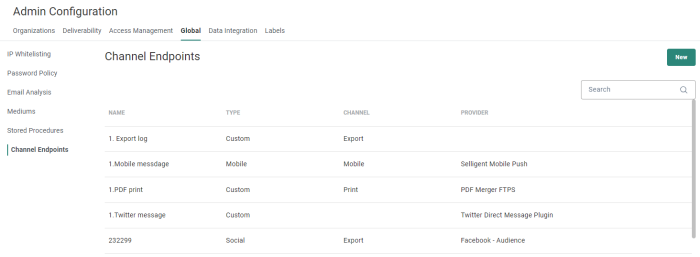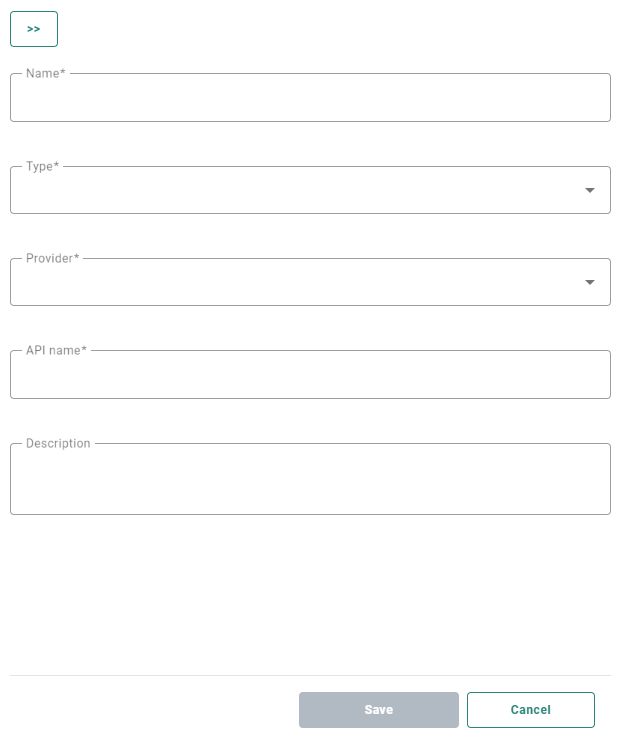You can define the SMS, MMS, and Mobile push channels to be used by an Organization when sending SMS/MMS messages or mobile push messages in a journey.
In addition, social channels such as Facebook Audience, Snapchat Audience, 'X' (formerly Twitter) Audience and Google Customer Match plugins can also be defined. When these are configured you can use them in a journey to fill the audience lists with contacts, for instance, after a specific event has occurred.
Note: The social channel is an advanced feature of Selligent by Zeta.
If you want to be able to setup and use Facebook Audience, Snapchat Audience, 'X' (formerly Twitter) Audience and/or Google Customer Match, please get in touch with your Zeta contact.
Custom channels let you create connectors to any other channel for which a plugin is installed on your environment. Examples are a print , export, call center and so on.
For a full list of all available custom and productized channels, check out the devportal.
The Channel endpoints overview shows all configured endpoints.
It provides information on:
- Name — The name given to the channel endpoint. This is the name by which the Channel endpoint will be referenced (For example when creating a Custom component in the Data Exchange chapter.)
- Type — The type of channel: SMS, MMS, Mobile, Social, Custom.
- Channel — The Channel reflects the sub-type which is based on the provider used. For example, 'Print' references providers such as 'PDF merger'. 'Export' references providers such as 'Facebook Audience' or 'Google Customer Match', 'SMS' references SMS providers, etc.
- Provider — The name of the provider/plugin used for the channel.
Note: All Custom Channels of type Print, Export, Call center or Onsite Intervention can be included in a Cadence Plan. In addition, SMS and Mobile channels can also be included in a Cadence plan.
From this overview you can
- Create a new channel endpoint — See below.
- Edit an existing channel endpoint — Click on a channel endpoint name. The properties are displayed in a right sliding panel.
- View the usage of the channel endpoint — Click on the road sign. The usage is shown in the right sliding panel.
Usage is split per tab :
- Each tab corresponds to a different usage type( for example 'Lists').
- The number of usages per type is shown between brackets (for example 'Lists (4)').
You can click on a row to jump directly to a specific usage location (whether it is an asset, list, Organization or other).
When a channel endpoint is used in an Organization in Selligent by Zeta to which the user does not have access, this is indicated.
If a channel endpoint is not used at all, a corresponding message is shown.Example of a channel endpoint that is used in 2 lists and 2 Organizations, from which there is 1 asset(s) in Organization(s) that you do not have access to :
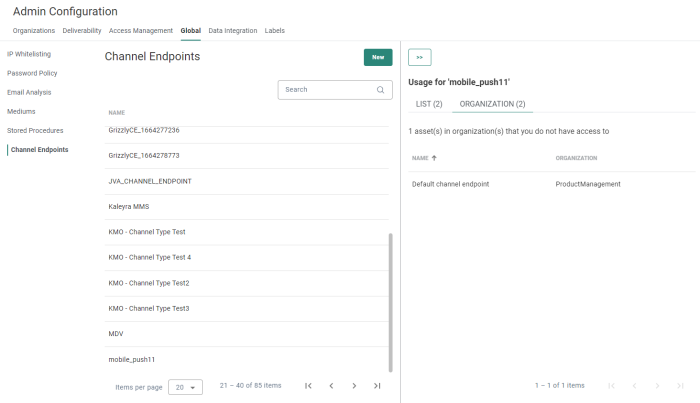
- Delete an existing channel endpoint — Click on the bin icon at the end of a line.
Note: A channel endpoint in use can not be deleted. In that case, the bin icon is disabled with tooltip.
Create a channel endpoint
To create a new channel endpoint, click on the New button
at the top-right.
The properties are shown in a right sliding panel.
In here you can select one of the following endpoint types:
Note: You can define as many Channel endpoints as needed.
Note: When saving a channel endpoint, your configuration is validated. Inconsistencies (like wrong credentials) result in errors to be shown. In that case, rectify your setup and save again.