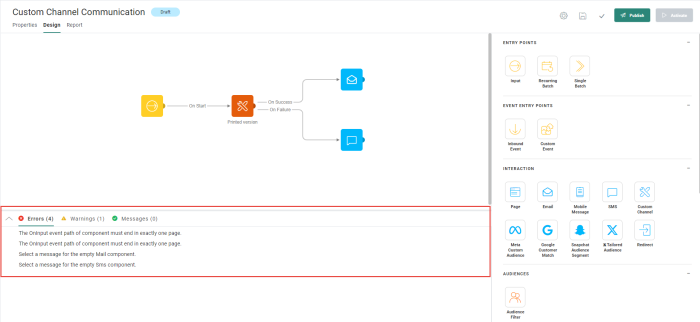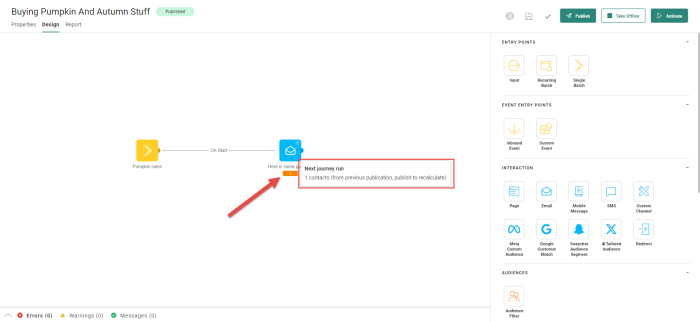Journey validation helps you test and validate if the flow of the journey is correct and complete as well as check the targeted contacts for the different messages in the journey and the execution history of the different messages. This validation can be launched manually by clicking the Validate button.
Some additional validation is performed on the fly when configuring the components in the journey and warnings or errors will pop up.
Example: In a Custom Component, when entering values or expressions for an input field and a mismatch of type or length is detected, a warning pops up. The same warnings will be displayed in the Validation pane as well.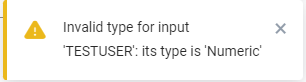
Validation pane
When a journey is ready, you can test it by launching the validation process. To do so, click the Validate button in the toolbar.
The validation returns errors, warnings and information. Validation messages are displayed at the bottom of the journey in the Validation pane:
Click a validation message to highlight the concerned sections on the canvas. This will help you to quickly identify where a problem occurs in the journey. In addition, the ID of the component causing the issue is provided as well.
Some validation messages return errors (displayed in red) which block the publication of the journey. Other messages are just warnings (orange) or informational (green). Warnings and info messages do not block the publication of the journey.
Journey validation is performed on five different levels:
- Internal component validation
The component properties are validated.
For example: - A Mail component must have a valid mail selected.
- Page must have a default language in case there is no match with the user language, etc.-
- When messages with unpublished changes are used in the journey.
- Connection validation
For example: - A check is made if a connection between components is allowed or not.
- A check on duplicate components.
- External component validation
Component requirements in the journey are validated.
For example: - An OnClick event in an email ends in a page.
- Every journey defined event should at least be used once,
etc.
- Graph validation
General journey rules are validated. - Expression validation
Expressions used in the journey are validated. A warning message appears when something's wrong with any unknown or incorrect expression.
The warning won't block the current journey from executing (only errors do).
Examples of a warning:
- Component has a different audience configured than the Input Component.
- Component contains content that has been updated but not published.
- When a mismatch in type or length is detected between the values or expressions entered and the Input parameter .
- Discrepancy in languages => a check is performed if all the content used in the journey has the same language settings. If not, a non-blocking warning is displayed. (Previously, this was a blocking error. However, the language settings of the content allow already to handle missing languages, so there is no need to block saving the journey)
Example of blocking errors:
- Duplicate connections.
- Events cannot end in more than one page.
- The opt-out fields from the channel endpoints used in the journey are missing from the main Audience List linked to that journey
Informational:
The journey uses the following languages.
Target count
Once the journey is published a first target count can be performed. This gives you information on the number of targeted contacts for the different messages at the time of publishing. The count is available for emails, SMS messages and mobile messages.
To display the target counts, go to the Gear drop-down and select Show target count.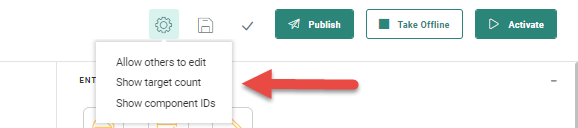
A count is now displayed below each message in the journey. Hover it to view the details:
A color code is used to indicate if the count needs to be refreshed.
- Gray — Count is correct.
- Orange — Republish is required to recalculate.
It provides details on
- The total number of contacts to whom this Message is already sent
- How many contacts were targeted in each one of the previous runs and when (with a maximum of 5 most recent runs)
- How many contacts will be targeted in the next journey run
Note: In a Custom Journey of type recurring batch, you can indicate that an email can be sent multiple times to the same contact. If this is the case, this will be taken into account in the counts as well.