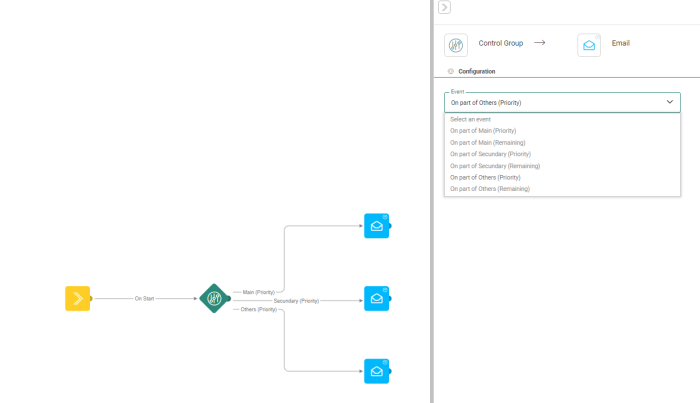![]() With Control Groups, marketers can test their campaigns and see the difference in result between consumers who have been targeted with specific messages and consumers who did not get a specific message. The Control Group Component lets the marketer split their audience in a test group and a control group. The test group will get a specific message while the control group will receive no communication.
With Control Groups, marketers can test their campaigns and see the difference in result between consumers who have been targeted with specific messages and consumers who did not get a specific message. The Control Group Component lets the marketer split their audience in a test group and a control group. The test group will get a specific message while the control group will receive no communication.
Note: Custom Journeys with the Control Group Component cannot be used in Cadence Plans.
Note: Although this is the default way of working, the Control Group Component does allow the marketer to send messages to any group in the audience.
The different groups in the audience can be defined by using an absolute number or a percentage of the audience. Everyone not part of these type of groups will be in the remaining group. The records can be sorted according to a specific field or randomly before the groups are created.
Example:
Create a group of the 100 biggest spenders and target them with a 5-star promotion. The remaining contacts do not get an email. This group of 100 biggest spenders is created by sorting your contacts based on their spending and putting them in the first group of 100 contacts.
On top of this basic behavior, the component can also be used to target contacts with similar characteristics among different populations. To create these different populations you can use a group field (such as household id, postal code, company name etc) and for each group select the contacts with similar characteristics by using a priority field such as age, years of membership, biggest spender, etc).
Example:
You want to target the senior members of each family. For this you will group all contacts with the same household ID and in each group (household) you then select one priority contact based on the age. If you then have a group of 100, the oldest member of the first 100 families will be targeted.
Note: This contact selection
is called the ‘priority’ group. You can select 1 or more priority contacts.
The remaining contacts in the group are in general not targeted.
Properties
1. Provide a name.
2. Define how the different groups in your audience will be created. For each group, start by giving it a name. For the type field, 3 options are available:
- Count — Fixed number of contacts. This is the exact number of contacts in the group.
- Percentage — A percentage of all contacts. This is the percentage of your total audience that goes into this group. This group will never be really full as they can always receive extra contacts when the audience grows.
- Remaining — All non assigned contacts. No amount or percentage can be defined here.
3. Press OK to close the dialog and add the new group.
Note: A Control Group Component must at least have ONE group defined. Groups are always evaluated top-down. Once a contact is assigned to a group it will remain in that group.
4. The Sort field allows defining in which order the contacts should be treated.
- When Random is selected, the selection of the contacts for each group is random.
- When Field is selected, the contacts in the target audience will be sorted according to this field. The Sorting field provides access to all fields in the selected Audience List and profile extensions. The sorting direction defines if the sorting is ascending or descending.
Note: Contacts with the same value for the sort field will be in a random order.
Example: Following Control Group targets 70% of the audience with the biggest spending on previous year's Black Friday. The contacts are sorted based on the information in the field "BlackFriday2021" which holds the amount of money they spent last year. As the contacts are sorted descending, the biggest spenders will be in the top 70% and get a special promotion. The remaining group will get a different message.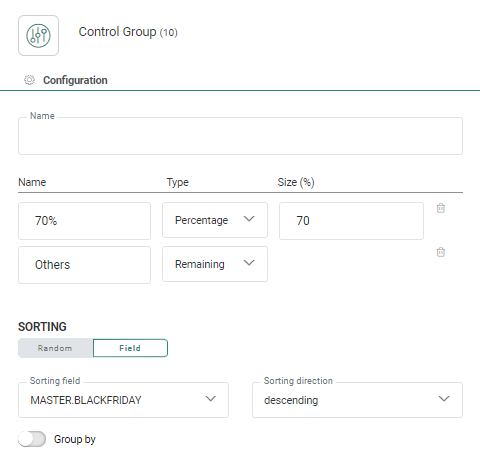
5. The Group by option is optional and allows setting the key (field) used to group the contacts in the audience. Grouping can for instance be used to group all contacts in the same household together.
Note: When grouping is used, the number or percentage defined to create the different control groups applies to the households, not to the individual contacts.
When grouping is used it splits a group (e.g. household) in 2 distinct targets: the priority contacts (e.g., head of the family) and the remaining contacts (other members of the same household except the head of the family).
Note: If the
ID is used as grouping field, there won't be remaining contacts for a
group. The reason for this is when the ID is used, there is always only
one contact per group and so there will never be contacts for the remaining group.
So if you want to use the remaining contacts, you need to select a grouping
field other than the unique key.
If the ID of the 'Grouped by' field changes for a contact, the contact
is not re-evaluated and will remain in the group it was assigned to.
The Priority field sets the value to be used to determine the priority contact and remaining contacts in a group. The priority values can be ranked ascending or descending. When no value is set for the priority field and grouping is defined, the priority contact is selected randomly.
Example:
You can for example select the oldest member of the household as priority contact by using the age as a priority field and descending order.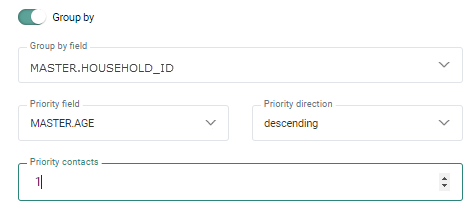
Last, the number of priority contacts can be defined. This indicates how many of the contacts within a household will be in the priority group and all the rest will be in the remaining group.
Note: When the number of priority contacts is set to 2 or more, the size of the different control groups applies to the households and in the case of a group size of 100 and number of priority contacts set to 2, 100 households will be contacted but 200 emails will be sent out.
The order in which groups are listed determines the order in which they are calculated.
Example:
An audience is split in the top 20 best earning households. The best earning households are determined by using the Monthly_Wage as a sorting field. Households are grouped based on the Household ID. Within each household the priority contact is selected based on a priority level assigned to the contact. There is only one priority contact per household. This reflects in the following configuration of the Control Group:
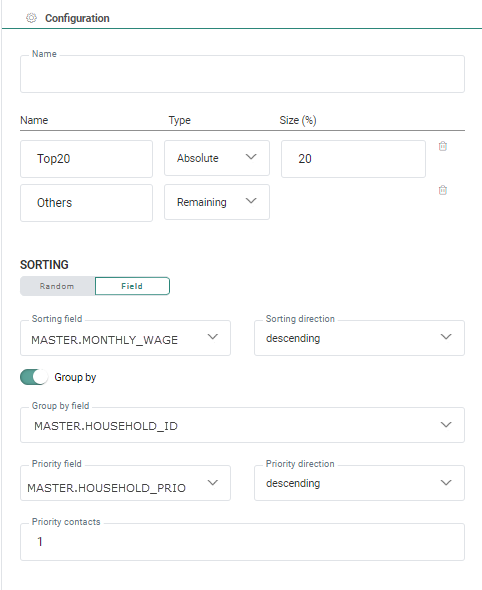
In a journey we will target the priority contact of the top 20 households with a special promotion. The other members of those 20 households will get a normal newsletter with promotions. All remaining contacts will not be targeted. The journey looks like following: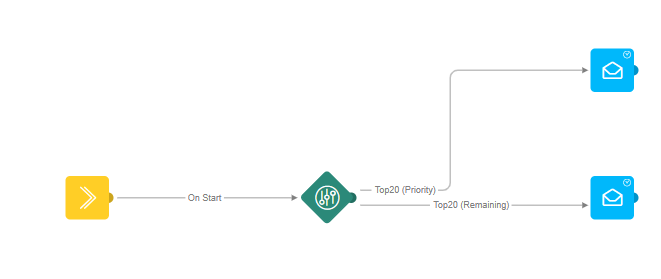
Events
When a Control Group Component is used in a journey, the events that are available depend on the number of target groups that have been created and if grouping has been used.
Per target group that has been defined, there will be one event available.
If grouping is used there is one priority event and one remaining event per target group. So when for example 3 target groups have been defined, there will be 6 events available.
Example:
Three control groups have been defined and grouping is used as follows: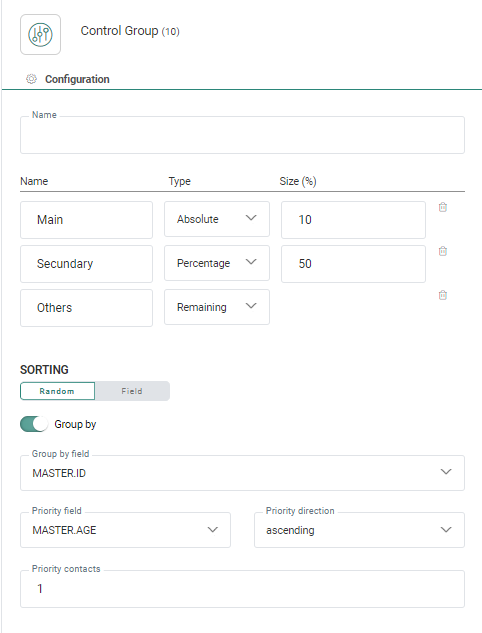
Then the following 6 events will be available in the journey as for each target group, there is a priority and a remaining target.