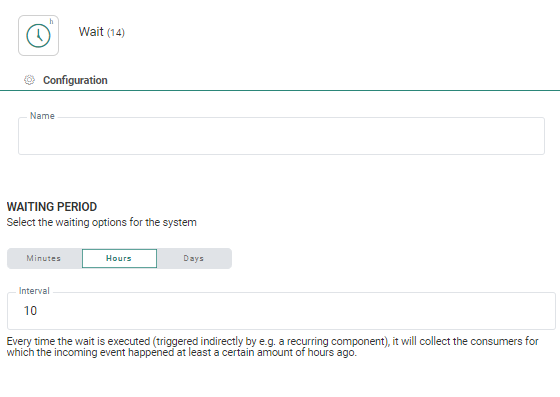![]() The Wait
Component lets you execute a given action when a predefined time
delay has elapsed after an event occurred. The event that is used
by the Wait Component is defined through the link with the previous action.
Send information, clicks and views can be used.
The Wait
Component lets you execute a given action when a predefined time
delay has elapsed after an event occurred. The event that is used
by the Wait Component is defined through the link with the previous action.
Send information, clicks and views can be used.
The Wait is triggered every time the journey is executed. It should therefore
be used in combination with the Recurring
Batch Component.
Depending on the selected waiting period set (minutes, hours, days), a different icon is displayed on the Wait Component:
Note: The Wait Component must have a minimum wait time equal to the Recurring Batch frequency.
Example: The
Recurring Batch is set to be executed every hour. The Wait Component
is configured to wait for 120 minutes after an email is sent. When the
Wait Component is triggered every hour, it will check which emails have
been sent 120 minutes ago and then collect all contacts in the audience
and send those to the next action in the journey.
This means that when this journey is launched for the first time, there
will be no contacts yet in the Wait Component. At the next execution one
hour later, there will still be no contacts answering the wait criteria.
Only the third time this journey is executed, the Wait Component will
detect contacts for which the email has been sent 120 minutes ago.
Important note: When the Recurring Batch Journey contains 2 emails for which the option 'Send the message multiple times' is on, and a Wait Component is placed in between both emails (as shown in the example below), the first email will indeed be sent multiple times, but the second email after the Wait Component will only be sent once, at the first execution of the journey. At the next execution, the Wait Component detects that this second email has already been sent and will not send it again.
This is a known limitation of the combination of a Wait Component with the option 'send message multiple times' and needs to be taken into account when setting up this type of journey.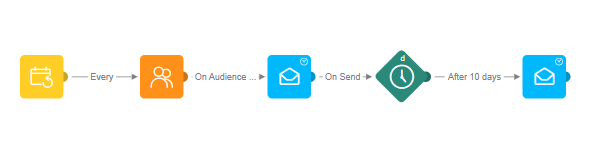
Make sure to respect the following rules for the Wait Component:
- The Wait Component can only be positioned after an outbound channel component (Email, SMS, Mobile push ). It can never be placed after the Start Component. An action on these outbound channel components can be used to trigger the Wait Component.
- Multiple outbound channel components can precede the Wait Component but they have to be of the same type ( for example only Email Components)
- All incoming events on the Wait Component must be of the same type (for example on send)
- The Wait Component should be followed by a bulk component. This means that after the Wait an email, SMS or Mobile Message is sent. You can however introduce a Split or AudienceFilter Component between the Wait and the bulk content
- A Wait Component must always to be placed after an event, but this event can be preceded by a Split Component.
- The delay defined in the Wait Component can not be smaller than the recurrence of the journey execution. It is recommended to have a delay that is a multiple of the execution.
- The delay of the Wait Component can not be zero.
Properties
Name — Specify the text to be displayed below the Wait Component in the journey canvas.
Waiting period — Specify the time delay applied after the journey is executed. Following options are available:
- Days — The number of days elapsed since the event occurred.
- Hours — The number of hours elapsed since the event occurred.
- Minutes — The number of minutes elapsed since the event occurred.
By default the Wait time is set to 1 hour.
Events
The Wait Component generates one event: After x time. This event is generated based on the waiting period defined for the Wait Component.