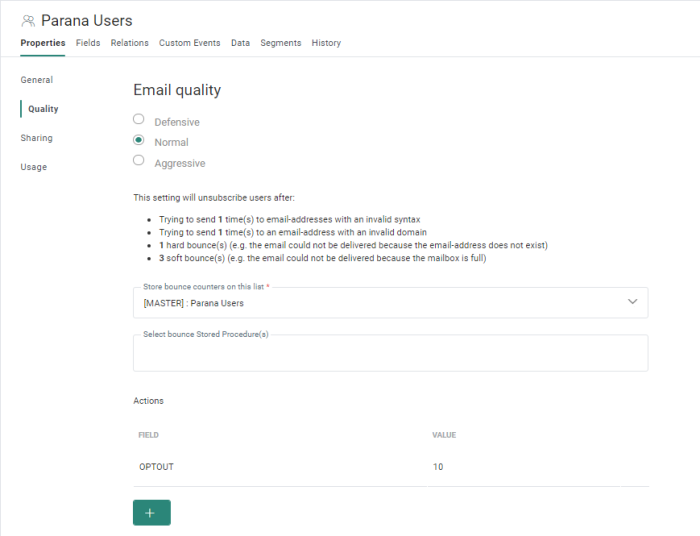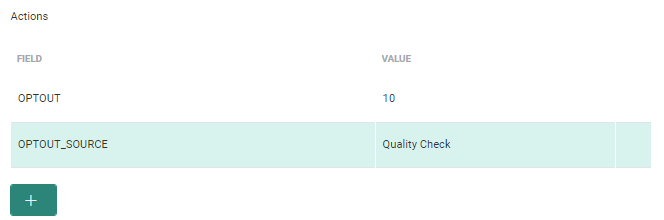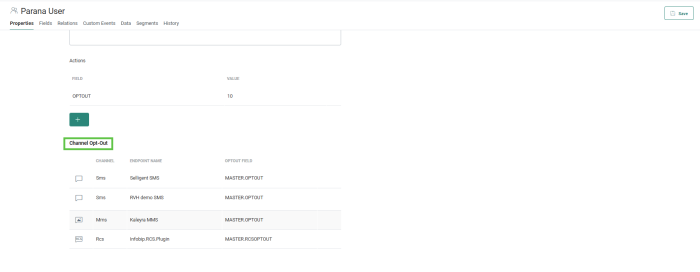Introduction
In Engage, Email Quality is automatically activated on Audience Lists and will unsubscribe a contact for the following reasons:
- If the email address (in the MAIL field) is incorrect
- the address contains a syntax error, e.g.: john@gmail,,com
- the address points at a non-existing domain, e.g.: john@gmail.comm
- If the receiving mail server rejects the mail with a hard or soft bounce
The Email Quality setting defines the number of permitted bounces for an email address before a contact will be considered invalid and automatically opted out. This feature ensures the quality of Audience Lists and brings the following benefits:
- Better journey results — Journeys will only send to valid email addresses. Even if the email address is invalid, (opted out) contacts are in the journeys selection.
- Better organizational reputation — Less bounces with online email providers.
- Increased readership — Higher reputation results in fewer rejections / junked emails.
Configuring email quality settings
To configure the email quality on an Audience List, open the list (double-click it in the Lists Start page), go to the Properties and click the Quality entry.
The Quality entry in the Audience List setup configures options for the email quality checks. The levels are:
Defensive — The contact will be opted out if:
- There is one syntax error in the email address (badly formulated address, e.g., no @-sign)
- The domain does not exist
- Three hard bounces were received. (1)
- No soft bounces were received
Note: You should avoid to use the defensive check as this ignores the soft bounces which might equally cause damage to your reputation.
Aggressive — The contact will be opted out if:
- There is one syntax error in the email address (badly formulated address, e.g., no @-sign)
- The domain does not exist
- A single hard bounce was received
- A single soft bounce was received
Note: The aggressive email quality check is often used when cleaning up lists. This can for example be used for new lists or existing lists with old email addresses. When using this, it is advised to consult the Marigold deliverability team as their might be an impact on the reputation.
Normal — The contact will be opted out if:
- There is a syntax error in the email address (badly formulated address, e.g., no @-sign)
- The domain does not exist
- One hard bounce was received
- Three soft bounces were received (1)
Note: The normal quality check is used in most cases and is the recommended check.
(1)Note : Multiple bounces (for that type, whether it's a soft or hard bounce) are counted as a single bounce over a 24-hour period.
This means that if the bounce opt-out threshold is set to 3 bounces (for that type; eg 'soft bounces'), then:
- two bounces (of that type) on Monday all count as "strike one"
- four further bounces (of that type) on Tuesday count as "strike two"
- nothing sent on Wednesday means the bounce counter (of that type) is still at "two"
- the email is finally accepted on Thursday; this resets the bounce counter (of that type) to zero
However, if the email bounced on Thursday (for the same type), the "three strikes" threshold is reached, causing that contact to be opted out.
Example:
If the Quality was set to Aggressive, this means:
The first journey sends an email, but is hard bounced by the content - so they are unsubscribed from further mailings.
The second (and subsequent) journeys will no longer include the contact in its target audience.
Note: By default, an opt out is performed by setting the contact's OPT-OUT field to 10 (shown under Actions). This is different from the standard value of 9 to distinguish between intentional opt out (9) and email quality opt out (10). However, this value can be changed, as well as values for other fields being set (for example: OPTOUT_SOURCE set to "Quality Check").
Storing the bounce counters
Store bounce counters on this list — Select the list where the bounce counters must be stored. This can be stored on the parent list or a linked list.
Select bounce Stored Procedure(s) — Select one or more procedures that must be executed when a bounce occurs. Only Stored Procedures of type 'Bounce' can be selected. When a bounce Stored Procedure is called after a bounce, specific parameters are filled out automatically and these can then be used in the Stored Procedure. Bounce Stored Procedures let you easily perform updates on the database that are not available through the standard actions.
Updating the Opt-out field
Under Actions, you can set the default value for the OPT-OUT field (=10). You can add (+) or delete actions. You could also set the value for other fields in the Audience List.
Click the + button to add an additional action. Select a field from the Audience List and the value that should be attributed to the field when one of the above email quality rules applies.
Email Quality adds two new fields to an Audience List to manage bounce information:
- BOUNCEDT — The last bounce date/time
- BOUNCECNT — Bounces counter
Those fields are used to manage bounce information. The BOUNCEDT field is the last time the contact bounced. The BOUNCECNT field contains numbers where each digit is a number from 0 to 9 representing the amount of bounces per type. From back to front:
- A (xxxxxxA) — Reserved position for future changes
- B (xxxxxBx) — Number of soft bounces
- C (xxxxCxx) — Number of hard bounces
- D (xxxDxxx) — Number of domain failures
- E (xxExxxx) — Number of syntax failures
- F (xFxxxxx) — Number of complaints (Contacts clicking the spam button)
- G (Gxxxxxx) — Number of asynchronous bounces. In this case the outgoing email was initially accepted by the server but later a bounce email is sent by the server. Asynchronous bounces can occur up to one week after sending the email.
In a fictional example, the value 5612340 can be divided into:
| Position | Value | Meaning |
| A | 0 | reserved position |
| B | 4 | four soft bounces |
| C | 3 | three hard bounces |
| D | 2 | two domain failures |
| E | 1 | one syntax failure |
| F | 6 | 6 complaints |
| G | 5 | 5 asynchronous bounces |
Technical Note:
Resetting the bounce counter
Delivery of an email after an indicated number of bounces, depends on the
value of G, i.e. the number of asynchronous bounces. If G
equals 0, the bounce counter is reset to 0000000. If G
is > 0, the counter is not reset but G is decreased
with 1 (eg: 3000120 becomes 2000120). This procedure continues until the
asynchronous counter G equals 0, which results in a reset of the complete
counter.
Note: Details about all the different message states, with descriptions and codes can be found in this dedicated topic.
Note that the message bounce information available in journey reporting corresponds to these message states.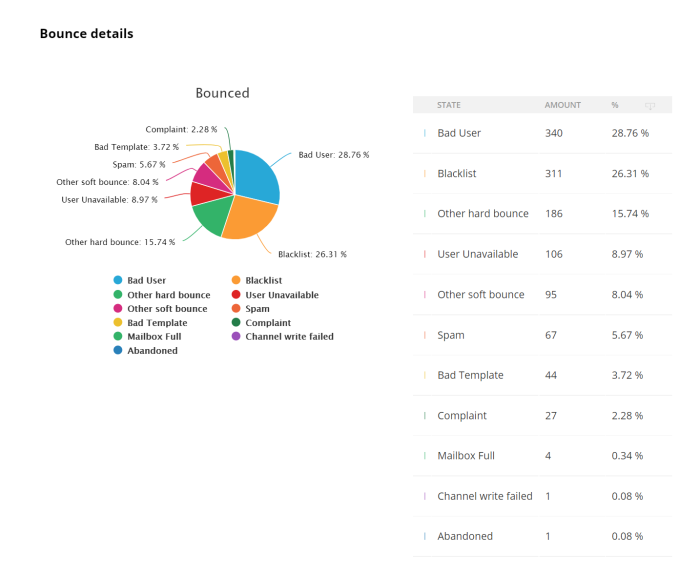
Channel opt-out
To enhance visibility into opt-out management, each Audience List includes a clear overview of all omni-channel opt-out fields. This overview shows which opt-out fields are used across different channels. By default, the main opt-out field in the Audience List acts as a global opt-out. However, you can also define channel-specific opt-out fields—for example, for SMS, MMS, or RCS
In this section, you will get a complete overview of all the fields that govern opt-outs across all channels.
- Channel name — The channel for which an opt-out field has been configured. SMS, MMS, RCS are possible values
- Opt-out field — The field in the main Audience List or profile extension used to store the opt-out value for this channel.
- Endpoint name — The name of the endpoint in which this field is configured.
Each channel can have multiple endpoints, which may share the same opt-out field or use different ones. This overview offers a clear snapshot of how opt-outs are managed across all channels. If there are issues with a certain opt-out field, this will be indicated in this overview.
Test your knowledge about Email Quality
An email is sent to a contact, but is bounced because of a full mailbox. Another email, from another journey, is sent to the same contact. The mailbox of the contact remains untouched all the time (still a full mailbox). What will happen, if 'Email Quality' has been set to level 'Normal'?
A : The second email will not be sent, as the contact was opted out after the first bounce.
B : The second email will be sent, but again it will be bounced. The contact will then be opted out.
C : The second email will be sent, but again it will be bounced. The contact will not be opted out at this point.
D : The second email will be sent, and it will be received by the contact (not bounced).
Test your knowledge about Email Quality
Why are custom email quality settings not allowed?
A: Engage never allowed this in tools
B: There's a risk for IP blacklisting
C: Not all values could be entered