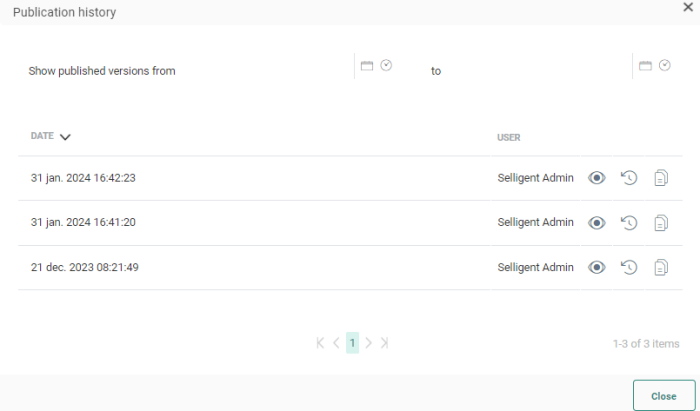Publishing a page makes the message available for use in journeys in Marigold Engage? as well as in Campaign.
Note for Engage/ Campaign customers: Pages created and published in Engage are also available in Campaign. This implies that the page can
be used as any other standard Campaign page in a journey and interaction
on the page can be used to trigger next steps in the journey.
Whenever
a page is published, Campaign is updated with the new published
version.
In Campaign, the page is added to a dedicated folder '_Email'. For each
Organization a subfolder is created in which the pages are published.
Pages used in a Campaign journey can use a different audience than the
one defined in the page properties. The Campaign journey audience has
priority over the audience in the page.
Note: Publish
is a mandatory step before being able to use the page in a journey. Publishing also resets the cache automatically to ensure recipients always have access to the latest version.
Note 2: Upon Publish, a language and dir attribute is automatically added to an HTML tag in your messages as well as to the body, based on the language of the message. The dir attribute indicates the direction in which the text needs to be read, ltr or rtl. This is important because these language tags are used by browser AI translations. 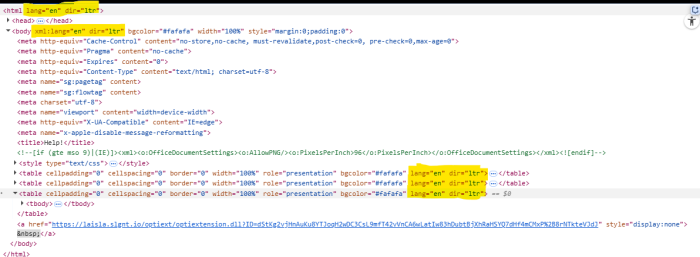
Important note:
It's not possible to publish a page if the content contains a link pointing to a journey which has not been published yet, or contains unpublished changes.
Instead, an error will be shown.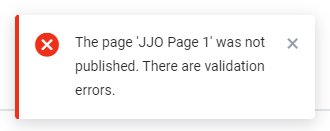
The validation pane shows detailed info on the error:
Make sure to first publish the journey, and then publish the page containing the link to that journey.
After publication, a History is available. Click the ![]() button in the toolbar to access the overview:
button in the toolbar to access the overview:
A list is displayed of every publish made and the user who performed this action. A preview of the version is available using the eye icon.
If several versions of the content are listed, you can select an older version and restore it. Click the ![]() icon in the History overview to restore a previous version. A message is displayed showing details of the person who published it and when.
icon in the History overview to restore a previous version. A message is displayed showing details of the person who published it and when.

You need to Save this version to ensure that this is the version that will be used.
You can also copy a version from the History. A new content is automatically opened. The name of the new content is a combination of the initial name followed by the user who published it and when.
Example:
Restore Welcome message. The restored message has following name:
Welcome - Published by Admin on Jul. 18,2018 5:11:38
Use the Filter buttons at the top to only display publications within a given time frame.