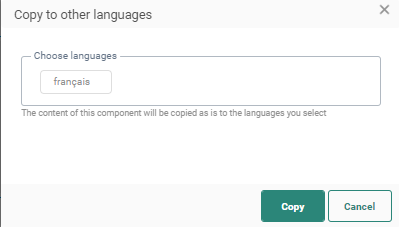![]()
The Barcode component generates a custom barcode or QR codes as an image in a message.
When using a barcode in a content, start by selecting the Type.You can choose from EAN-13, CODE39, CODE128 or QR. The structure of the generated code depends on the type of barcode that must be generated and the value used to generate the code.
Depending on the selected type, different settings need to be provided:
Code 39 — Code39 is a variable length, discrete barcode symbology. The code39 specification defines 43 characters consisting of uppercase letters, numeric digits and special characters (-, ., $, /, +, % and space).
Value — The field used to generate the barcode. The structure and format of the field value must comply with the format of the selected barcode type.
Alt-text — The text to be displayed if the selected barcode cannot be shown.
Size — Width and height of the barcode, expressed in pixels
Orientation — It defines the barcode orientation on the page. You can choose between a normal position, 90° left or right turn or a 180° turn.
Alignment — Defines where the barcode should be displayed
Code 128 — Code128 is a high density barcode symbology. It is used for alphanumeric or numeric-only barcodes. It can encode all 128 characters of ASCII, and by use of an extension character, the Latin-1 characters defined in ISO/IEC 8859-1.
Value — The field used to generate the barcode. The structure and format of the field value must comply with the format of the selected barcode type.
Alt-text — The text to be displayed if the selected barcode cannot be shown.
Size — Width and height of the barcode, expressed in pixels
Orientation — It defines the barcode orientation on the page. You can choose between a normal position, 90° left or right turn or a 180° turn.
Alignment — Defines where the barcode should be displayed
EAN-13 — EAN-13 a 13 digit barcoding standard used worldwide for marking products often sold at retail points.
Value — The field used to generate the barcode. For example, the barcode can be based on a unique product field , which guarantees a unique code per product. The value passed on must have a valid format with the first 3 digits for the GS1 prefix, then a variable length for the Manufacturer code, a variable length for the product code and a check digit. In total there can be 13 characters.
Alt-text — The text to be displayed if the selected barcode cannot be shown.
Font size(mandatory) — The font of the barcode text
Size(mandatory) — Width and height of the barcode, expressed in pixels
Orientation — It defines the barcode orientation on the page. You can choose between a normal position, 90° left or right turn or a 180° turn.
Alignment — Defines where the barcode should be displayed
QR
Value — The field used to generate the barcode. For example, the barcode can be based on a unique contact field (customer ID, phone number, loyalty card number,..) , which guarantees a unique code per contact.
Note: When using personalization fields as parameters, these values should be URL encoded.
Example:
http://www.google.com/?search=[% urlencode(proper([MASTER.NAME])) %]
http://www.google.com/?search=[% urlencode(link(100)) %]
Alt-text — The text to be displayed if the selected barcode cannot be shown.
Border width — The width of the QR border, expressed in pixels
Version — The selected version defines the overall dimensions of the symbol. Version 10 can contain up to 174 char, where version 40 can contain 1264 characters. So the version to use depends on the amount of data that needs to be stored in the QR-code, as well as the error correction level (see below). The more information that needs to be stored in the QR code, the higher the minimum version of the code should be.
Width and height — The size of the QR code, expressed in pixels
Error correction level — There are 4 levels — low, medium, quartile, high. Part of the robustness of a QR code in a physical environment is their ability to handle damage and continue to work even if the code image is obscured, removed, defaced. The reason is that in a way the code also contains a backup of the data. The higher the error correction level the more backup data is stored, but the less storage capacity remains. You need to take into account the error correction level to determine the minimum version required. (If you want a high correction level, the minimum version will need to be higher as well.)
Alignment — Defines where the QR code is placed.
Important note: When using non-hardcoded links, whether these are tracked or non-tracked links, it is recommended to add the function URLENCODE to the link to ensure correct rendering of the URL and all its parameters in the preview of the QR code.
Example:
[% urlencode('https://quark.tombstones.org.uk/taxi.php?name=Bond&destination=HOME') %] for a hardcoded link with parameters.
[% urlencode(link(103)) %] for a tracked link with parameters (link(103)= https://quark.tombstones.org.uk/taxi.php?name=Bond&destination=Rome)
Note that links in a QR code will always be rendered correctly when the QR code is sent in an email message.
Example : QR codes in messages
Copy Barcode Component content to other languages
By default, when adding new Content Components to a message, only the structure of the component is copied automatically to other languages. However, using the function copy content to other languages, you can now copy the component with its content to one or more languages.
This option is available once the component is placed onto the message and multiple languages have been defined for the message.
Click the button Copy content to other languages in the component properties.
A dialog is displayed in which the target languages can be selected.