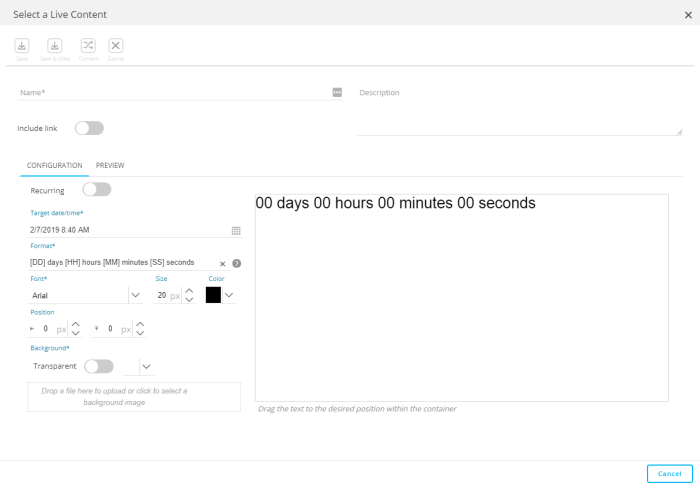![]()
The Countdown timer widget lets you insert a timer that will count down to a specified day and time.
Select 'Countdown timer' from the New drop-down list (or select an existing one). The following dialog appears:
Configuration
- Recurring — Toggle
this option off if this is a one time counter. In that case it will
count down to the given date and time.
If it is a recurring counter, toggle the option on. In that case, there's a count down to the given time. When reached, it restarts the count down to the given time the next day. - Target date/time — The counter will count down to the selected date and time. For non-recurring counters a date and time is selected. For recurring counters only a time is selected.
The counter can be displayed in a specific format and style. Use the following fields to configure how the counter should be displayed :
- Format — Enter a combination
of fields for the days, hours, minutes and/
or seconds, combined
with text as desired to format the timer display.
The following symbols are allowed to construct the required format :- [DD] — Number of days till target
- [HH] — Number of hours till target
- [MM] — Number of minutes till target
- [SS] — Number of seconds till target
- [#D] — Number of days till target, with no leading zeros
- [#H] — Number of hours till target, with no leading zeros
- [#M] — Number of minutes till target, with no leading zeros
- [#S] — Number of seconds till target, with no leading zeros
- Font— Specify the font, font size & font color.
- Position — Define the left and top padding values in pixels to generate space around the countdown timer.
- Background — Choose between a transparent background or specify the background color for the timer. Use the drop-down menu to the right of the Transparent option to select a color.
- Upload image — Either drag-and-drop an image or upload an image to use for the background. A red Delete button will appear in the right corner that allows you to delete the image.
A preview of the selected format and style is immediately available at the right.
Preview
Displays the countdown counter, counting down to the given end date and time.
Known limitations:
The countdown timer uses an animated GIF and it works in all email clients
with the exception of Outlook 2003, 2007
& 2010. For these desktop email clients, the first frame of
the timer animation will show the time left in the countdown. Therefore,
recipients using these email clients will see how long is left until the
end of the clock, but the clock won’t tick down.
The
countdown clock is animated in all the other major email clients. However,
depending on the limitations of the email client itself, the countdown
timer widget might not work correctly.