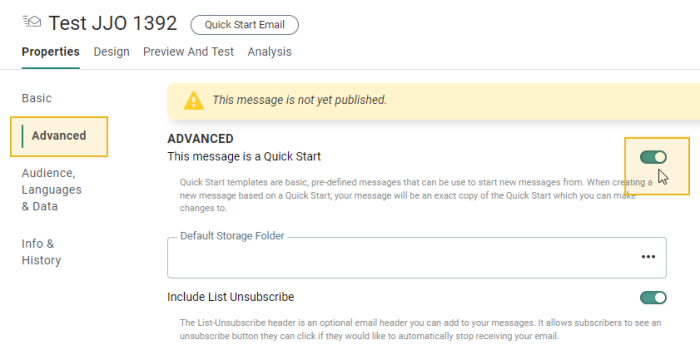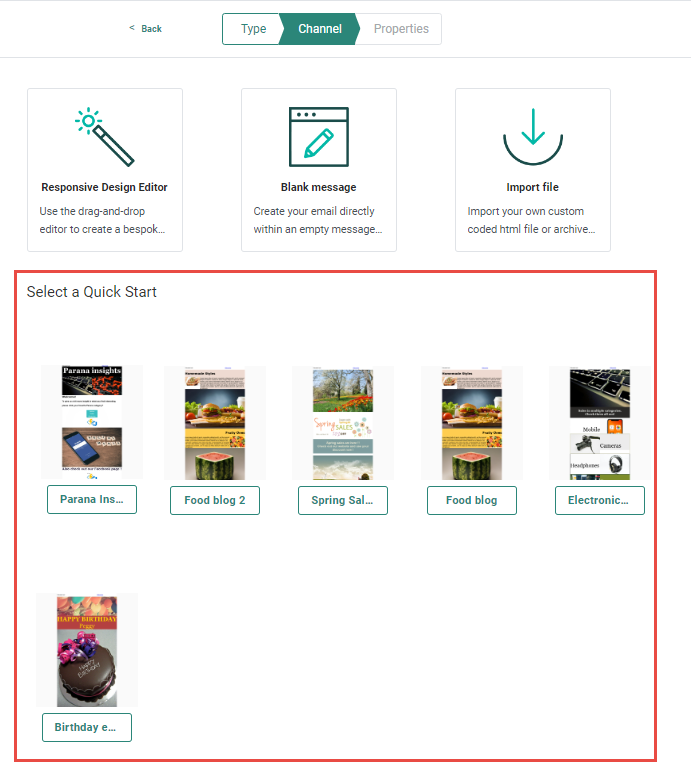Pre-configured messages allow to speed up the creation of communication messages but are also used to ensure consistency in the look and feel of your communications.
There are 2 types of pre-configured messages:
- Templates
- Quick Starts
Templates
Templates are created in the Content chapter, from scratch (in design or source mode) or, through the import of an HTML. Templates impose a certain layout and content, leaving little freedom to the marketer to make any changes. Following applies:
- Templates are created with a fixed structure, layout and content within which the marketer needs to work. Placeholders and unlocked content determine where and what a marketer can change in the message.
- Templates can only be used in Single Batch Journeys.
- Templates are only available for email messages
- Global styling and variables defined in the template cannot be edited when used by the marketer to create a message from.
A typical example is a newsletter template where the structure and layout of the message is completely fixed and the marketer can only change the actual content items of this months edition, manually or automatically.
Templates show this dedicated icon on the Content start page and Design canvas:

For more details on how to create a template, please check out this section.
Quick Starts
Quick Starts are created from an existing email or page and are used as a quick way to create future communications. They speed up the creation process of similar communications, while leaving total freedom to marketers to apply any changes required. Following applies:
- The marketer can add, remove, change layout elements, content, style sheets, etc. Nothing is fixed in a Quick Start.
- Quick Starts cannot be used directly in a journey. A message using the Quick Start needs to be created first. Only then will it be available for selection in a journey.
- Messages created from Quick Starts can be used in any type of journey.
- Quick starts are currently available for email messages and pages only but will be extended in the future to any type of message.
- Changes to Quick Starts have no impact on the messages created from these Quick Starts. The message is in no way linked to the Quick Start.
A typical example is a Quick Start where the header, footer, color scheme, fonts, etc are pre-created by a Design team, without being fixed, and the marketer can then fill this Quick start with any content and adapt the existing settings where needed. There are no limitations to what can or cannot be edited.
Quick Starts show this dedicated icon on the Content start page and Design canvas:

Create a Quick Start
1. To define a message as a Quick Start, go to the Properties of the message.
2. In the Advanced section, a toggle is available to mark the message as a Quick Start.
Note: When the message is already in use in a journey, it cannot be set as a Quick Start. 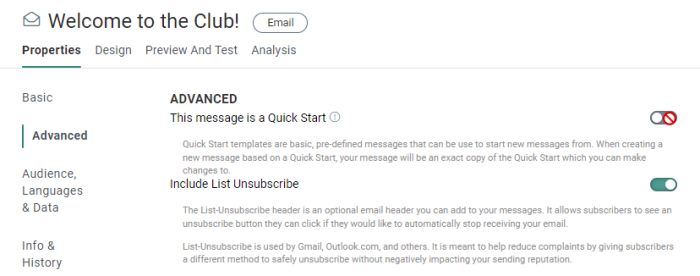
3. A default storage folder can be set. This is the folder in which all messages derived from this Quick Start will be stored. This is optional and when no default folder is defined, the messages are created in the folder that is currently selected at the time of creation.
Once the message is set as a Quick Start it appears in the Content overview with a dedicated icon.
Note: All published Quick Starts are available for use when creating a message.
Using a Quick Start
A Quick Start message cannot be used as such in a journey. First, a message needs to be created from the Quick Start.
1. To create a new message from a Quick start, go to the Content chapter and click New.
2. Select the type of content you want to create. When Quick Starts are available, they are listed as thumbnails and can be selected. Only published Quick Starts are listed with the most recent one at the top.
3. When a Quick Start is selected, a properties page is displayed on which the selected Quick Start is already filled out. The default folder defined on the level of the Quick Start is filled out automatically but can still be modified upon creation of the message.