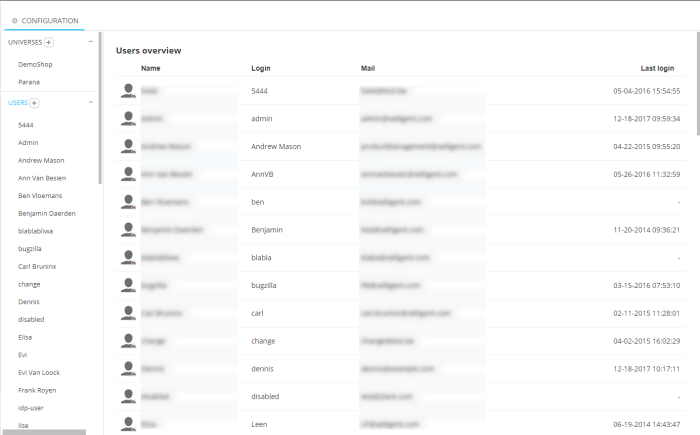Create Users
Important Note:
From the Vanilla release (June 2021) Site User rights will be configured in Engage.
- The Site User rights, Create, Update and Delete have been replaced by the more generic Engage'Access' right to be in line with the Engage rights management.
- The User rights section will still be accessible and configurable in the Site module via the Configuration chapter until the User rights for a specific user are updated in Engage. At this moment, the rights will disappear in Sitefor this specific user.
Note for the Siteadministrators: The moment the rights are updated in Engage for the Site administrator, the complete User rights section will no longer be accessible to the administrator. Make sure to update these rights only after updating all other users.
- The ‘Edit my profile’ menu next to the username (in the top bar) is no longer available when the user opens Site from Engage. Profile info can then be updated from the ‘Account details’ in Engage.
What a user can do depends on his access rights. You can give him access to Reporting segments, Offers, Tags, Exports and Configuration separately. Give him rights to create, update and delete entities (universe, segment, tag, label, export, offer or another user).
By default, every user has at least access to all reports available from the entries 'Dashboard', 'Real-time view' and 'Visitor Insight'.
Users can be given access to one or more universes which is done from the 'Access' section. (See Create a universe)
To create a new user click the + icon on the Users drop down.
To edit a user, double-click his name or click ‘Edit’ in the top bar.
The toolbar at the top allows to:
- Save: saves the changes and keeps the form in 'Edit' mode.
- Save and close: saves the changes and return to 'Read' mode
- Cancel: returns to 'Read' mode without saving
Set the following properties:
- Name
- Email address — when a user clicks the 'Forgot password' link on the login page, an email is sent to this address.
- Login
- Enable user login — tick the box to activate the user's access. Locked users can be unlocked here.
- Validate IP— tick the box to log out the user when his IP address changes. This happens when the user switches networks on his computer.
- Change password at next login — tick the box to force the user to change password at next login. This check box is only available when editing an existing user:
- Password
- Avatar— the user's image
-
Rights:
- An overview of all applications available within Site: Reporting segments, offers, tags, exports, cart and configuration (manage universe, users, labels, access rights ). A user can be given access rights to each of these applications. Only when access is provided, rights can be set in the matrix below.
- A matrix allows defining
detailed rights for the different entities within the Site tool:
i.e. Universe, User, segment, Tag, Label, Export, Offer,
Cart. Following rights can be set:
Create, Update, Delete, Clear tag values and Queue.
With Clear tag values a check box appears in a tag’s properties. When checked, and a new value is received from a profile for the tag, all previous values will be cleared for this profile. So this setting will only store the most recent value for a profile.
With Queue rights for Export the user can start an export manually. An 'Export' button will appear in the top bar when you have an export selected. Maximum 1 manual export per hour is possible. - The ‘Universe Access’ section lists all universes defined within the current environment. Users can be given access to these universes by ticking the corresponding check boxes.