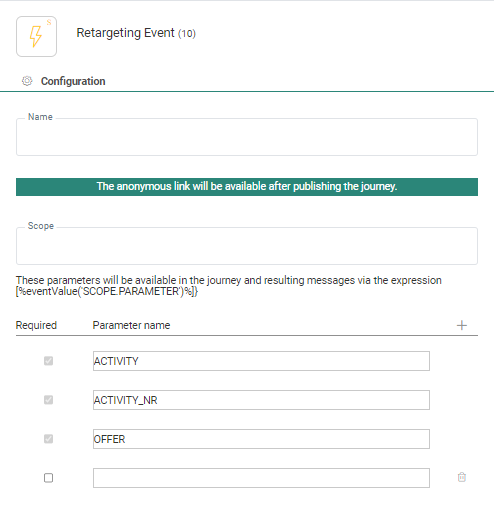Create a Retargeting Journey
A follow-up message could
be an email thanking them and stating all the advantages they now have after accepting the offer.
And a retargeting message
could be an email convincing them of the benefits of this great offer.
(See ‘Offers,Follow up and retargeting’ for information on how these journeys are used in Site.)
To set up the retargeting process in Engage you need to :
- Setup and publish a Custom Journey with an Event component
- Configure the Retargeting Event Component
In this example we use an email, but it can also be a mobile message or SMS.
Setup and publish a Custom Journey with an Event component
This needs to be done to set up a retargeting process in Engage :
- Create a Custom Journey.
- Add an Event component, set its event type to 'Retargeting Event' and specify its parameters.
- Add an Email component and select the correct retargeting email to be sent (or other interaction such as an SMS/mobile message).
- Publish the Custom Journey.
Configure the Retargeting Event Component
In the properties of the Event component :
- the 'Expose component to Site' switch is enabled by default and cannot be disabled.
- the 'Retargeting Event' needs to be set in the Event drop-down.
- three read-only system parameters are added automatically, containing values from Site:
- ACTIVITY— the activity name
- ACTIVITY_NR— the position of the activity in the activity list in Site (the position in the funnel)
- OFFER— contains the public name of the offer that made the call
Additional custom parameters can be added (e.g. PROFILEID).
- a 'Scope' is required. That way, the expression '[%eventValue('SCOPE.PARAMETER')%]' can be used throughout the Journey to call the parameters.
Supported locations for this expression are content (emails, pages, mobile messages) and data components.
The User lookup and Split components do not support the event parameters yet.
Always give your retargeting journeys and event parameters easily recognizable, descriptive names. They are used in Site’s offer settings.