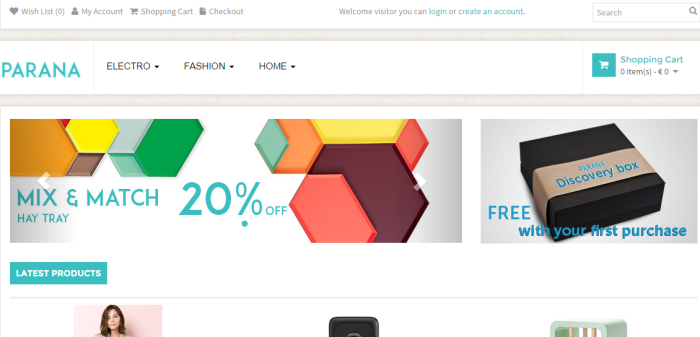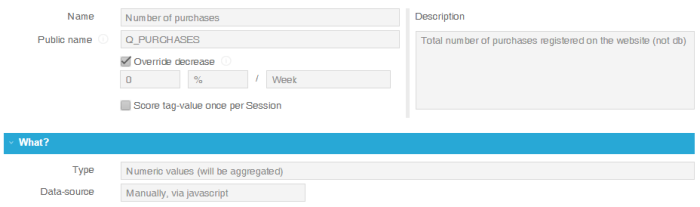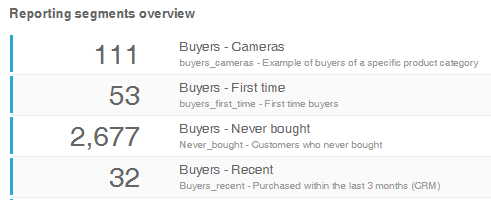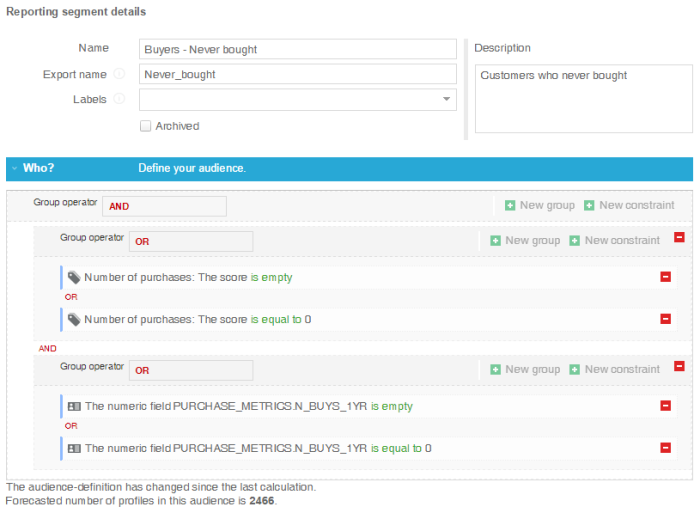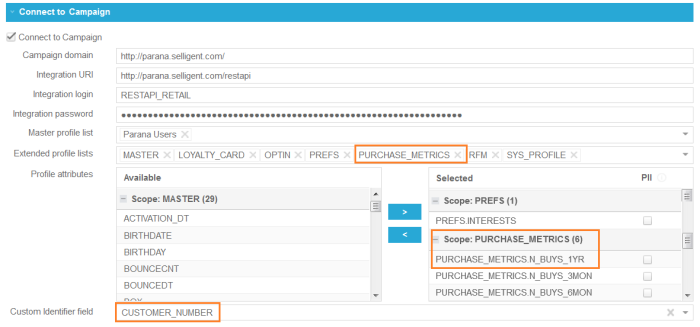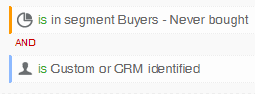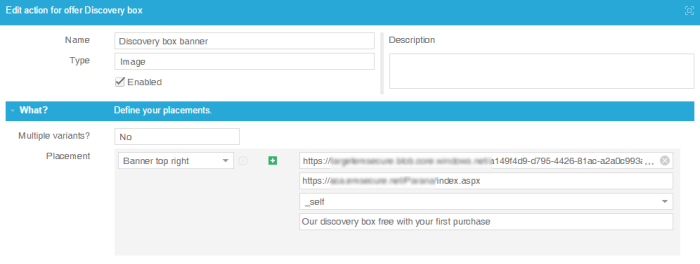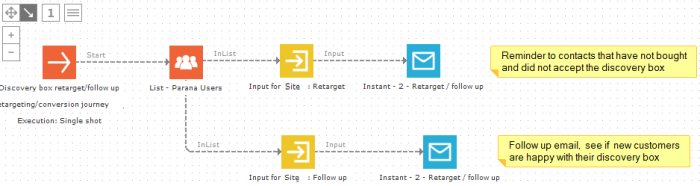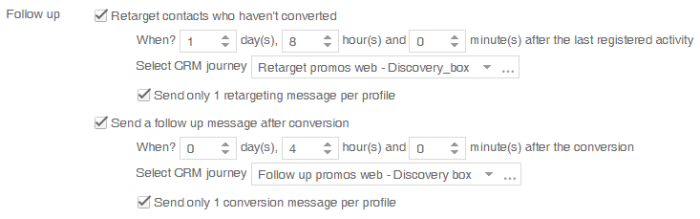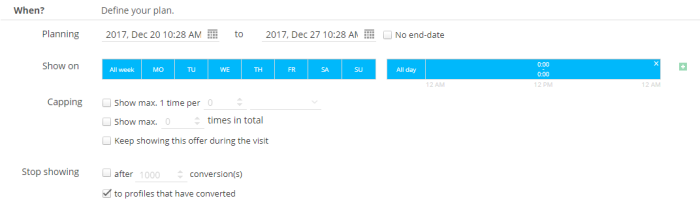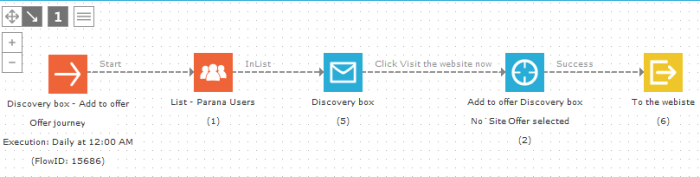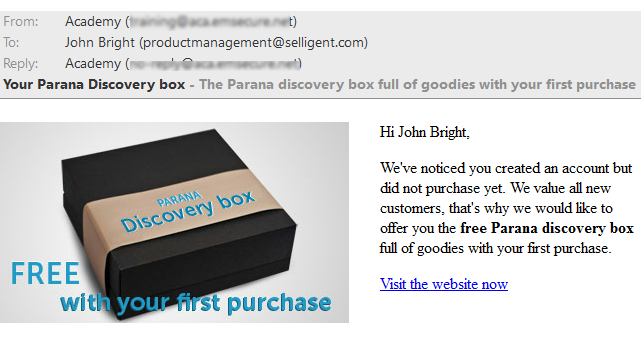Discovery box
The use case(s) described in this section and steps to complete it are up to date but take notice that the visual representation of the content of the use case might not fully reflect the current state of the UI of the platform. We are doing continuous efforts to make sure we keep our visuals of our use cases as up to date as possible and would like to excuse ourselves for potential inconvenience.
Highlights
- Custom identified and CRM identified
- Tag, override decrease
- Constraint editor
- Retarget and follow up
- Offer component
First thing to decide is who will be the audience of this offer and how we can define this audience.
"Created an account", this one is easy. Once the visitor created an account, you can send his account identifier, e.g. customer number back to Site. In Site he will become custom identified. As long as the Site identifier remains in his browser's local storage or a cookie, he will remain custom identified, even if he's not logged into the website. To avoid losing this information when he deletes his browser data, it is a good idea to sent his custom (account) identifier to Site each time he logs in.
wa.bt_queue.push({"customIdentifier":"123456", "isEvent": false, "isTargeting": true,"async": true });Easy enough. Next, the contacts that "did not purchase". There are two options:
- You can pass the number of purchases from the website to Site;
- Or you can use the data in Campaign if you have this stored on a profile extension. This is the case if the profile is also CRM identified:Either entered to the website through a Campaign messageORhas a field in the audience list that matches the custom identifier sent from the website.
We will use both.
A tag
Create a tag "number of purchases". This is a numeric tag. This means the numbers passed from the website will be added for each profile. For this tag, the value increases with 1 and is passed via Javascript on the purchase thank you page.
A customer's number of purchases cannot decrease. His first purchase will always be his first purchase. So override the universe's default decrease rate and set it to 0% per week. It will never decrease.
wa.bt_queue.push('
{ "tags":
[{
"tag":"Q_PURCHASES",
"value":1
}],
"async":true,
"isEvent":false,
"isTargeting":true
}');
Reporting segment
Reporting segments based on the number of purchases can be interesting. These are global segments defining a general customer state: Never bought, first time buyer, recent buyer,...
Let's create a reporting segment "Buyers - Never bought". The audience is as follows: the tag "number of purchases" cannot have a value and, for CRM identified profiles, the field "number of buys" (N_BUYS_1Y) cannot have a value. This field value is retrieved from the profile extension PURCHASE_METRICS linked to the audience list selected in the universe settings. This profile extension aggregates the customer's purchase data. This setup is custom for each client. In this example the number of purchases is aggregated in the field N_BUYS_1Y.
In the image below you can also see the Custom identifier field is set to CUSTOMER_NUMBER. The value in the field matches the custom identifier sent back from the website (see above). If a matching value is found, the profile will be custom and CRM identified.
The offer
The discovery box for customers who created an account at least 1day ago, but did not purchase.
Who?
Is in the reporting segment and must be custom or CRM identified.
Why?
Here you define objectives for the offer: when is someone converted and which steps (activities) you want to measure in between. For this offer it is simple. We want them to make a first purchase. So our conversion can be: "he reached the purchase thank you page". And an activity: "he added an item to his basket". Other activities can also apply, e.g. filled out the payment details.
Activities and conversions are only
measured when there is a hit on the offer.
For this example, when the visitor clicks the banner defined as an offer
action, and later on purchases an item.
To see if a person is in this offer BT.isInOffer('discovery_box') can be used . This can be placed in the callback function executed after the push. This can be used to display custom html on the thank you page showing he will receive the discovery box.
What?
Show a banner displaying the discovery box. The click url can go to a page with more info on the discovery box.
Follow up
Since we have defined an activity, we can retarget the CRM identified (Campaign) contacts that did not accept our offer, and follow up on new customers to see if they are happy with their discovery box.
To send a retargeting email we need to use an action list in Campaign. How to create this is extensively discussed under Setup in Campaign, Targeting and retargeting. Basically, you need an action list with fields to store the OFFER name, ACTIVITY name and number, and any custom field you want.
Add an action code "Discovery_box" to the retargeting action list (see also example "intent dresses").
Create a Journey for the retargeting and follow up emails:
- In the properties of the Journey, under 'Site', do not forget to set it as a 'retargeting/conversion' Journey.
- In the properties of the List component, select the action list and the action code "Discovery_box".
- In the input component properties select 'Behavioral retargeting with action code' and from the drop-down select the "Discovery_box" action code.
The Journey looks like this:
The email is an instant email.
In Site select the Journey input components for retargeting and follow up.
When?
This offer can run forever. We will stop showing it to profiles that have converted.
Don't forget to activate your offer.
Offer component
From Campaign we will also target all customers that created an account 4 hours ago but did not purchase. They receive an email with the same Discovery box offer. We will add them to the offer with an Offer component in the Journey. This way, when they visit the website, to browse the catalog, they are in the "Discovery box" offer and see its content (banner).
Note: The Journey email is sent 4 hours after the account was created. So well before the offer retargeting email goes out (1 day 8 hours after the customer is added to the offer).
The Journey is a data driven Journey, that runs forever (or until you
stop offering the discovery box).
The audience selection are all customers created 4 hours ago, but did not
purchase yet. Add the Offer component behind the click in the email. In
the properties of the Offer component select the "Discovery box"
offer. The customers that click will be added to the offer.