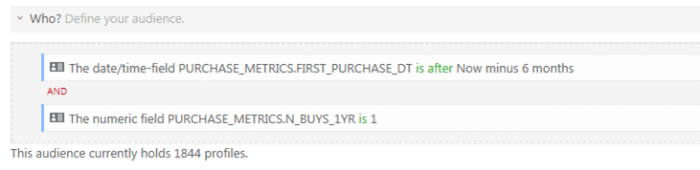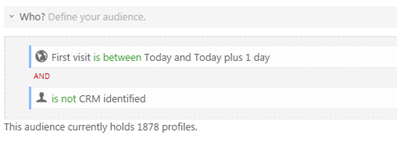Define the audience through constraints
Group constraints
Constraints can be grouped in a single group or in multiple groups with the “And, Or, AndNot, OrNot“ group operators.
The operator that is used for a
group is displayed in the 'Group operator' field. First set the group
operator before creating a new group or constraint within the group.
Each group can have its own operator. Double-click the group to edit
the operator or add a comment.
You can move constraints and groups up and down to change the order.
If multiple groups are required, create a group first and add constraints to the group.
Example: Below is an example of 2 constraints created in a group with operator
Or.
A new group in the current group can be created via the 'New group'
button. This new group uses the And operator.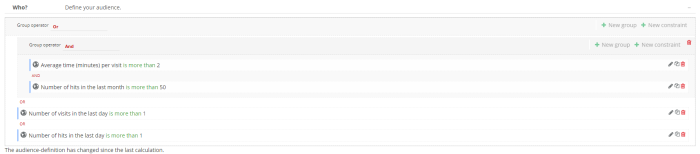
This new group can have its proper operator. All constraints in the
group use that operator. At any moment, groups and constraints can be added at any level.
Create constraint with constraint editor
Click the button 'New constraint' to launch the constraint editor.
A constraint can be based on the overall profile or session information. Other reporting segments can be used as well.
The constraint type is indicated by the colored line in front of each constraint:
- Overall — blue
- Session — green
- Segment-based — yellow
Constraint Example
The segment ‘First time buyer’ is based on data coming from a profile extension PURCHASE_METRICS in Engage. They should have bought once this year, less than six months ago.
To have access to these fields, they have to be selected in the universe settings.
Copy constraints
To avoid recreating similar constraints from scratch, it is possible to copy a single element in the constraint, or copy a complete constraint, a group, or a set of groups within the constraint. These can be pasted within the same Reporting segment or within another Reporting segment.
Use the Duplicate icon to the right to copy the constraint and go straight to the constraint editor:
Right click to copy or paste.