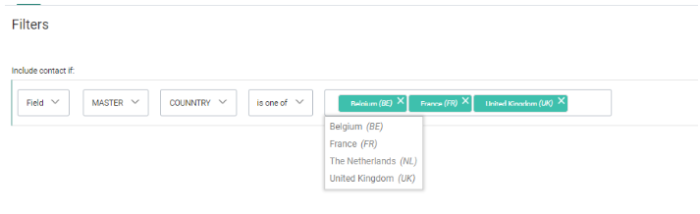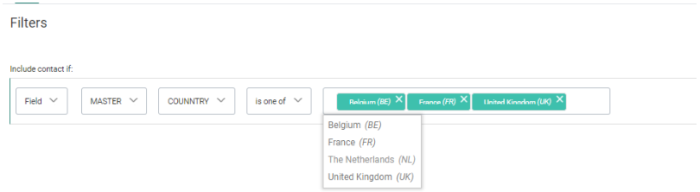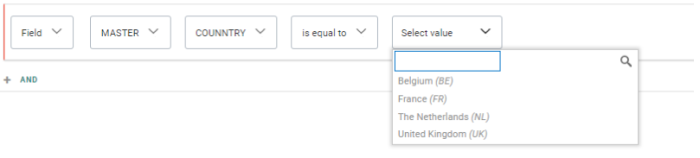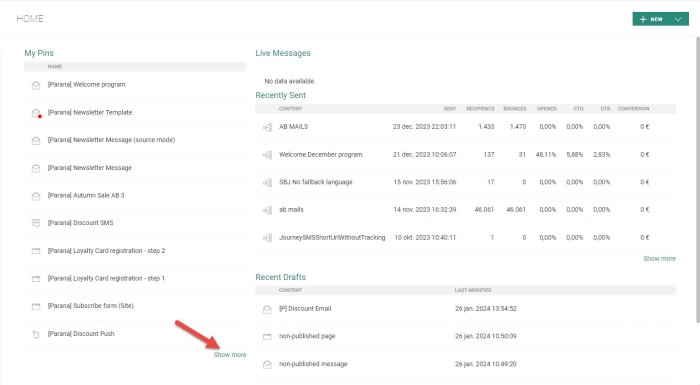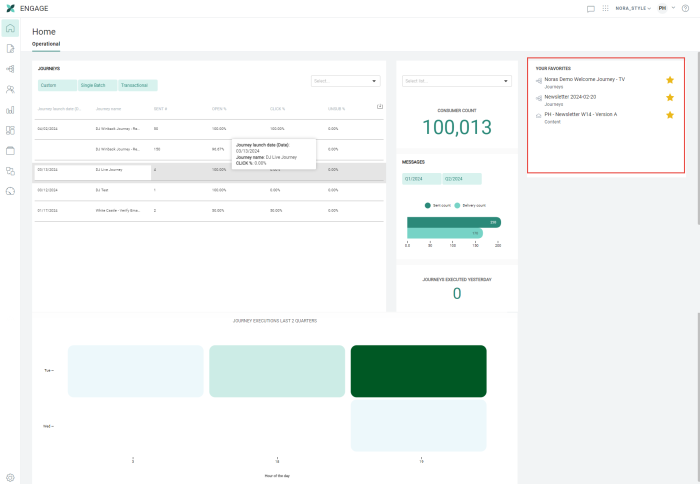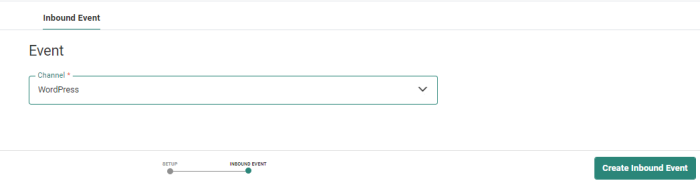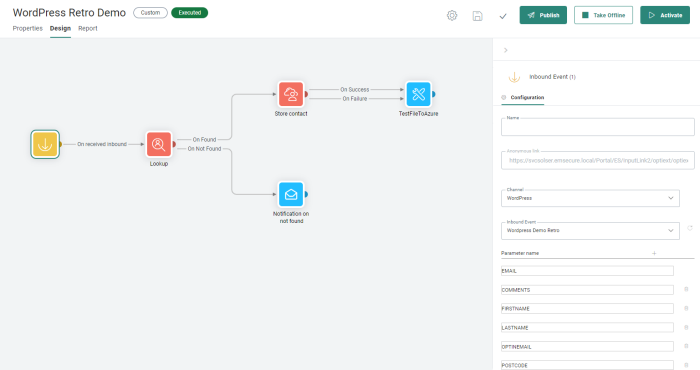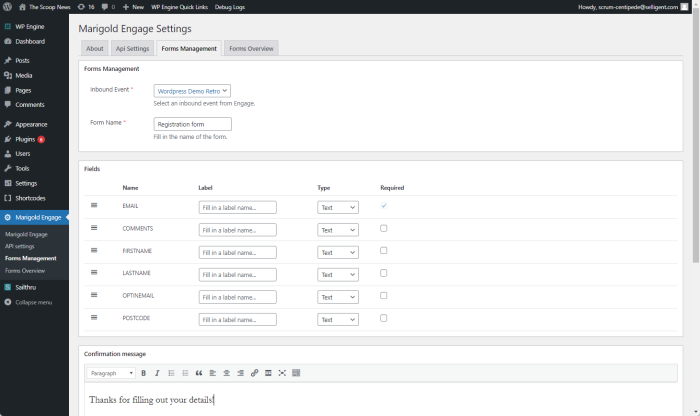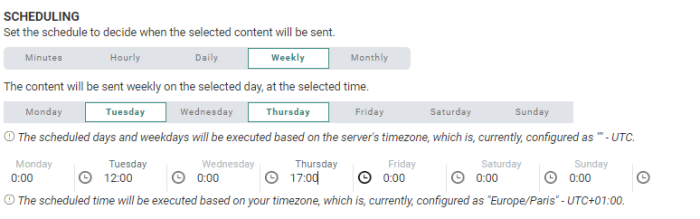Highlights in Engage
June 2024
Versions 5.65 - 5.70
Defining Priorities for Journeys 
BACKGROUND:
When multiple journeys are scheduled for execution at the same time, it is not possible to ensure that one journey would take priority over another. However, some journeys might be more time sensitive or important than others.
SOLUTION:
Now, priorities can be assigned to a journey, ensuring the journey will be executed before any other journey when scheduled at the same time. Journeys with lower priority that are already being executed will not be interrupted.
Example:
Journey A with high prio is scheduled at 09h00, Journey B with Medium priority is also scheduled at 09h00. Journey C with high priority is scheduled at 09h01.
Journey A is executed first. When execution is finished, Journey B and C are in the queue, but journey C has higher priority than B and will be executed before journey B.
What this looks like in Engage:
Assigning priority to a journey is available for all types of journeys (Single Batch, Recurring Batch, AB and Custom Journeys), excluding transactional journeys, as these need to be executed as and when.
A priority can be set in the advanced properties of a journey by assigning a priority level, ranging from low, medium, high to very high. Priority is by default set to medium.
Example for a Single Batch Journey: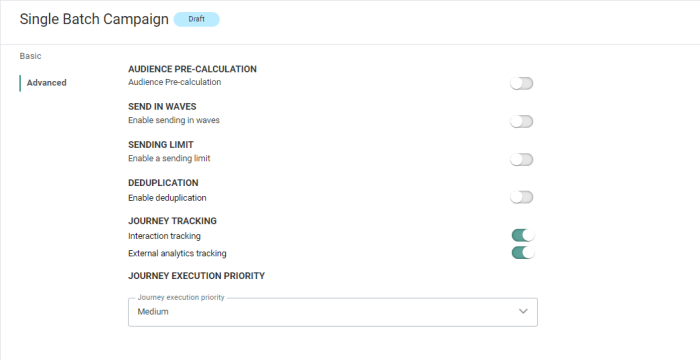
Segment Builder - Option List Enhancements 
BACKGROUND:
In the Segment Builder, when using fields with Option Lists as a filter and the operator Is one of is used, users have to manually add each value, pipe separated. This can result in faulty or incomplete filters.
SOLUTION:
Now, to better assist and guide the marketer in the creation of filters, a drop-down list is available when using the operator Is One of. Users can now select one or more values from this list and add these as criteria to the filter.
When using the operators is equal/is not equal to, a Search field is available to narrow down the results in the Option list. Search criteria can include the Code of the Option List value or the translated value in the language of the user.
Also, when using the Is one of operator, users will be able to select multiple values at once from a drop-down list.
In addition, when many values are available in the option list, virtual scrolling is provided, loading the values while scrolling.
What this looks like in Engage:
Before: Using the Is one of operator required the Option List value codes to be entered manually:
After: Values can be selected from a list of values when using the Is one of operator:
For the operator Is One of, multiple values can be selected at once while the drop-down remains open:
A search field is now available for the operators is equal/not equal to:
Engage Home Page 
BACKGROUND:
In an effort to help marketers fulfill their tasks quicker and allow for a more intuitive working environment, UI optimization is an important element to achieve this goal.
SOLUTION:
In this release, on the Engage Home page, a new Operational tab with Dashboard widgets is introduced, providing marketers in one go with valuable information and insights on how their campaigns are doing. This Operational tab with Dashboard widgets replaces the previous Home page.
What this looks like in Engage:
The Operational tab is available to users with access rights to dashboards. Users with no dashboards access rights will only see the starred items here.
Before: The previous home page provided marketers with an overview of pinned items, messages that were currently live and all recent drafts:
After:
The following insights are available:
-
Overview of journeys with their launch date and interaction metrics such as number of messages sent, open rate , click rate, unsubscribe rate. The list can be filtered by type of journey and a search is available. This provides insights on how well these journeys are performing.
The overview can be downloaded in CSV (raw data), XLSX, XLSX (raw data) and PNG format. -
Number of contacts in an Audience list, with the possibility to select a different Audience List when one exists. Marketers can deduct from this if their audience is growing over time, stagnant or even declining.
-
Number of messages sent and delivered, per quarter. Marketers can compare different quarters by using the filter buttons.
-
Number of journey executed yesterday
-
Graph with the number of journeys executed per hour of the weekday, for the last 2 quarters. This tells marketers how journeys are spread over the days and time of day, if there is a concentration of journeys and if changes should be made for future scheduling.
-
List of starred items. Starred items can be accessed and removed from here.
WordPress Integration - Store Form Data in Engage Contact Profile
BACKGROUND:
When marketers use WordPress forms on their websites, it is important to capture the data entered in these forms and store it in an Engage profile so they can leverage this data and use it for personalization, segmentation and filtering.
SOLUTION:
The Wordpress Form data Integrator plugin empowers you to effortlessly configure custom forms within your WordPress website and seamlessly integrate the collected data with your platform. By leveraging shortcode functionality, you can easily embed these forms into your posts, pages, or widgets, enabling streamlined data capture directly from your WordPress site to your solution.
What this looks like in Engage:
In Engage, a new Inbound Event of type WordPress is required. This Inbound Event is created in the Data Exchange chapter, from the Inbound Events tab:
Once the Inbound Event has been configured, it can be used in a Custom Journey as an entry point. Other components in this journey are for example a Lookup and a Data Component, respectively to check if the data already exists and to store it in case it doesn’t.
In the Inbound Event Component, a series of parameters can be defined. All fields defined in here will be available in the WordPress form and can then be used to update the contact's profile in Engage.
In WordPress, a plugin needs to be installed and configured, and once this is up and running a WordPress form can be created and linked to the Custom Journey Inbound Event:
All fields defined in the Inbound Event are listed here and can be set as Required if needed. Email is always a required field. A type and label can be defined, impacting the way these fields are displayed on the form.
Last, the form can be added to a page and used for submitting data and storing it in Engage.
New Journey Scheduling Options 
BACKGROUND:
Scheduling of journeys is a feature that is currently available for recurring Batch Journeys. However, The available options did not cover all possible scenarios, posing a limit to the marketer when managing journeys.
SOLUTION:
A new scheduling now allows additional options within different time frames:
You can now select multiple days in the week for the journey to be executed. For every selected day in the week a different execution time can be defined.
For journeys executed every month, it is now possible to choose between selecting specific days of the month (the first, 10th, 20th of the month) or specific weekdays (the first and third Monday and Tuesday). For each selected weekday a different time can be set.
Journeys can now also be scheduled every x minutes within a given time frame.
Example: Execute every 60 minutes, between 08:00 and 16:00.
What this looks like in Engage:
The following scheduling dialog is now available when setting the properties of a Recurring Batch Component in the journey or when creating a Recurring Batch Journey via the wizard. These options are also available for Scheduled Custom Events.