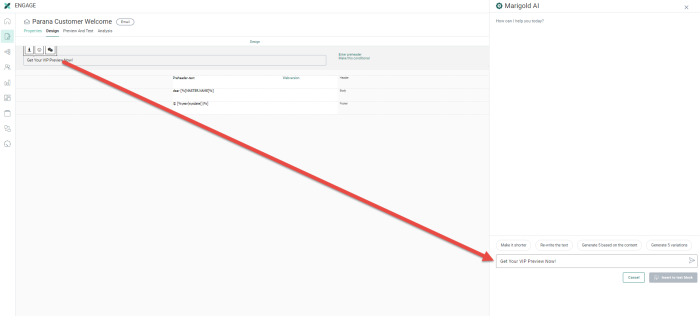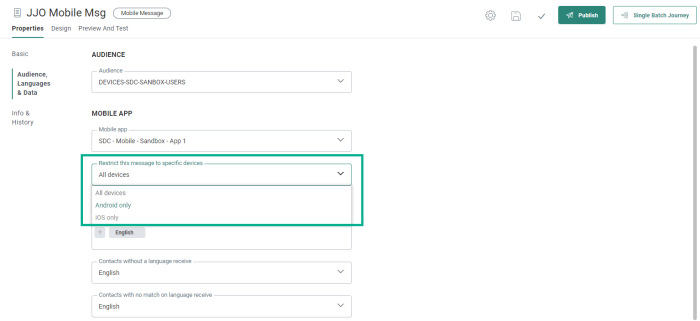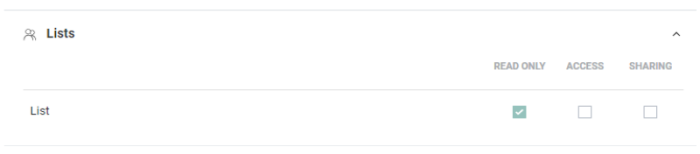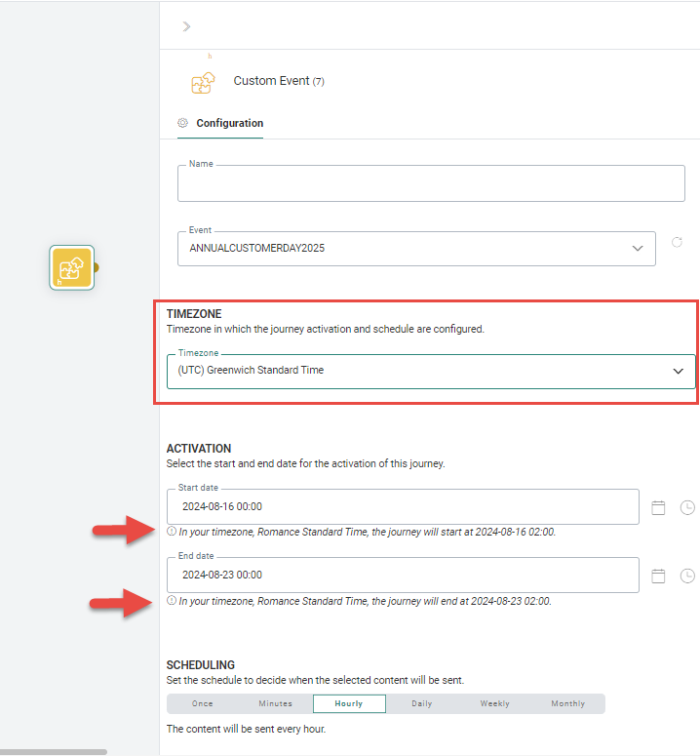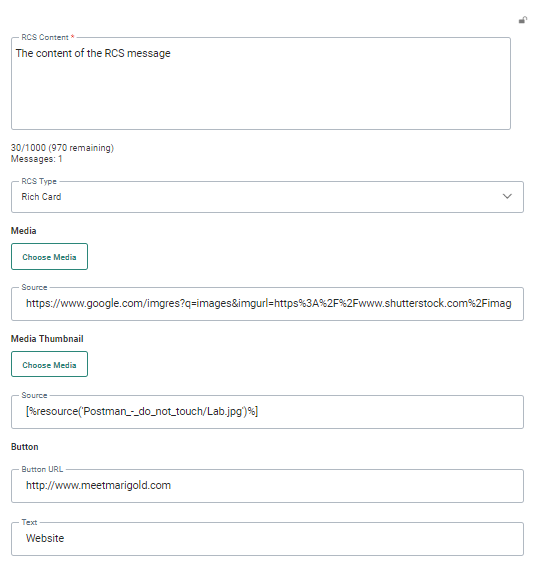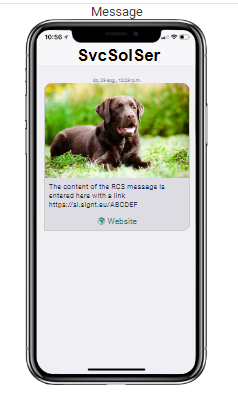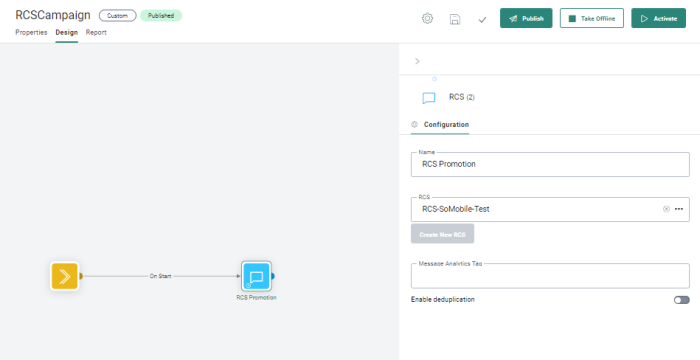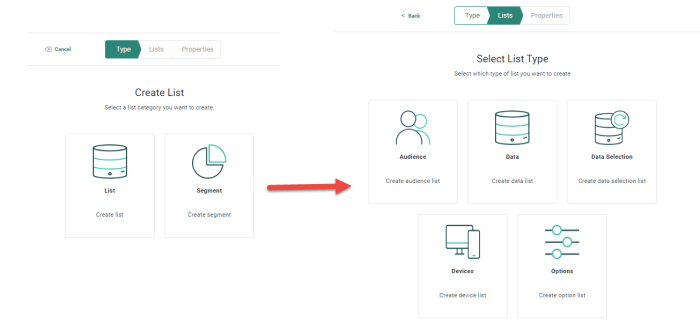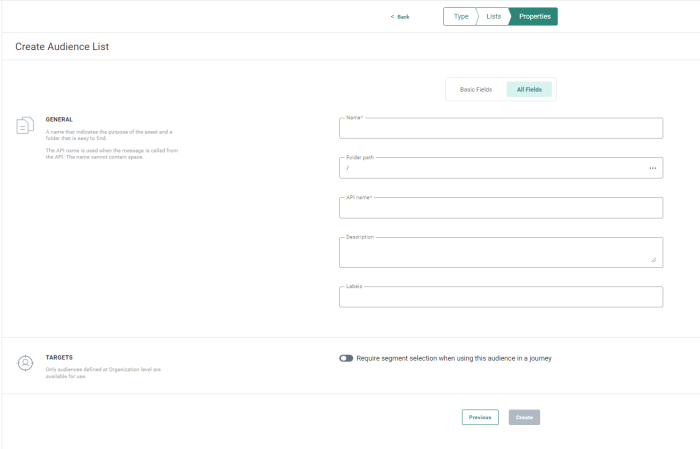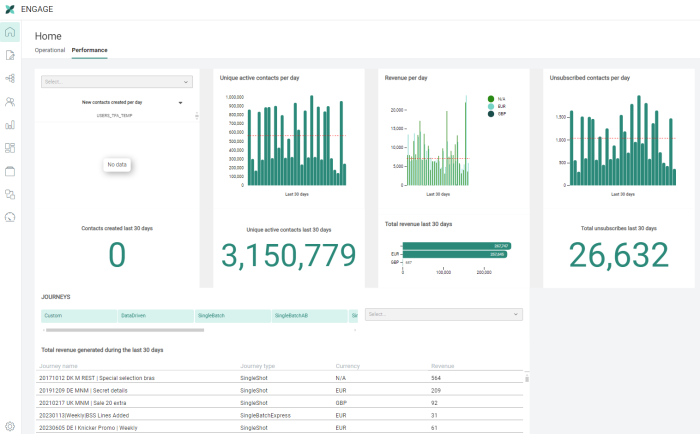Highlights in Engage
October 2024
Versions 5.71 - 5.78
Marigold AI for Subject Lines and Pre-headers 
BACKGROUND:
Marigold AI allows marketers to work quicker and more efficiently when creating email communications. In previous releases, Marigold AI was introduced for Text Components in email messages as well as in mobile messages. It was not yet available for subject lines and pre-headers.
SOLUTION:
Now, marketers can rely on Marigold AI to help them write and polish the subject lines and pre-headers of an email message.
What this looks like in Engage:
Marigold AI for subject lines allows you to generate 5 subject lines, based on the criteria entered in the dialog or when a subject was already available in the subject line, to create 5 variations of that subject line, make the text shorter or rewrite the text.
Once suggestions have been generated , you can select one from the list or generate 5 variations:
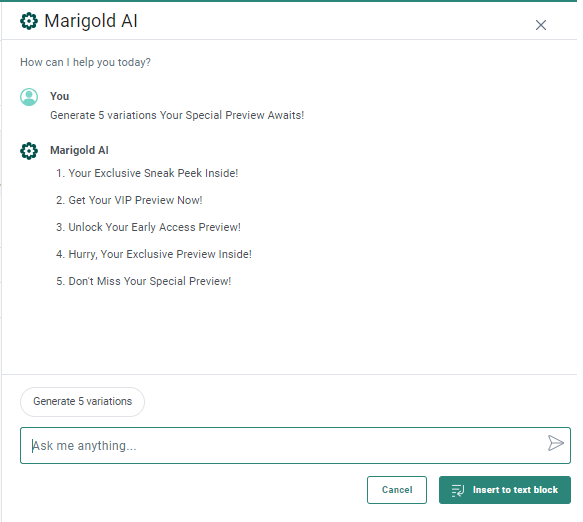
The language of the proposed suggestions depends on the language of the message.
Device Type Filters for Mobile Messages 
BACKGROUND:
Previously, there was no proper way to restrict sending of your mobile messages to contacts based on their device type.
You were required to create an audience filter and limit the target using platform ids, which wasn’t an intuitive solution.
SOLUTION:
Now, in the properties of a mobile message, you can restrict the target of your mobile message to contacts with Android or iOs devices, or, apply no restriction at all.
What this looks like in Engage:
In the Properties of Mobile Messages, a drop-down allows you to select All devices, Android only, iOS only.
Note: The selected restriction is reflected throughout the Engage platform (for example : only the contacts with the applicable device type are shown in ‘Preview and Test’ of the mobile message, the count of messages sent to the targeted count of contacts in journeys properties corresponds to match only the contacts with the applicable device type and the message they will receive, etc).
Read-Only for Lists
BACKGROUND:
Previously, permissions for Lists allowed to give Access and Sharing rights to a user. Access rights imply the right to create, manage lists, data, relations, segments, etc.
Sharing rights allow sharing lists with other organizations. However, it was not possible to limit the rights to only view a list, allowing marketers to still use the list in a campaign, without the right to make any modifications.
SOLUTION:
A new read-only permission for Lists has been added, allowing users to use the list in a campaign, but without any rights to make modifications. This way you can avoid unwanted changes to lists, but still provide access.
When read-only is set for a list, opening the list allows the user to view it but all tabs and fields are disabled.
What this looks like in Engage:
In the Access Management tab of the Admin Configuration section of Engage, a new read-only permission for Lists is available.
When this option is switched on, Access and Sharing are switched off.
In the Lists chapter of Engage, opening a list shows a yellow read-only badge shown behind the list name together with a message “You don't have permission to edit lists”.
Furthermore, when accessing the list, all tabs and action buttons are disabled.
Timezones for Recurring Batch Journeys and Scheduled Custom Events 
BACKGROUND:
When setting up the scheduling for a Recurring Batch Journey or configuring a scheduled event, no timezone information was displayed and the timezone applied to the scheduling options is by default the timezone of the user. However, this is not very clear when setting up the scheduling.
SOLUTION:
Now, a timezone can be configured when defining scheduling and activation options for a Recurring Batch Journey and setting up scheduled custom events. In addition, scheduling dates and times set for the journey are translated into the timezone of the user.
By default the user’s timezone is used for any new journey.
For existing journeys, the timezone is automatically set to the server timezone, in which these journeys have been saved previously.
What this looks like in Engage:
A new field is added to the scheduling and activation options of Recurring Batch Journeys and scheduled Custom Events.
By default, when creating a new journey, the timezone is set to the user’s timezone.
However, for journeys that existed prior to the implementation of the feature, the timezone is set to the server’s timezone.
Now, when the timezone is modified and is different from the user’s timezone, the information displayed on the activation start and end dates is automatically converted into the timezone of the user.
Example:
The time zone set for the journey activation and scheduling is UTC -8 (Pacific Standard Time).
The activation start date is set to 2024-08-13 02:00.
The activation end date is set to 2024-10-19 03:00.
The user’s timezone is set to UTC -5 (Eastern Standard Time).
This means that their local time has a 3 hour difference compared to the time zone set in the journey.
The user sees the following translated values:
- Start date: "In your timezone, Eastern Standard Time, the journey will start at 2024-08-13 05:00."
- End date: "In your timezone, Eastern Standard Time, the journey will end at 2024-10-19 06:00."
RCS as a New Communication Channel 
BACKGROUND:
RCS or Rich Communication Services is the next generation SMS. RCS uses mobile data or wifi to send these messages and requires recipients to have RCS activated on their mobile phone to benefit from the functionality. With RCS, you can send rich content, such as videos and images, as well as include action buttons to steer recipients in a certain direction.
Engage currently supports SMS and MMS as well as mobile messages, but this does not include RCS.
SOLUTION:
To allow marketers to send out more advanced SMS messages with images, videos and buttons, RCS is now available as a channel in Engage.
Note: This feature is available on request.
What this looks like in Engage:
RCS is available as a new channel that needs to be set up for your environment. If you are interested in this channel, contact Marigold to set this up.
Once RCS is up and running, you can start creating RCS content in the Content chapter, and use this message in journeys.
Upon creation of an RCS message in the Content chapter, the marketer can choose between a simple text message or a Rich Card. A Rich Card allows adding images or videos, optional thumbnails, as well as a button that redirects the reader to a website or another Engage journey. You can use assets from the library, or manually enter the URL to an external asset.
The result of the message:
Once the RCS message is created and published, it can be added as a component in a custom journey, or it can be selected as an asset in a Single Batch or Recurring Batch Journey wizard:
Bot Click Tracking
BACKGROUND:
When recipients open an email, they often interact with various security measures like anti-malware software, enterprise security and monitoring software, browser extensions, or antivirus firewalls. Those same systems, meant to keep email secure, may proactively investigate messages, sometimes even clicking on links within emails. While a link has been clicked, the system, not the intended recipient, is being counted in the click rate.
While not all recipients or messages are impacted, in some extreme cases, these bot clicks can inflate total click rates by up to 10 times the actual number.
Protecting people from malware and bad actors is an important job, but email senders can find that their email reporting data is significantly affected by these systems, compromising their ability to interpret results and make business decisions.
SOLUTION:
Marigold Engage now tracks bot interactions and makes this information available in Engage.
In this first release, this information will be made available through generic exports.
Later on, this data will also be reflected in reports and dashboards, as well as be available for use in segmentation.
Note: This feature is available on request.
What this looks like in Engage
In Engage, tracking bot clicks is performed in the following way:
-
Through the IP address from which the clicks originate
-
Through the User Agent used by specific bots (such as Googlebot)
The combination of an IP address within the bot IP range and a bot User Agent is considered to be a bot.
These bot interactions are taken into account for the generic exports, where a split is made between human and bot interactions. Generic exports are delivered by Marigold to Engage platform users.
List Creation Wizard
BACKGROUND:
When creating new assets, such as lists, It sometimes is unclear what information is expected to be filled out.
SOLUTION:
A List creation wizard is now provided, guiding the user through the creation process and providing details on what exactly is expected to be filled out.
What this looks like in Engage:
A wizard guides the user through the creation of an asset:
Once the type of list/segment has been selected, a properties panel is displayed where the details of the list or segment need to be filled out. For clarity, a split is made between basic fields and all fields. Use the corresponding tabs to toggle from one view to the other.
On the left, instructions or tips are displayed to help you fill out this form.
Engage Home Page - Performance Dashboard 
BACKGROUND:
For marketers it is important to follow up on their business and on the impact marketing campaigns may have on performance results. Is their audience growing and how fast over time, what is the generated revenue, how many contacts left, and more.
SOLUTION:
Marigold Engage has made a new performance dashboard available from the Home page. Note that this requires the user to have access rights for dashboards.
What this looks like in Engage:
The following dashboard can be consulted from the Home Page:
- The number of new contacts that were created per day and in total over the last 30 days.
- The total revenue generated per day and in total, over the last 30 days.
- The number of unique contacts that were active per day over the last 30 days, and the total number of unique active contacts in total over the last 30 days.
- The number of contacts that unsubscribed per day and in total over the last 30 days.
- The total revenue generated per journey.(Specific journeys can be searched for, and journey types can be filtered.)
You can click bars on all charts to filter data. The data (charts and values) in all widgets are then filtered (except for the 'newly created contacts' widget, which functions as a separate one).
You can export information from this dashboard and download it as a CSV or XLS file, or save it as a PNG image.