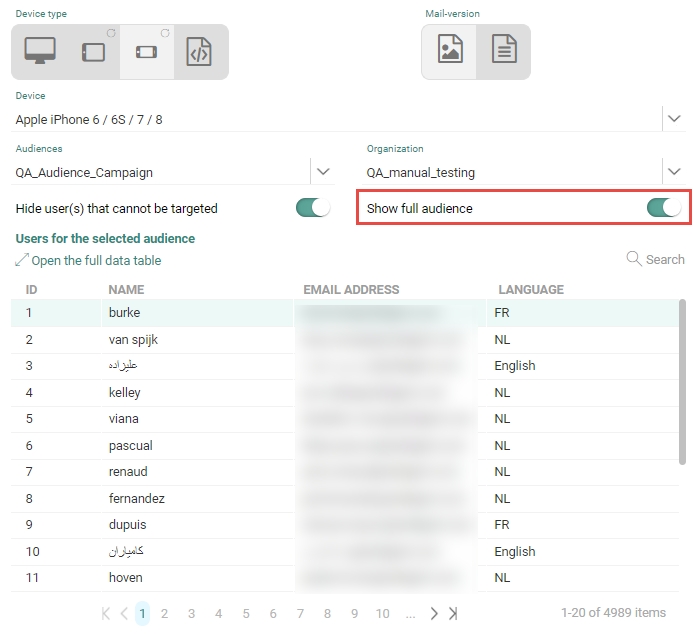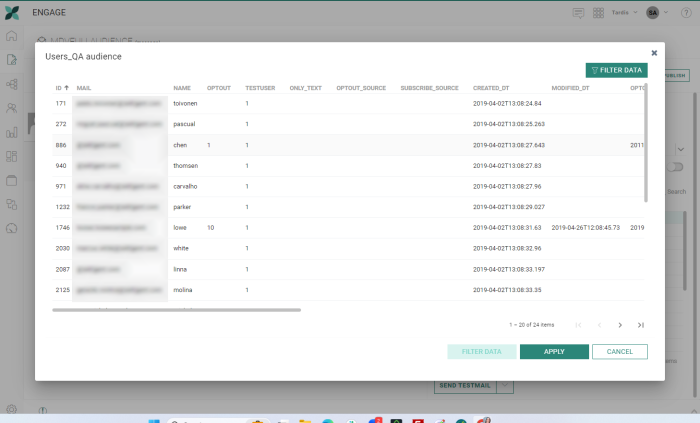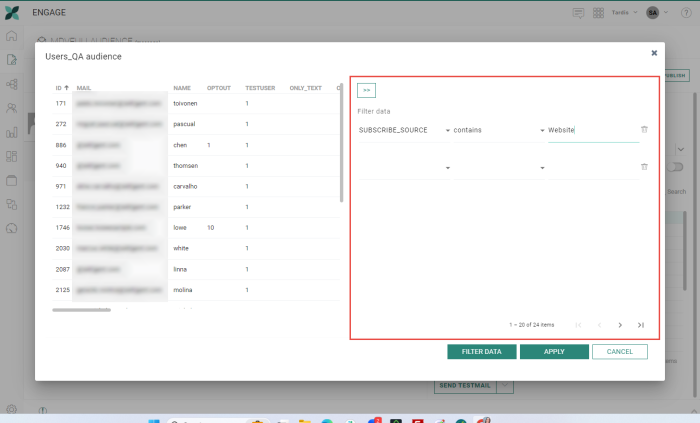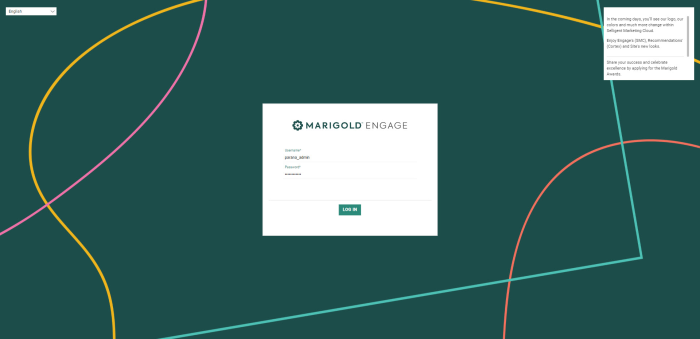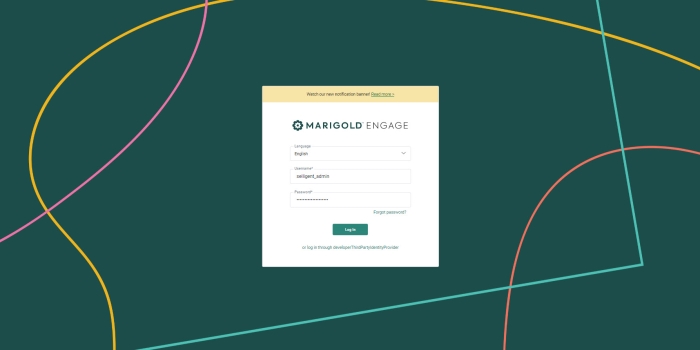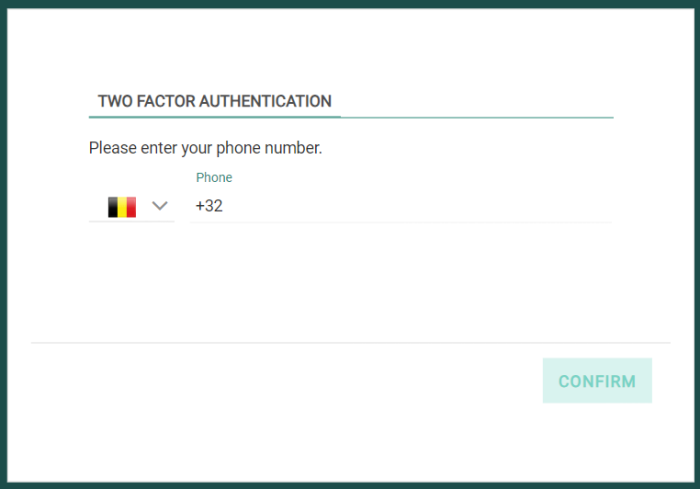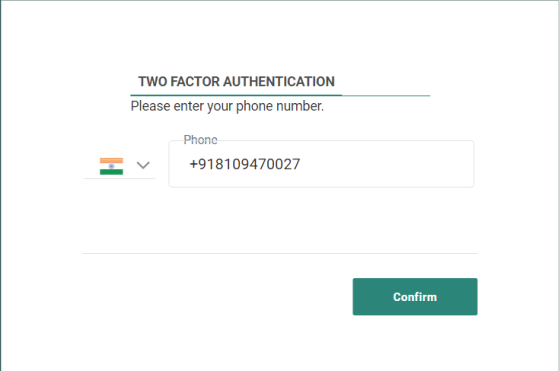New features in Marigold Engage
March 20, 2024
Version 5.64
Important Update on Release Notes 5.62
In the Release Notes 5.62 we announced the availability of the new scheduling options for Recurring Batch Journeys and Scheduled Custom Events.
We regret this miscommunication as this feature will not be available before release 5.65. However documentation on this new feature remains available in the Engage help center.
We apologize for the confusion this may have caused.
Preview for Real Contacts
BACKGROUND:
Previously, preview of messages was only possible for test contacts in the Audience List. As a result, the marketer had to make sure test contacts with the proper characteristics were created to cover different use cases for testing in the preview. This may be time consuming as well as be risky to overlook certain scenarios.
SOLUTION:
Now, preview of messages is also possible for real contacts. This allows marketers with the proper permissions to preview a message for a real contact and properly test real scenarios.
This feature will be rolled out gradually for all customers.
What this looks like in Engage:
From the Preview tab in a message, the option Show full audience is added to display all contacts in the audience:
When Show full audience is selected, the contacts table below will display all test contacts as well as the real contacts in the Audience List. By default only a limited set of columns is displayed, such as the name, email and language.
Note: When the selected Audience List is a shared list, the Organization filter is applied and only contact records for the current organization are displayed. However, all test contacts are listed, regardless of the filter applied.
Note: Only users with the correct permissions for personal data will be able to use this option.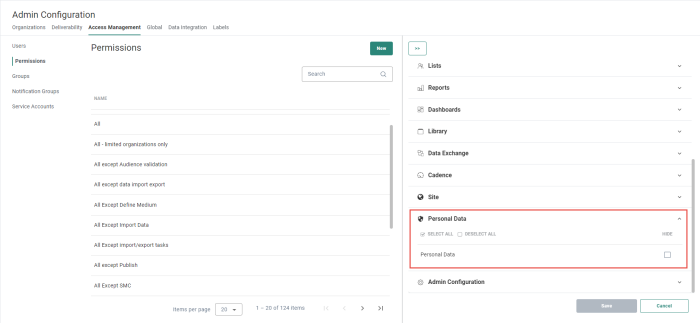
To view all the data for these contacts, click Open the full data table . A dialog box is displayed listing all the columns in the Audience List. Contact records can be sorted by column, ascending or descending:
From this dialog, contacts can be filtered. These filtered contacts can then be returned to the Preview panel and used to test the messages. To filter the records, click the Filter data button in the top right corner of the dialog. The filter section is expanded allowing you to enter the filter criteria.
To apply the filter, click Filter data. Now only records that comply with the filter criteria are listed. Click Apply to return this filtered list to the preview panel.
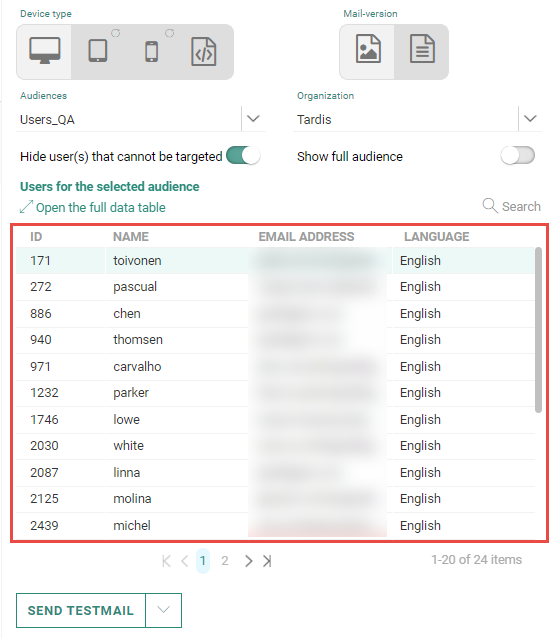
Updated Engage UI
BACKGROUND:
To help marketers maximise the potential of Engage features, it is important to make the user experience as intuitive and simplified as possible. Especially new users of the platform will benefit from a clear, consistent and explanatory interface.
SOLUTION:
In this release, the Login pages (including the 2FA pages) have been restyled and the language selection has been moved to the login details form.
What this looks like in Engage:
Before:
After:
Before:
After:
Corrections
- Searching test users in message preview does no longer return other (hidden) contacts data
- Reporting -DeliveriesHandler no longer fails when contains special char as 'GÆL.CN'
- The itemValue function with 3 parameters now translates the dataselection properly to Campaign in a tracker
- [Simlink] DaylightSavingTime is applied for Manual Sync