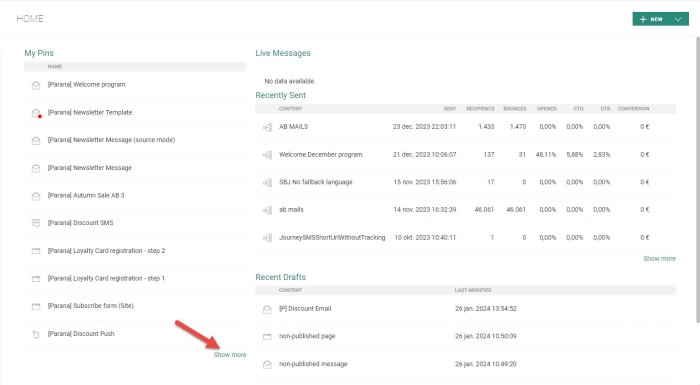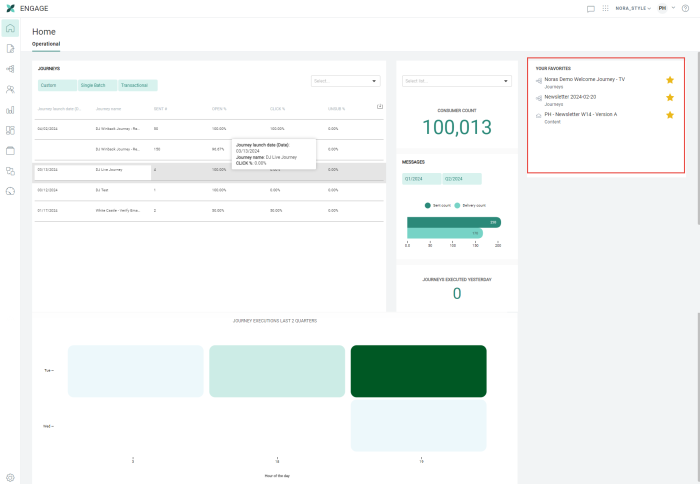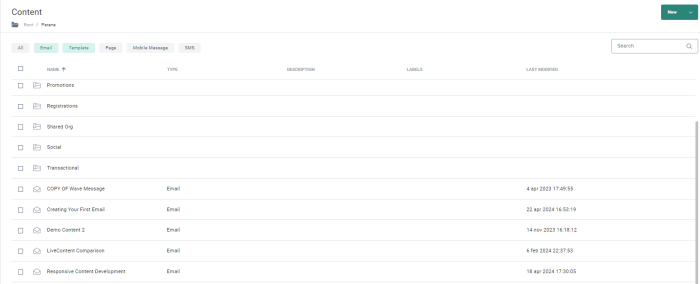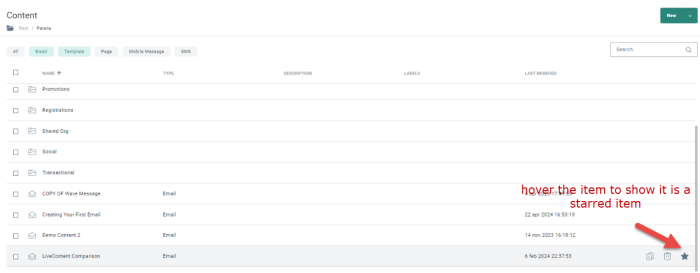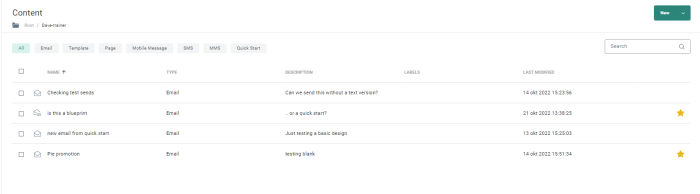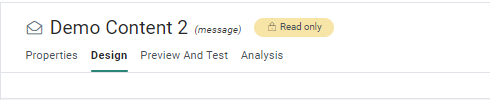New features in Marigold Engage
May 30, 2024
Version 5.69
Engage Home Page
BACKGROUND:
In an effort to help marketers fulfill their tasks quicker and allow for a more intuitive working environment, UI optimization is an important element to achieve this goal.
SOLUTION:
In this release, on the new Engage Home page, an Operational tab is introduced, providing marketers in one go with valuable information and insights on how their campaigns are doing. This new Home page replaces the previous Home page.
What this looks like in Engage:
The Operational tab is available to users with access rights to dashboards. Users with no dashboards access rights will only see the starred items here.
Before: The previous home page provided marketers with an overview of pinned items, messages that were currently live and all recent drafts:
After:
The following insights are available:
-
Overview of journeys with their launch date and interaction metrics such as number of messages sent, open rate, click rate, unsubscribe rate. The list can be filtered by type of journey and a search is available. This provides insights on how well these journeys are performing.
The overview can be downloaded in CSV (raw data), XLSX, XLSX (raw data) and PNG format. -
Number of contacts in an Audience list, with the possibility to select a different Audience List when one exists. Marketers can deduct from this if their audience is growing over time, stagnant or even declining.
-
Number of messages sent and delivered, per quarter. Marketers can compare different quarters by using the filter buttons.
-
Number of journey executed yesterday
-
Graph with the number of journeys executed per hour of the weekday, for the last 2 quarters. This tells marketers how journeys are spread over the days and time of day, if there is a concentration of journeys and if changes should be made for future scheduling.
-
List of starred items. Starred items can be accessed and removed from here.
UI Enhancements - Continued
BACKGROUND:
In an effort to help marketers fulfill their tasks in a more efficient way and allow for an intuitive working environment, UI optimization is an important element to achieve this goal.
SOLUTION:
What this looks like in Engage:
Starred items are now always visible on the Journey, Lists and Content overview pages.
Before: Previously, when an item is starred, it is not visible on the overview page. In the following example Live Content Comparison is a starred email, but this is not visible from the overview page.
Only on hover, the star is displayed:
After: Now, the starred assets are always visible on the overview pages.
In the Content and Journey design canvas, every journey or content is identified with a label, revealing the type of content or journey that is being created
Before:
After: Now the specific type of message is provided.
Defining Priorities for Journeys
BACKGROUND:
When multiple journeys are scheduled for execution at the same time, it is not possible to ensure that one journey would take priority over another. However, some journeys might be more time sensitive or important than others.
SOLUTION:
Now, priorities can be assigned to a journey, ensuring the journey will be executed before any other journey when scheduled at the same time. Journeys with lower priority that are already being executed will not be interrupted.
Example:
Journey A with high prio is scheduled at 09h00, Journey B with Medium priority is also scheduled at 09h00. Journey C with high priority is scheduled at 09h01.
Journey A is executed first. When execution is finished, Journey B and C are in the queue, but journey C has higher priority than B and will be executed before journey B.
What this looks like in Engage:
Assigning priority to a journey is available for all types of journeys (Single Batch, Recurring Batch, AB and Custom Journeys), excluding transactional journeys, as these need to be executed as and when.
A priority can be set in the advanced properties of a journey by assigning a priority level, ranging from low, medium, high to very high. Priority is by default set to medium.
Example for a Single Batch Journey: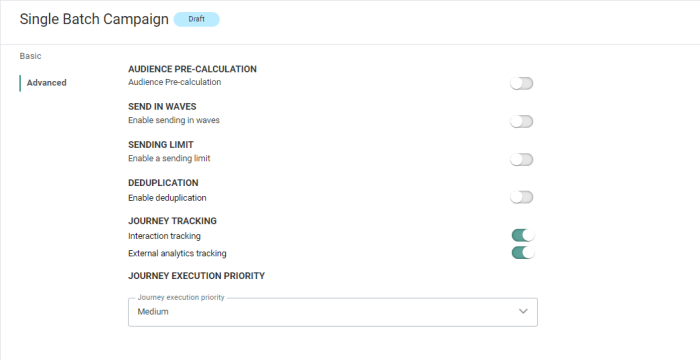
Corrections
- When switching tabs in the configuration of a Task, previously entered folder path is now correctly remembered
- [CADENCE] Sql based clashagent no longer runs into duplicate key error when inserting big datasets into CLASH_TARGET