Split a List
Follow these steps to split a list manually. We also offer the automated option of A/B Split Testing Campaigns, which splits lists randomly for each send. That option is recommended for most use cases. However, there may be occasions where you need to test multiple custom segments manually, or test those same cohorts repeatedly over time. The directions below outline how to manually split a list.
Manually Splitting Lists
As you create each segment, that number of users is no longer available in the Source List. If you set each subsequent segment at 25% of the original list, this would result in uneven segments. In the following example, every segment isn't set at 25% of the Source List, but will result in a segment containing roughly 25% of the original list.
You must wait for the job to create each segment completes before creating the next segment. Create Segment List A and wait for the job to complete before creating Segment List B, for example.
Segment List A
- In Audience Builder, select your Source List. This can either be a list filtered from All Primary Natural Lists or any single list that contains the full set of users you want to include in your test.
- Select your list filters, if you're using them.
- From the Actions Bar, select Other Actions and then Generate Natural List. The Generate Natural List editor opens.
- From the Generate Natural List editor:
- Enter a List Name, for example, List A.
- Limit the list size to 25% of the Source list.
- Click Start Generate Job.
- Wait for the job to complete before moving to the next segment.
Segment List B
Repeat steps 1 - 2 under Segment List A, then:
- Add the Natural and Smart Lists filter from the list of filters. You can also search for it.
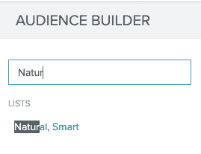
- Set it to IS NOT on these lists.
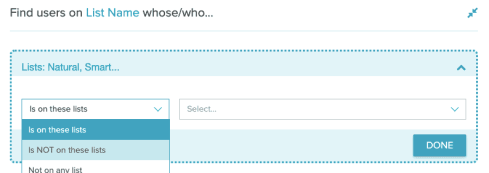
- Select List A from the drop down or enter it exactly. List names are case sensitive.
- Set it to IS NOT on these lists.
- From the Actions Bar, select Other Actions and then Generate Natural List. The Generate Natural List editor opens.
- From the Generate Natural List editor:
- Enter a List Name, for example, List B.
- Limit the list size to 33% of the Source list.
- Click Start Generate Job.
- Wait for the job to complete before moving to the next segment.
Segment List C
Repeat steps 1 - 2 under Segment List A and give the third list a new name, such as "List C". Then from the Generate Natural List editor:
- Add the Natural and Smart Lists filter.
- Set it to IS NOT on these lists.
- Select List A and List B from the drop down or enter them exactly. List names are case sensitive.
- From the Actions Bar, select Other Actions and then Generate Natural List. The Generate Natural List editor opens.
- From the Generate Natural List editor:
- Enter a List Name, for example, List C.
- Limit the list size to 50% of the Source list.
- Click Start Generate Job.
- Wait for the job to complete before moving to the next segment.
Segment List D
Repeat steps 1 - 2 under Segment List A. Then:
- Add the Natural and Smart Lists filter.
- Set it to IS NOT on these lists.
- Select List A, List B, and List C from the drop down or enter them exactly. List names are case sensitive.
- From the Actions Bar, select Other Actions and then Generate Natural List. The Generate Natural List editor opens.
- From the Generate Natural List editor:
- Enter a List Name, for example, List D.
- Click Start Generate Job.


