Add, edit, and delete custom fields directly from the User Profile.
Permissions
Users that have the permission "Edit Profile Variables" will be able to add, edit, and delete Custom Fields directly within a User Profile. The following roles have this permission enabled by default: Account Admin, Marketer Admin, and Marketer Limited.
Add a Custom Field
Search for a user with the User Lookup option in My Sailthru. Select the search icon in the top navigation bar and enter a user's email address.
in the top navigation bar and enter a user's email address.
- Select the Custom Fields tab to open the custom field list.
- Select the Add Custom Field button above the list. This opens the Add Custom Field modal.
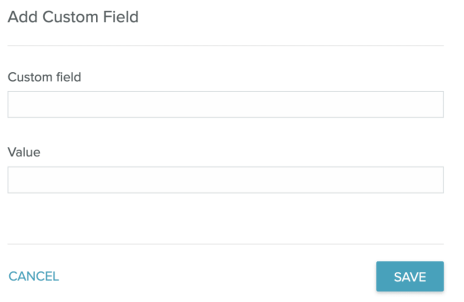
- Enter a name for your custom field in the Custom field textbox.
- If your field requires a value, enter that in the Value textbox. For more information on value options, see the Value Behavior section that follows.
- Save your new custom field.
Value Behavior
The Value textbox allows you to set a value for your custom field. Beside entering a value, there are two ways to record a blank or empty entry.
- Leaving the value textbox blank records the value as null.
- Entering "" (a pair of double quotation marks), sets an empty (blank) value.
- Entering a single space in the textbox sets an empty (blank) value.
Edit a Custom Field
Search for a user with the User Lookup option in My Sailthru. Select the search  icon in the top navigation bar and enter a user's email address.
icon in the top navigation bar and enter a user's email address.
- Select the Custom Fields tab to open the custom field list.
- Hover over the field you wish to edit.
- Select the Edit icon
 to open the Edit Custom Field modal.
to open the Edit Custom Field modal.
- Make the necessary changes and select Save.
Delete a Custom Field
Search for a user with the User Lookup option in My Sailthru. Select the search icon  in the top navigation bar and enter a user's email address.
in the top navigation bar and enter a user's email address.
- Select the Custom Fields tab to open the custom field list.
- Hover over the field you wish to delete.
- Select the Delete icon
 to open the Delete Custom Field modal.
to open the Delete Custom Field modal. 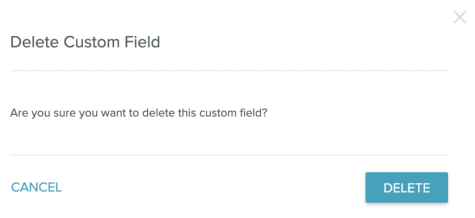
- Select Delete.


