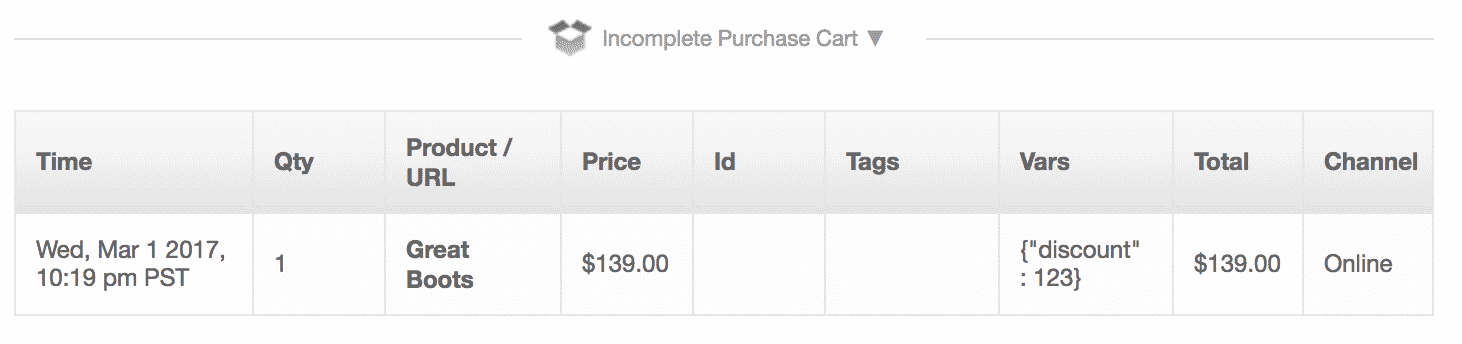Example: Add an Item to a Cart with Sailthru JS and Google Tag Manager
This page offers an example implementation of the Sailthru JavaScript Library‘s addToCart call. Your requirements and preferred method for implementing the function may vary. For more information, see the function documentation.
The example uses Google Tag Manager variables with the addToCart call, which is part of the Sailthru.integration() function. This call is intended to be made each time a user adds an item to their cart or removes an item from their cart. Each time the cart contents changes, submit an array of all cart items. By specifying reminder_template and reminder_time, you can configure an abandoned-cart message that the user should receive if they do not make a purchase before the reminder_time has elapsed. All parameters available for a purchase in the Purchase API are available with this function, as well. Required parameters are email and URL or SKU. For this to be effective you’ll have to be able to get the product details. This might come from your CMS or from attributes on the page. As each e-commerce platform is different in how it renders the content on screen we have used a hard coded example product in this example. For your platform you may have to use Google Tag Manager to access HTML attributes produced by your ecommere platform when using this function. Note: This example requires that you have followed the instructions to Add the Sailthru JavaScript Tag and implemented the Additional Code for Function Examples or your own event handler.
1. Create the HTML
For this example we’re just going to use a simple button click to initiate the test cart addition. The addToCart function automatically reads the value of the sailthru_hid cookie to identify the user. If you’re using Chrome you can install the extension Edit This Cookie to check/edit cookies during testing.
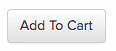 Include the following code on your site.
Include the following code on your site.
<form>
<button type="button" class="btn btn-default ajax" id="sailthru-add-to-cart">
Add To Cart
</button>
</form>
2. Add addToCart Function as a Tag and Set Trigger
- In Google Tag Manager, click New Tag, then change the tag’s name from “Untitled Tag” to “Sailthru – addToCart”.
- Click Tag Configuration, then select the tag type Custom HTML, which allows HTML and/or JavaScript code.
- Copy the code sample below and paste it into the HTML box.
Copy<script type="text/javascript"><span class="mc-variable MyVariables.Sailthru variable">Sailthru</span>.integration("addToCart", {
items: [{
url: "http://example.com/item/12345",
qty: 1,
sku: 123456789,
title: "Great Boots",
price: 13900,
images: {
"full": "http://example.com/image/12345.png" },
vars: {
"discount": 123
}
}],
reminder_template: "GTM - AddToCart",
reminder_time: "+1 minutes",
vars: {
"free_shipping": "yes" },
onSuccess: function() {
displayMessage('Added to Cart', 'Check your profile for your shopping basket!');
},
onError: function() {
displayMessage('Error', 'Something went wrong there, check the console');
}
});
</script> - Scroll down below the HTML field and click within the Triggering box to add a new trigger, so that Google Tag Manager knows when to fire the tag.
- At the top-right, click
 to add a new trigger.
to add a new trigger.
- Click the Trigger Configuration box, then select the trigger type All Elements.
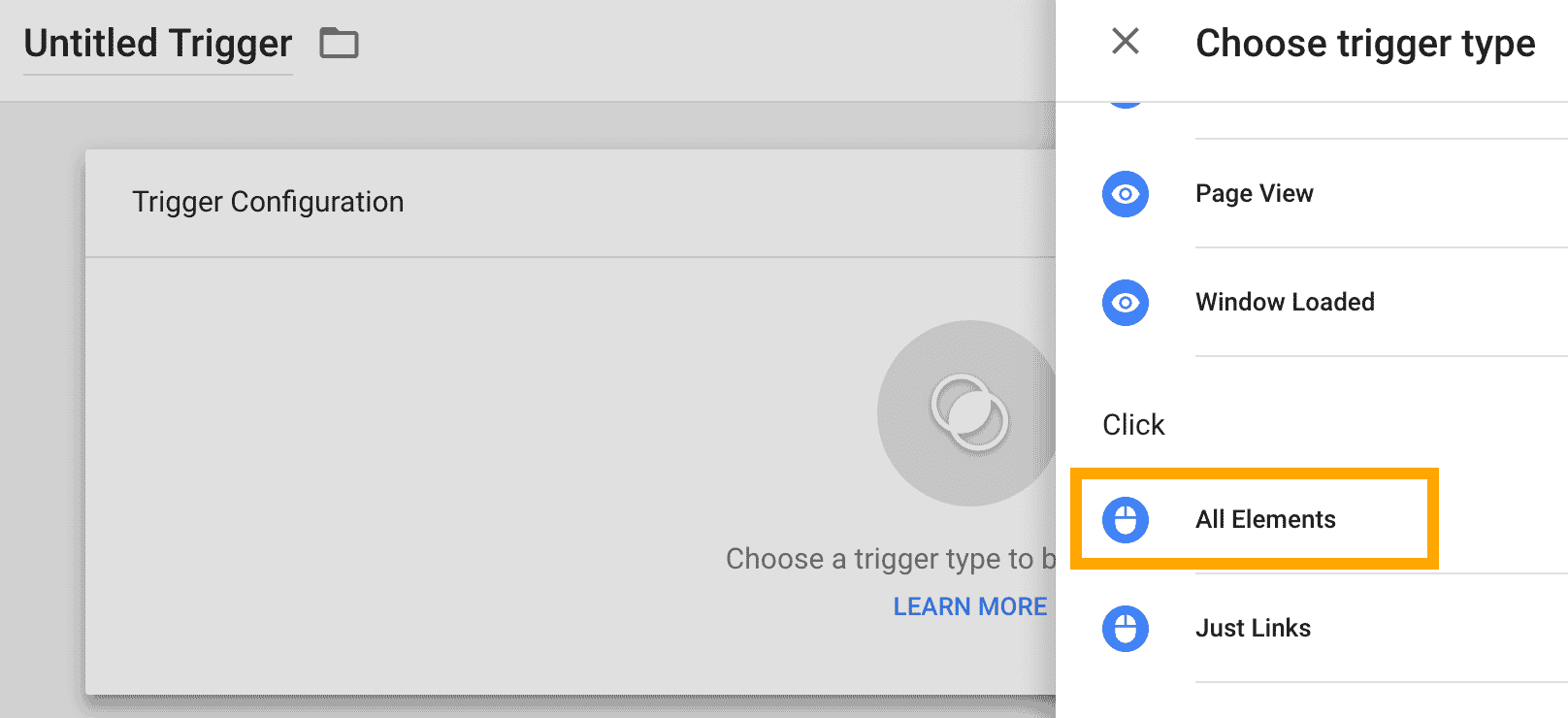
- Remember those IDs that you set on the HTML elements? Now’s the time to use the button and its ID to trigger the firing of the tag. We will instruct Google Tag Manager to listen for any click events that happen on a HTML element with an id of sailthru-add-to-cart (your form button).
- Under This trigger fires on, select Some Clicks.
- Select the options Click ID and contains, and enter the ID sailthru-add-to-cart in the last field.
- You can optionally give your new trigger a name in the top-left corner.
- Click Save.
3. Test
The sailthru_hid cookie will be present in the user’s browser after they have clicked a link to your site in an email. For testing purposes, you can click such a link, or set the cookie value manually with the EditThisCookie browser extension. Each Sailthru user has a static ID that is used. You can find the value for your test user with the Sailthru API test tool.
Log in to your Sailthru account at my.sailthru.com, click the settings icon, and click API Test. Then make a GET request for the user API endpoint, specifying a test email address. If the test user does not yet exist, you can make an identical POST request first.
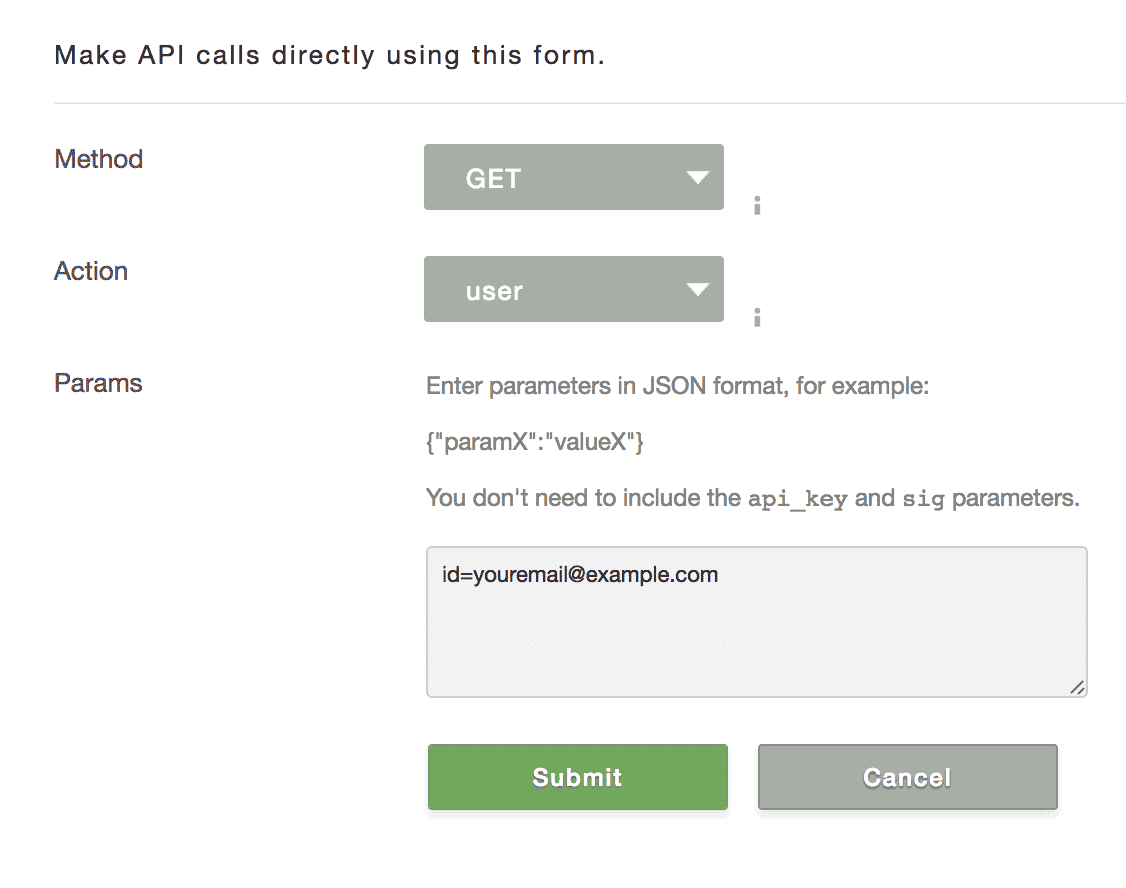
Once the cookie exists in your browser, open your test site and click the Add To Cart button. Then, in My Sailthru, open the test user profile (by searching for the email address in the top-right field) and you will see the example product under Incomplete Purchase Cart.