Instagram Ad Targeting with Sailthru Audiences
With Instagram available as a channel in Facebook's Ad Manager, you have an additional path to reach your customers and new prospects. With the power of Audience Builder, you can use our integration with Facebook Custom Audiences to reach your known users on Instagram as easily as you can reach those on Facebook, and acquire more valuable customers on each platform with Lookalike Audience targeting.Before you begin, ensure that you have configured your Facebook Custom Audiences integration by confirming your permissions to the Facebook account as a business admin or ad account admin and entering your Facebook Ad Account ID on the Integrations page in the Marigold Engage by Sailthru application.Defining your Audience
Using a Smart List
Using Audience Builder, you can create a segment of users to sync with the Facebook platform and make available for Instagram advertising.- In My Sailthru, from the Users menu, select Audience Builder.
- Select the criteria you want to match and save the list.
Note: While you can create a Facebook Custom Audience from any list in the application, we've seen considerable success for clients using the instructions for creating Smart Lists containing high-value user segments using Prediction Manager. Understanding your audience on Facebook and Instagram will help you refine the audiences you create using Audience builder or Prediction Manager. Prediction Manager will find all of your most valuable users, but you can also refine the Prediction Manager-based Smart List's criteria with key data points or demographics that you want to target for the Instagram platform.
Exporting Lists
Your Smart Lists-including the one you created in the previous step-and your Natural Lists all appear in My Sailthru on the Lists page.- Click the cloud icon
 next to the list name that you want to send Facebook/Instagram.
next to the list name that you want to send Facebook/Instagram. 
- On the Export List from Sailthru window, select Facebook Custom Audiences. If this is the first time authenticating Facebook you'll be asked to grant access to the application.
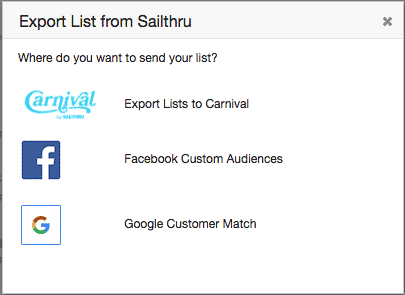
- On the next screen, choose Create New Audience.
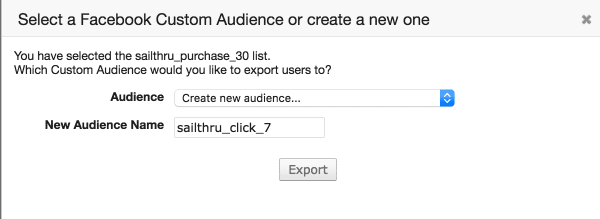
When naming the audience (as it will be displayed in Facebook), choose a name that will allow you to identify it as being sourced from the segment you used. For example "sailthru_click_7" or "sailthru_purchase_30". This will allow you to quickly see which audiences have come from Marigold Engage by Sailthru and create lookalikes. - Click Export, and the system will run a job to process the list and push all users to Facebook. Depending on the size of your list this may take a few minutes.
- Users will be matched with users that Facebook finds across its products, including Instagram. These audiences can be targeted directly, or, more commonly, used to create a Lookalike Audiences to find users who are similar to your most valuable users.
Placing Your Ads
Facebook allows you to use automatic placements or edit the placements to define where your ads run, but if you want to specifically target users with Instagram, choose Edit Placements when placing your Ad Campaign and select Instagram. When targeting users on Instagram it's important to understand that the demographics of your audience may differ between Instagram and Facebook. If you've already been running ads on Instagram you can use those insights to help determine your optimal target demographics. If this is your first foray into targeting Instagram and Facebook users separately, we recommend testing with some smaller segments first. In early 2017, Instagram audiences tended to skew a little younger than Facebook, for example, so if you are storing age-related data that could be a good place to start testing.If you choose Automatic Placements, Facebook will decide where the ad units run, and, depending on the creative, will automatically place your ad across Facebook, Instagram, and the Audience Network.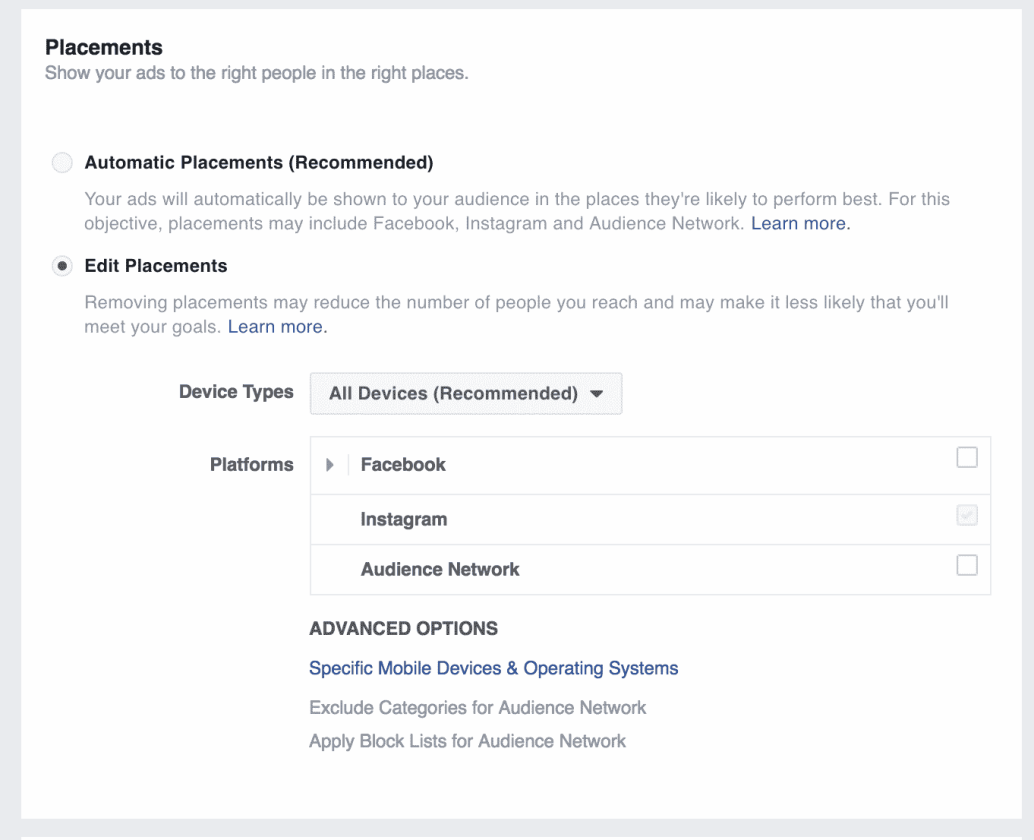
Tracking and Attribution
To uniquely track the effects of each Instagram campaign, Marigold Engage by Sailthru can use the UTM codes you add to the campaign to uniquely track users who engaged with the campaign through a unique variable matching the utm_campaign value. This value should be unique for each campaign, and will be set for each user passed to the platform.The example below uses the URL Parameters field to pass the UTM code for the campaign and source. Using the audience name will allow you to track the campaign's success.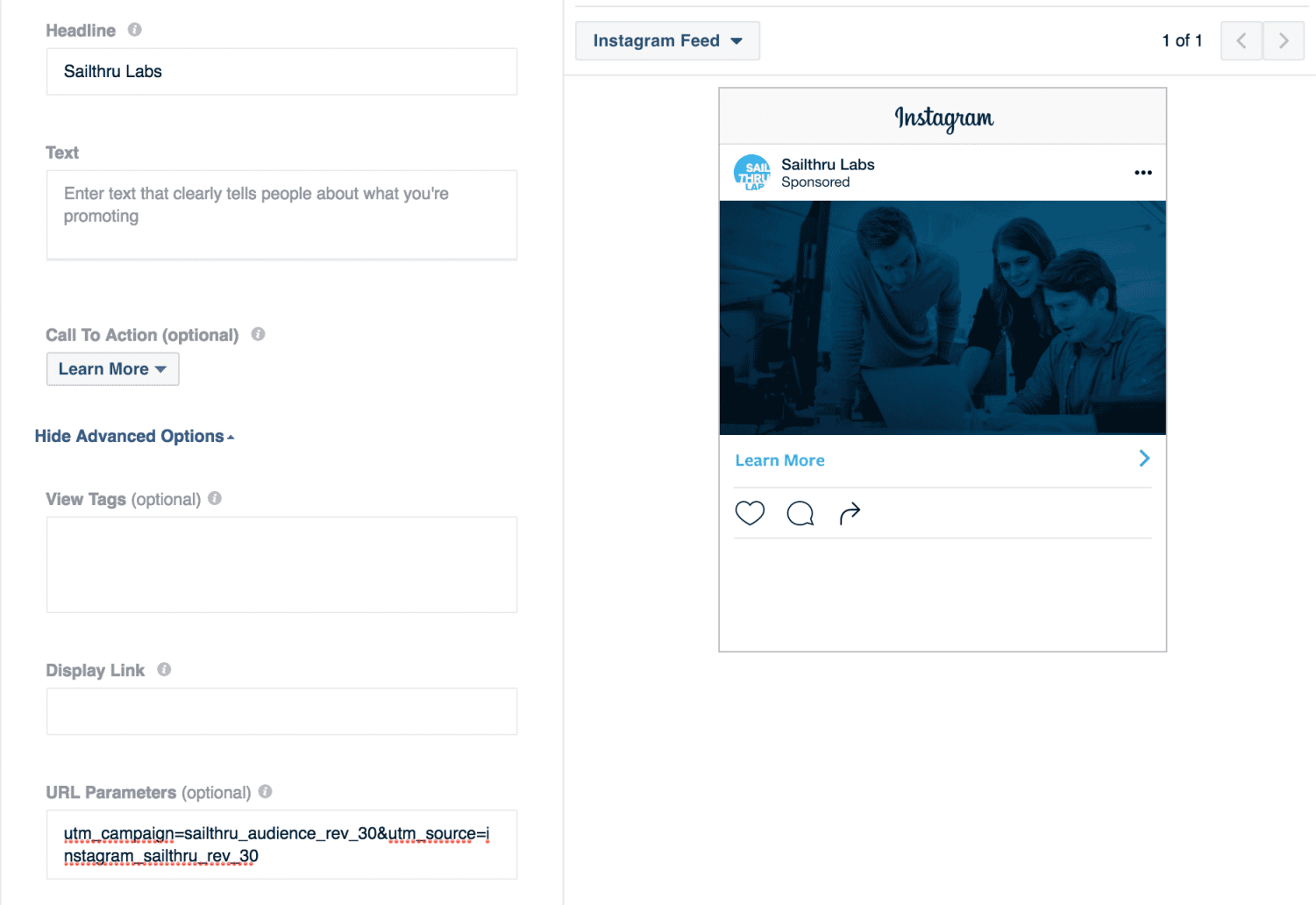 It is highly recommended that you send these additional vars when the user completes any interaction with your site, such as a login or subscription to a newsletter (using the User API or a user-signup JavaScript function), a purchase or cart addition (using the Purchase API or applicable JavaScript function), or other link click. By tracking the attribution of the user acquisition from the original export of the user from a predicted segment you'll be able to discover how successful Predictions is for your bottom line, and what user behaviors are typical among the users you acquire through this method.
It is highly recommended that you send these additional vars when the user completes any interaction with your site, such as a login or subscription to a newsletter (using the User API or a user-signup JavaScript function), a purchase or cart addition (using the Purchase API or applicable JavaScript function), or other link click. By tracking the attribution of the user acquisition from the original export of the user from a predicted segment you'll be able to discover how successful Predictions is for your bottom line, and what user behaviors are typical among the users you acquire through this method.

