The Content Changed entry in Lifecycle Optimizer initiates a flow when the content for an item reflects the conditions you set.
Note: You must have the Content Watch API enabled to use these triggers. If you're interested in this API, speak to Support.
Back in Stock
Use the Back in Stock subscription type to message users when an item is back in stock.- From a new flow in Lifecycle Optimizer, set the Entry to Content Changed.
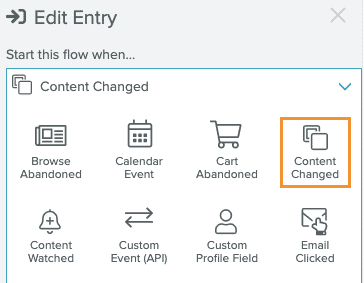
- Set your conditions in the Edit Entry panel.
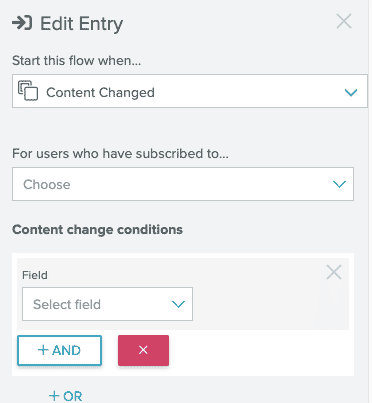
- Set For users who have subscribed to... to Back in Stock.
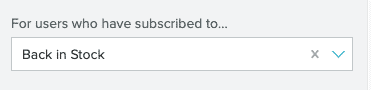
- Set the Content change conditions. Your conditions can be as simple or as complex as you need them to be. For a Back in Stock trigger, use these settings:
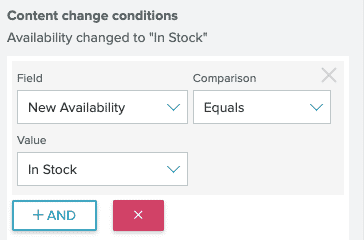
- Field - New Availability
- Comparison - Equals
- Value - In Stock
- Continue building your flow with back in stock messaging.
Price Drop
Use the Price Drop trigger to notify subscribed customers of a price change.- From a new flow in Lifecycle Optimizer, set the Entry to Content Changed.
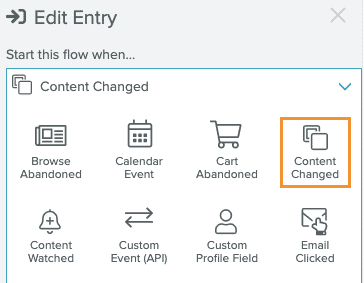
- Set your conditions in the Edit Entry panel.
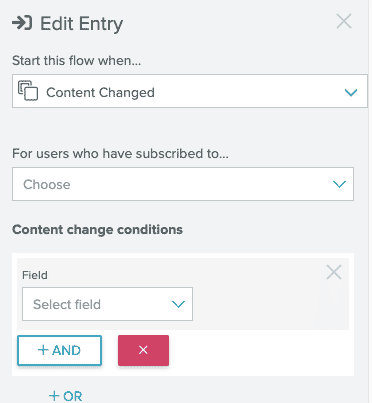
- Set For users who have subscribed to... to Any type.
- Set the Content change conditions. Your conditions can be as simple or as complex as you need them to be. For a Price Drop trigger, use these settings:
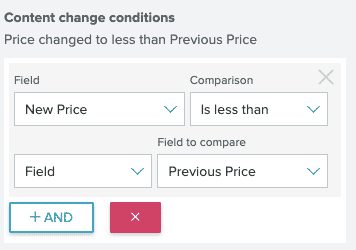
- Field - New Price
- Comparison - Is less than
- Set the next dropdown to Field
- Field to compare - Previous Price
- Continue building your flow with price drop messaging.
Content Change Fields
Content change triggers can be set based on updates to 5 parameters/vars that can be set on a content item. The following table shows the name you'll see in Lifecycle Optimizer and the synonymous content var name.| Friendly Name in LO | Content Var |
| Availability (Previous & New) | availability |
| Sale Price (Previous & New) | sale_price |
| Price (Previous & New) | price |
| Inventory (Previous & New) | inventory |
| Expire Date (Previous & New) | expire_date |


