With Mobile, you can track app opens, campaign impressions, and activity levels in real-time on your dashboards. Go beyond mere install numbers, offering insight into the levels of engagement and attributes of your user base
Once you have selected your app in Mobile, analytics are available in two areas of the interface. In the Analytics section, the following App Analytics pages are available:
- Engagement - App opens, monthly active users, aggregate time that users are spending in your app, and other events that your app sends to Mobile.
- Revenue - Track revenue associated with push notifications through the Purchase API.
- Installs - App installs and uninstalls for any date or date range, including all-time totals.
- Pushes Sent - Total push notifications sent for any date or date range, including all-time totals. View each notification's text alongside this data.
- Geography - Your users across countries, time zones, and languages.
- Technology - Your users' device types, OS versions, app versions, and Mobile SDK versions.
- For more information, see Message Analytics.
Analytics Interface
Engagement, Installs, and Pushes Sent
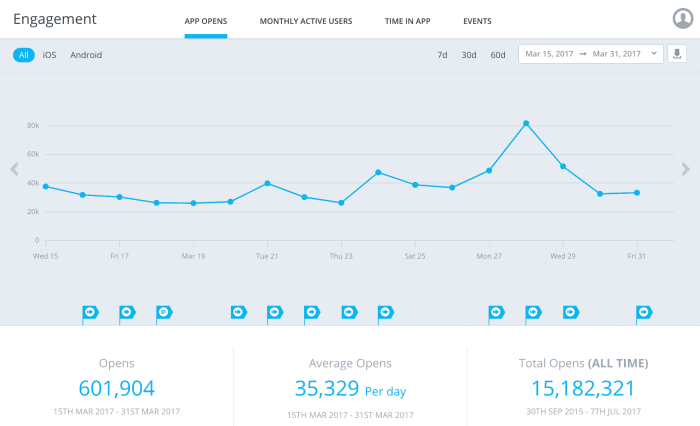 Across these pages of the Analytics interface:
Across these pages of the Analytics interface:
- Each tab displays:
- A single graph, with underlying metrics at the bottom of the page.
- Clickable flags displaying Messages sent, which correspond to the timeline of the graph.
- The option to select to view All users in aggregate, iOS and Android users simultaneously in separate overlaid graphs (but with the same aggregated metrics listed below), or only those using either iOS orAndroid.
- Note that separating data by OS is not available on the Pushes Sent page.
- The option to view data for the last 7, 30, or 60 days, or a custom date range.
- A download button to download hourly or daily data to a CSV file.
- The flags shown at the bottom of your report graphs indicate the content of each push notification or in app message correlated to the time it was sent, as well as any custom comments you have entered in this interface as internal notes. These help to relate the impact of your mobile messages and other factors (that you add as notes) on engagement.

Push Notifications
Click to view the content of the push notification that was sent at the indicated time.

In-App Messages
Click to view the content of the push notification that was sent at the indicated time.

Custom Notes
Click to view, edit, or delete the content of the custom (internal) note.
- To Add, Edit, or Remove a Custom Note
- Hover your mouse at the bottom of the graph area and locate the time and date with which you want to associate the note. Click that location, enter your comments, and click Save.
- When you open an existing note, you can then click the gear icon at the top-right of the note to Edit or Delete the note.
- To Add, Edit, or Remove a Custom Note
Geography and Technology
The Geography and Technology pages each have their own unique interface, tailored to give you an easy view of these details across your user base.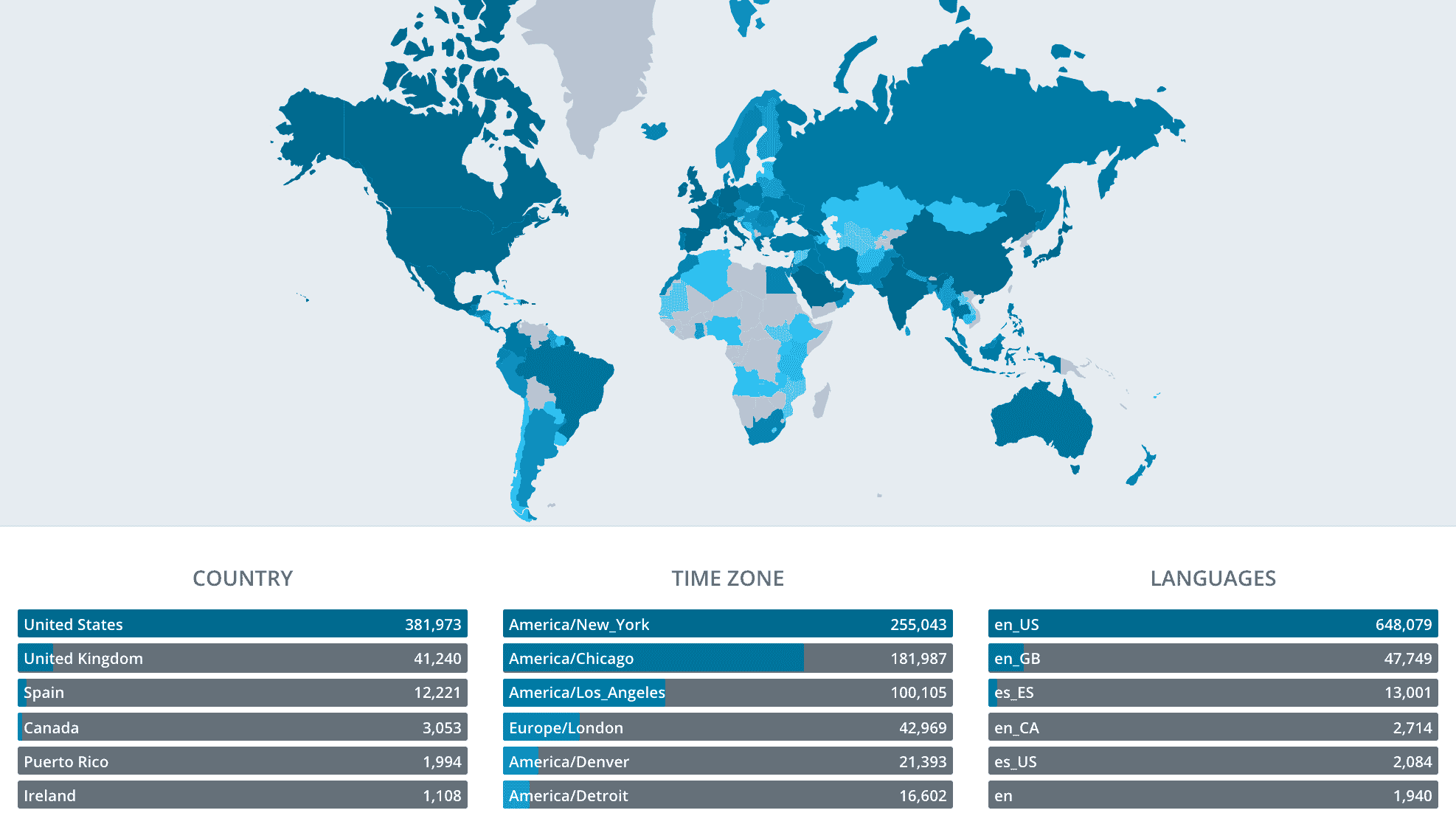 | 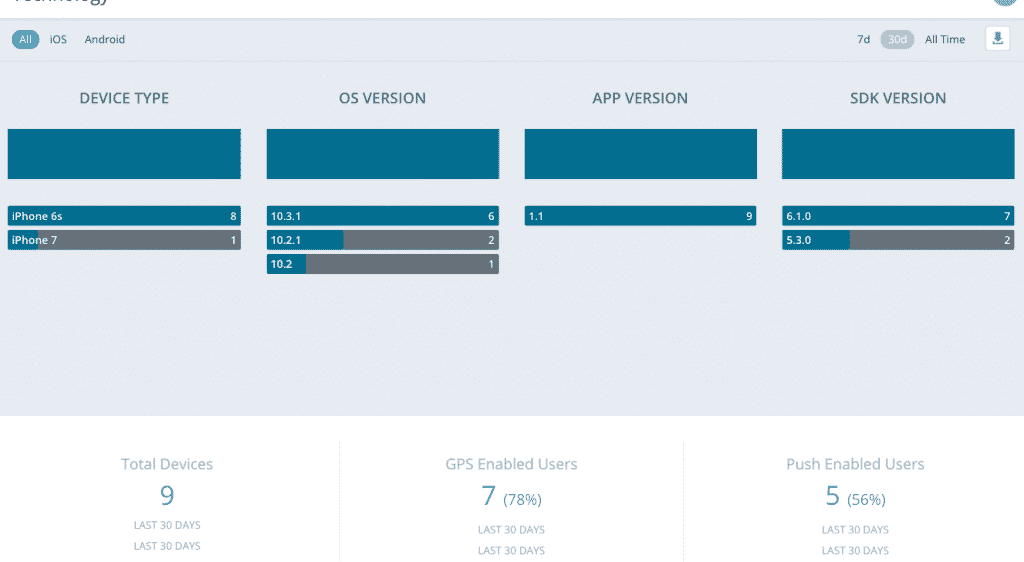 |
For more detail on the analytics displayed on these pages, see App Analytics.
App Analytics Detail
For detailed information on each page within the Mobile Analytics interface, see the following sections in App Analytics.- Engagement
- Installs
- Pushes Sent
- Geography
- Technology


