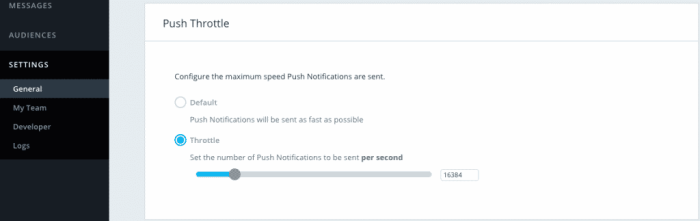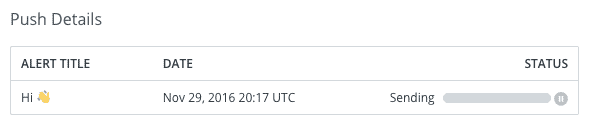Throttling Push Notifications
Mobile has the ability to limit the pace at which push notifications are sent.
How Throttling Works
Our platform is optimized to send notifications in the fastest way possible. When you use throttling, you can specify a value indicating the number of pushes you want to send per second.
Mobile will always send the first batch of pushes (up to 1,000). We then use a value you specify to calculate (on average) how long we have to wait until we send the next batch. The lower the value you specify, the longer the wait.
Settling Up Throttling
Go to Settings > General, then head over to Push Throttle. Click Throttle and use the scrollbar or the input field to specify a value.
Only Admins can make changes to the Push Throttling settings. Authors, Developers and Viewers will receive an error and no change will be performed.
Throttling is global per app. If you have both iOS and Android configured, throttling will not take the device platform into account.
If you want to throttle only one platform, create a platform based audience, enable throttling, then disable it after the send is complete.
Note: If you have two or more push notifications set with Throttling and pause one, the other will continue to send. Once you reactivate sending for the paused Push Notification, it will start sending again immediately; it doesn't wait for the other Push Notification to complete sending.
When you set up throttling, notifications will start sending in a staggered way based on the criteria described above. For each push, you will now see a progress indicator with the status of the current send (the possible statuses are Sending, Pausing, Paused, Complete).
Changing Throttling Limits for a Current Push
Because throttling can work in tandem with pausing, you can use a combination of the two to speed up or slow down the rate at which notifications are being sent.
Assuming throttling is already enabled:
- Go to Messages > Push
- Select the push you want to speed up or slow down. The notification's status must be Sending.
- Click on the pause icon to temporarily suspend the send. The notification status will change to Pausing..., then Paused.
- Go to Settings > General > Push Throttle and change the settings. You can choose to change the throttle rate or to disable throttling entirely.
- Go back to the push notification you selected on step 2, and click on the play icon to resume sending the notification to the remaining users.