Marigold ID Product FAQs
How does Marigold ID Work?
Marigold ID is integrated into and handles authentication to all CES (Customer Engagement Suite) products and workspaces.
After migration to Marigold ID, users will be asked to login using Marigold ID by default and follow the login flow of Marigold ID.
Marigold ID users will be able to sign-in using the appropriate method in accordance with their organization’s authentication process:
-
Default: Email followed by password (meeting NIST guidelines)
-
Two-Factor: Email followed by password and authentication code
-
Single-Sign-On: Email followed by redirection to SSO provider
Why do I see an error when trying to log in to Messaging (or other CES applications)?
After migration to Marigold ID, you will be prevented from logging it to CES applications from the application URLs directly. For example, a Messaging user will be prevented from logging in to Messaging via https://login.eccmp.com. After migration to Marigold ID, all users should log in to CES following the Marigold ID login flow via https://id.engageplatform.com.
Upon successful login, you will be landed on to User workspace where you can switch applications or change Business Units.

How do I switch to other applications from Marigold ID?
An app switcher is available at the left side of the top menu which enables you to switch between applications you have access to.
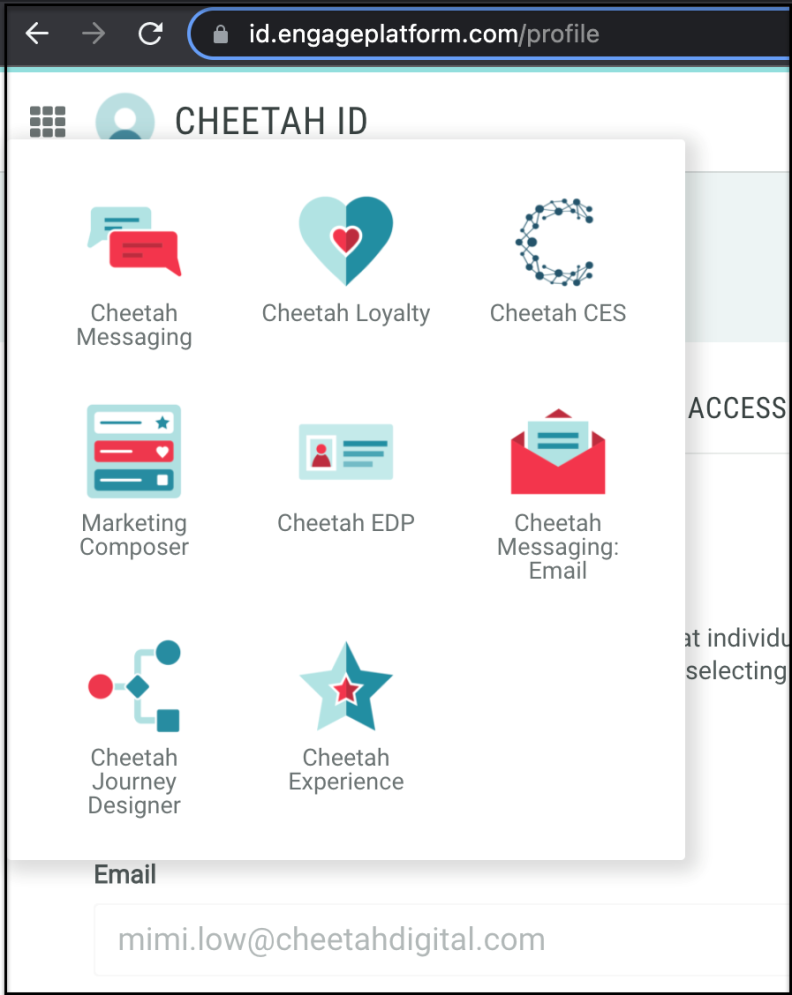
How do I switch to other Business Unit from Marigold ID?
You can switch to your assigned business units using the Change button available in the dropdown box from your user icon at the right side of the top menu.
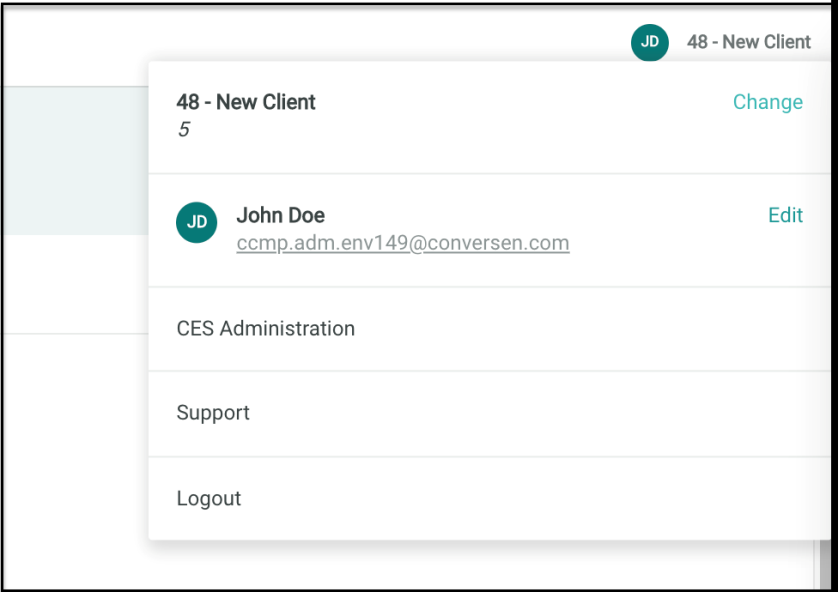
How do I enable MFA (Multi-Factor Authentication)?
MFA can be turned on from the Security tab in the User workspace.
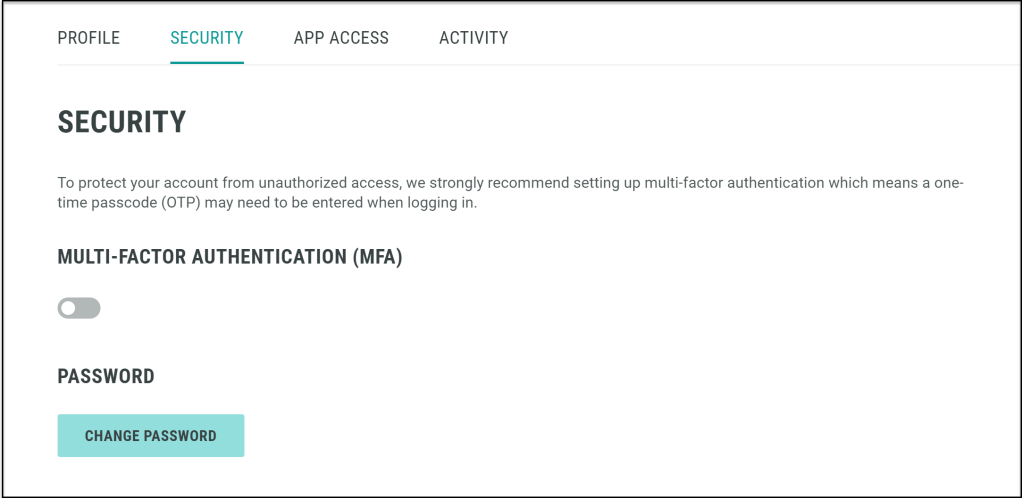
The Google Authenticator app is one of the recommended app because it is widely available on Android, iOS and Windows mobile devices.
What can I do if I have lost my device with Marigold ID MFA on it?
If you've lost or misplaced a device with Marigold ID MFA on it, report the incident to our Support team and we will turn off the MFA for your account so that you could log in to Marigold ID with your existing ID and Password.
What can I do if I forget my password?
You can reset your password if you have forgotten, or want to change it for security reasons.
Forgot Password? is available in the Login window.
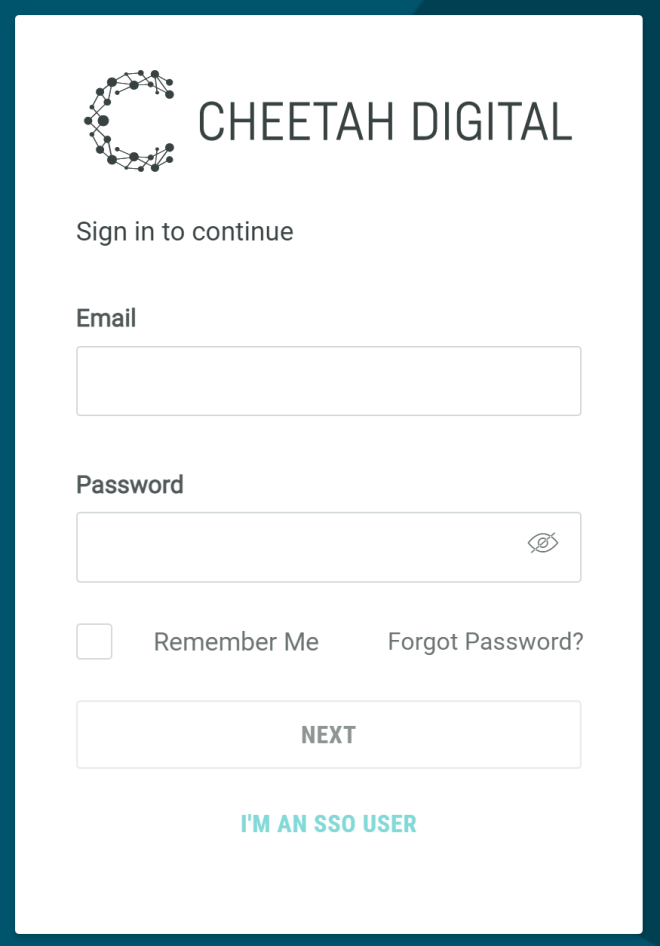
If you are already logged in to Marigold ID, you can change the password using the Change Password button in the Security tab in the User workspace.
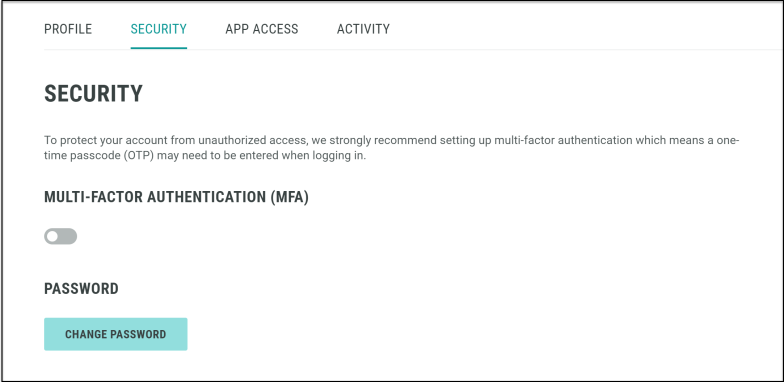
How do I check for my access in Marigold ID?
The App Access tab in the User workspace, shows all the applications and Business Units that are assigned to you. If you need access to an application or a Business Unit that are not available to you on your App Access list, kindly raise a request to your Organization Admin or to a Cheetah Digital Support member.
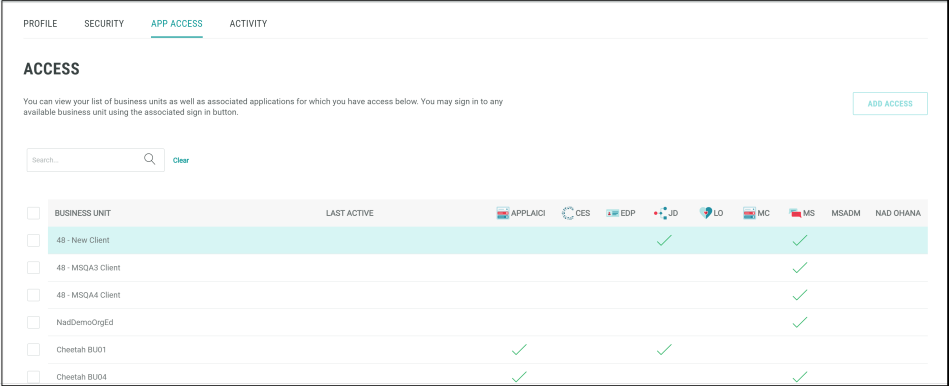
What can I do if my Marigold ID account is locked?
Ten failed sign-in attempts that will cause a user account to be locked. A locked account cannot be used. To unlock a locked account, please contact your Organization Admin or a Cheetah Digital Support member.
What can I do if my Marigold ID account is suspended?
A Marigold ID account will be suspended after 60 days of inactivity. A suspended account cannot be used. To unsuspend an account, please contact your Organization Admin or a Cheetah Digital Support member.
Notification/ warning emails will be sent to the user 7 days and again 1 day prior to the suspension.
To maintain security, limit data retention, and protect the privacy of our users, Marigold ID will deactivate a user account 120 days after the account was suspended.
