Migration to Marigold ID - Self-guided Upgrade Guide
Once your organization account is migrated to Marigold ID by an admin, you could follow the simple steps below to activate your Marigold ID account.
-
Log in to Messaging as normal with your existing credentials. You will be presented with a message that your account has been upgraded and an upgrade email has been sent to you. Check your inbox for the Welcome Email.

-
Click Set Up in the Welcome Email, to open the Welcome window.
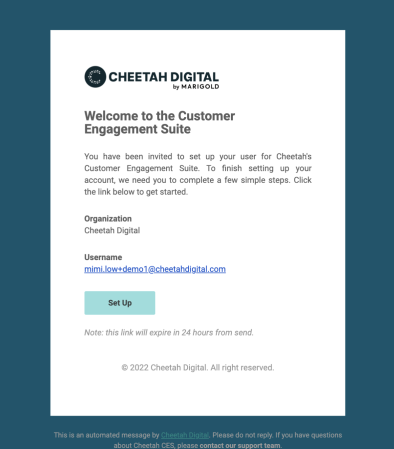
-
Enter your name and a new password for your account, in the displayed Create Profile window and click Next. Then, select your preferred language, location, and time zone from the respective drop-down lists in the displayed Language and Regional settings window and click Next.
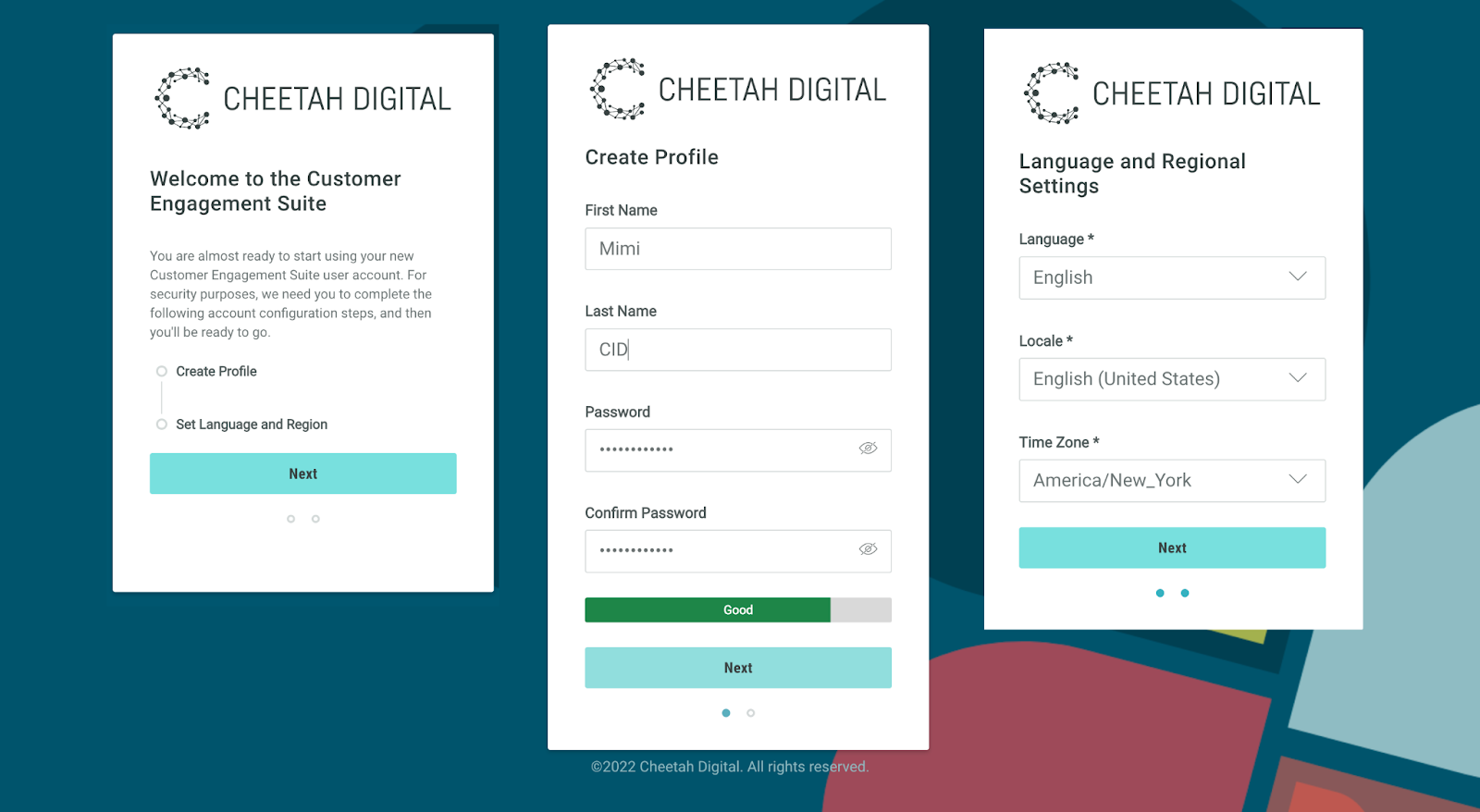
-
You will be logged in to Marigold ID User Workspace, once your profile is successfully created.
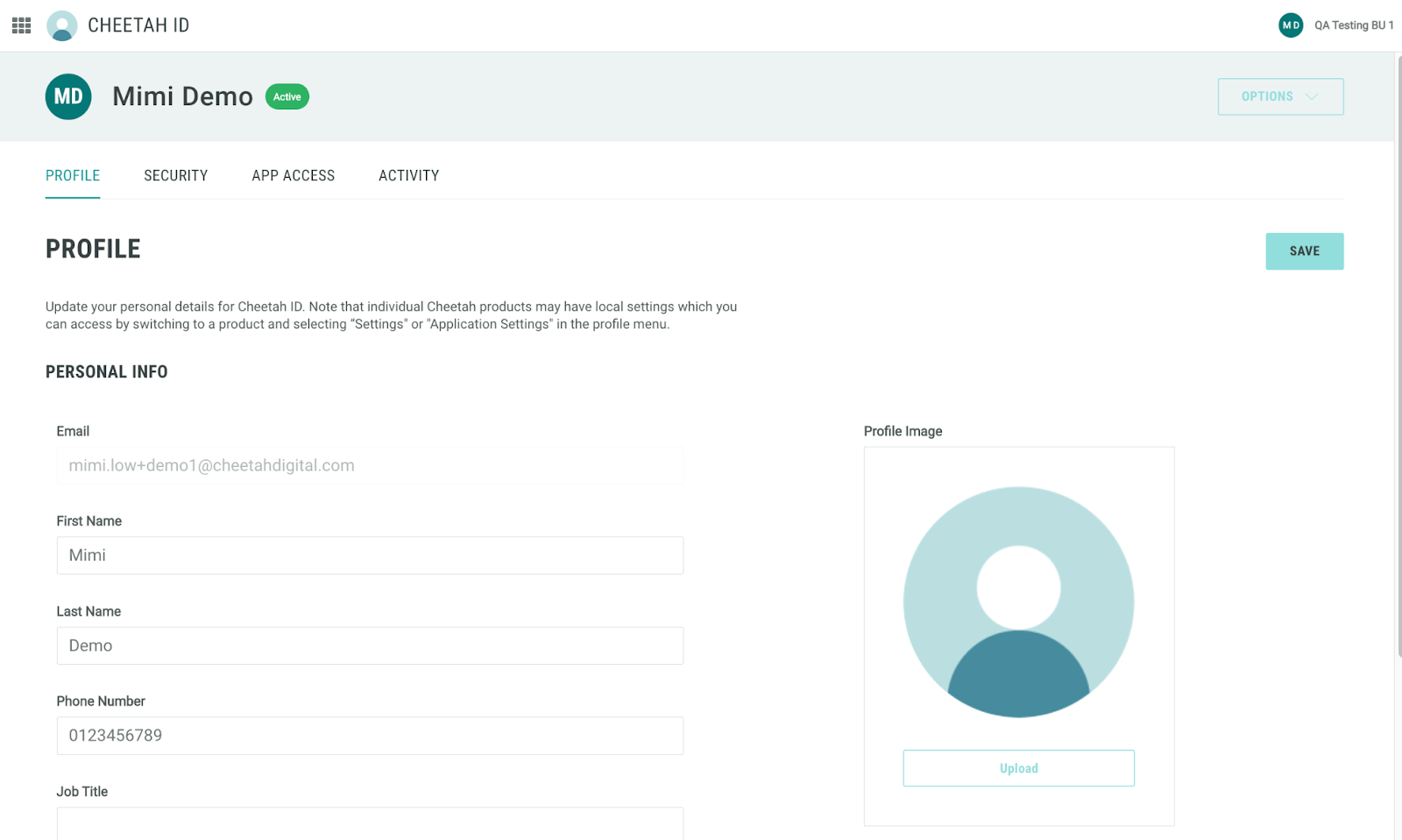
-
You can use the application switcher available at the top left to switch between applications you have access to in the assigned Business unit.
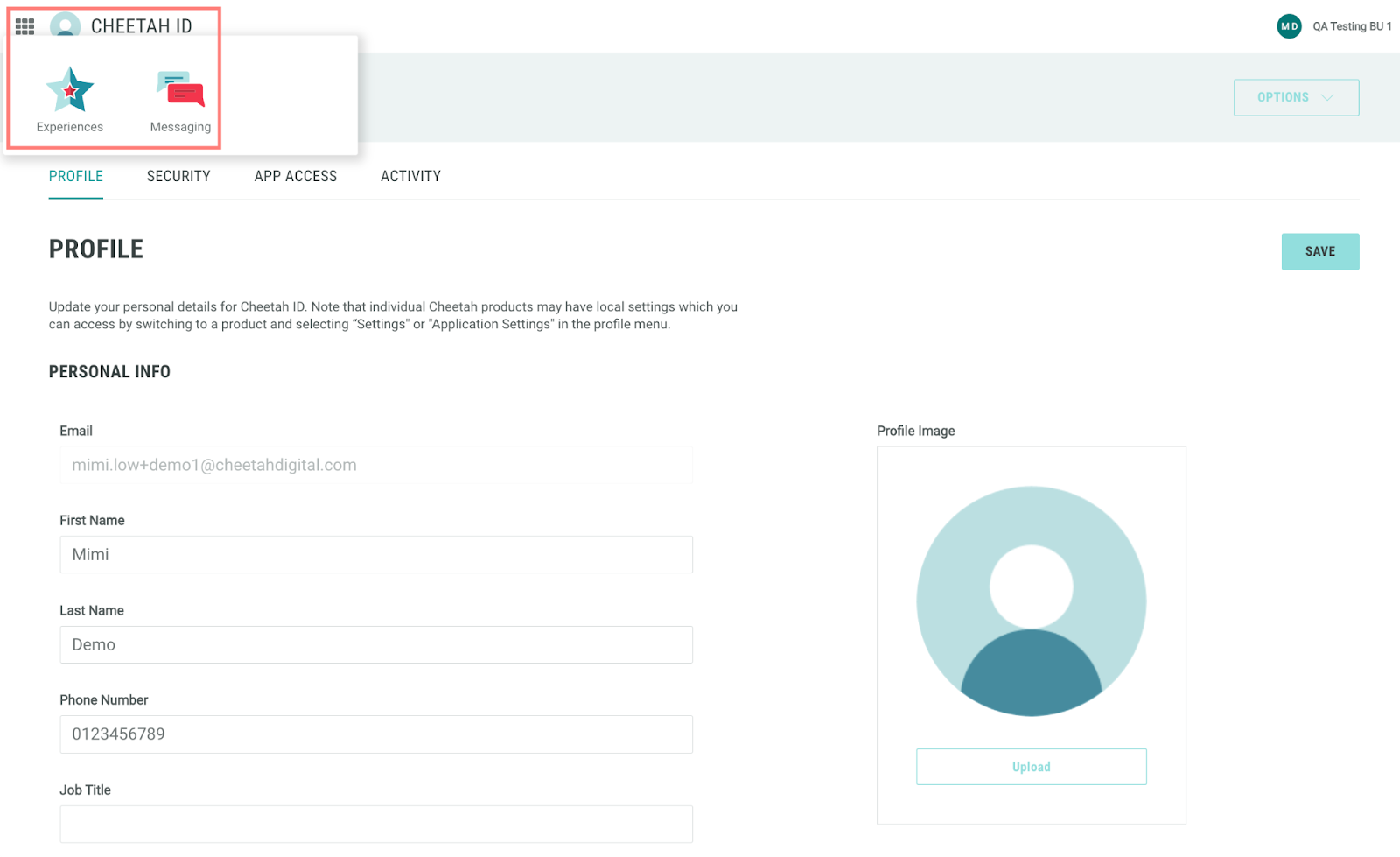
|
Once you are migrated to Marigold ID, you will be required to access Cheetah products through Marigold ID with the credential created in Step 3. You can bookmark the Marigold ID login page- https://id.engageplatform.com/ for future use. |
