Getting Started
First of all, navigate to the Experience Library, click on browse by experience type and select Forms. Select the Nextgen Signup experience, which will open a brief overview of the campaign type. If you are happy with your selection, add the experience to your account if you are using it for the first time, or simply click on Create if you have previously built one.
The wizard will take you through the experience creation process:
- First of all, name your experience and click next.
- After that, choose a theme. You will be able to select one of our foundation themes (Tint or Block) or your brand theme if your account has one configured. The theme determines the look and feel of your experience.
- At the end of the wizard, you will be presented with an overview of the campaign setup so far. If you’re happy, click Create to finalize your settings and create the campaign.
Customizing your form
Once you have closed the wizard, you land in the Experience area. Here you'll find several tabs to work through in order to build, design and publish your experience. For the majority of experiences, the experience area is the same so this is covered in a separate article.
If you have selected the Nextgen Signup form experience from the Experience Library, your experience will already contain some popular form fields such as name, email address, and radio choice. You can add, edit, and delete modules, adding content to customize the overall look and feel of your experience. Note that form modules can only be added in the form section.
Within the form section, if you click on the cog icon, you'll have the ability to customize the form such as adding a background image/color, turning your form into a carousel and changing the field style.
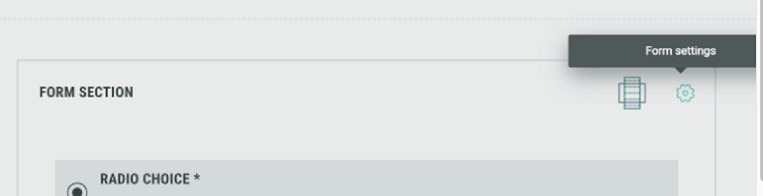
Once you're happy and have finalized the build, design and settings and added your reward, you can move on the publishing step.

