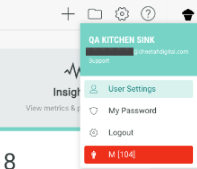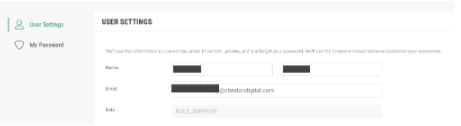This article will guide you on how to reset data within an experience and how to delete an experience completely from the platform. Resetting an experience is useful if you have been submitting test entries to a campaign prior to the campaign being published live; in this case, you may wish to reset the experience data to remove those invalid entries.
Instructions for NextGen Experiences
1. Under Experiences, click the Edit Experience button to open the experience you wish to reset or delete.

2. Once inside the experience, click the Settings icon on the upper-right. In the drop-down, you will see a Delete experience option or a Reset Data option.
Note: You cannot delete an experience when it is live. You must expire it first.
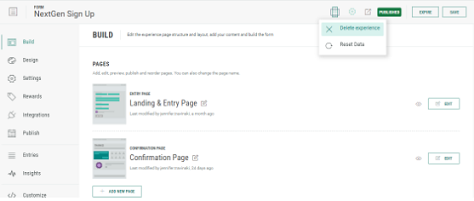
3. Choose the option that best suits your needs. Please be aware that resetting or deleting an experience will remove all current entries and Insights data for this experience.
Caution: These actions are irreversible!
Permissions to Delete
If you have a Publisher role, you will not have permission to delete or reset an experience. This action can only be performed by an account administrator.
How to Find Your User Role
Marigold ID Users
To check what role you have when using Marigold ID, click on your avatar in the upper-right of the screen. There your role will be listed under your email, next to your avatar.
![]()
Non-Marigold ID Users
To check what role you have when not using Marigold ID, click on your avatar in the upper-right of the screen, then click on User Settings. Your role will be listed there.
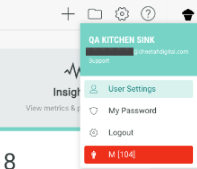
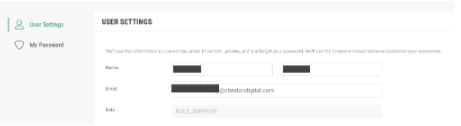
Instructions for Macro Experiences
1. Go to the Experiences area and open the experience you wish to reset.
2. Once inside the experience, click the Settings icon on the left.
3. At the very bottom of the Settings area, you will see an option to Reset or Delete. Click either Reset or Delete.

Please be aware that resetting or deleting an experience will remove all current entries and Insights data for this experience.
Caution: These actions are irreversible!
4. Once you are happy to proceed please select the checkbox that confirms that you are happy to reset the campaign on the date and time shown. As a secondary measure, we ask you to complete an equalization; for example: 10+5. Once you have gone through this screen, the experience will reset fully.
Permissions to Delete
If you have a Publisher role, you will not have permission to delete or reset an experience. This action can only be performed by an account administrator.
How to Find Your User Role
Marigold ID Users
To check what role you have when using Marigold ID, click on your avatar in the upper-right of the screen. There your role will be listed under your email, next to your avatar.
![]()
Non-Marigold ID Users
To check what role you have when not using Marigold ID, click on your avatar in the upper-right of the screen, then click on User Settings. Your role will be listed there.