Opening your campaign export file in Excel results in a what appears to be corrupted or incorrect characters appearing.
Technical Information
Excel assumes a number of default properties for CSV files when opened directly (double-clicking the file), this can result in the data being incorrectly displayed. All CSV files exported from the platform use the UTF-8 encoding format to ensure that the majority of language characters are supported.
The correct file encoding must be manually chosen during the Excel import process to ensure the correct display of the contained data.
Why do we use the CSV format?
We use the CSV format to remain application and platform neutral, so that the file can be universally handled by spreadsheet applications without bias.
What to do
Microsoft Excel for Windows
- Open Excel, click New and create a Blank workbook, then open the Data tab.
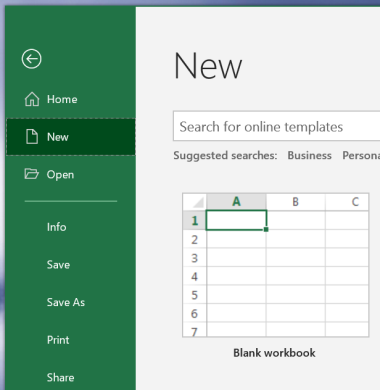
- Click From Text/CSV, select the CSV file you exported from the platform.
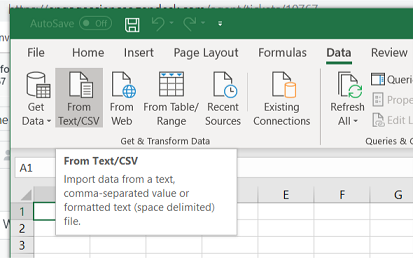
- Under File Origin select 65001 : Unicode (UTF-8) and under Delimiter select Comma.
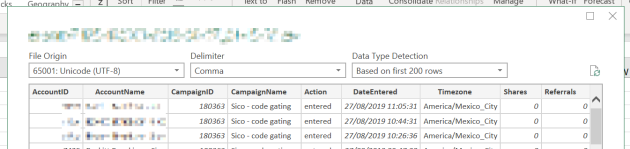
- If the columns appear correctly separated, you can then click Load to import the CSV content.
- You can then either create a new sheet or import into the current, complete the wizard.
Microsoft Excel for Mac
- Open Excel, start a new Blank document
- From the Data area, select From Text and choose the CSV file you wish to import
- Select Delimited and File origin Unicode (UTF-8), click Next
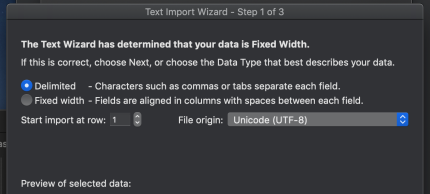
- Select Comma and check the preview below for any issues with the display of the experience data.
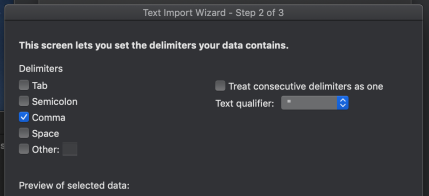
- On Step 3, select every column by holding down Shift, you can click the first and then click the last to select all columns in between. Set the Column Data Format to Text.
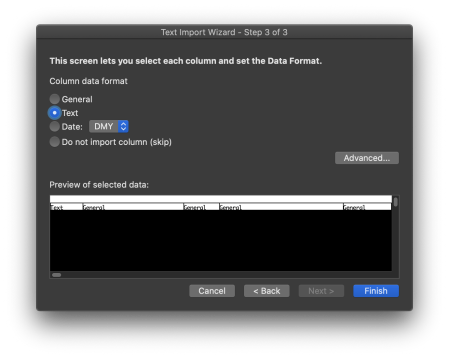
- Once you have set the Columns to display as text, click Finish.
- You can either create a new sheet or import into the current, complete the wizard.
Further information in the Text Import wizard can be found here.

