Platform Status
The status page provides you with regular updates regarding the status of the Grow platform in the event of a major system incident in your region. In this article we’ll explain the information you will see and how to subscribe to the Grow notification system to receive regular updates on the platform status, which we highly recommend to all users.
Click here to view the Grow Platform status page.
How to Subscribe for Updates
You can choose site-wide or incident-specific notifications to keep up to date with the information you need.
-
In the top right of your screen click Subscribe.
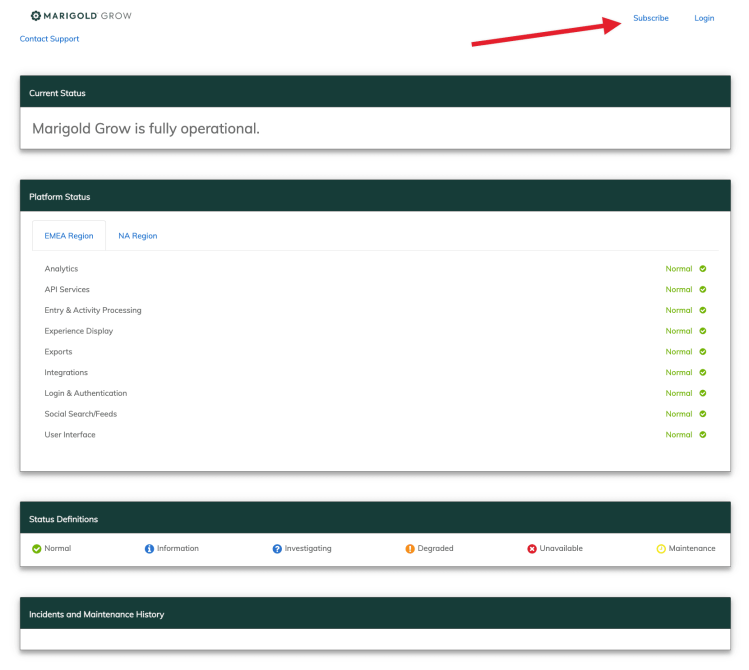
-
A pop up will appear where you fill in your contact details. You can choose email, phone number, or both.
The system will verify you have entered a valid email address. When you have selected the country for your phone number, leave off the zero.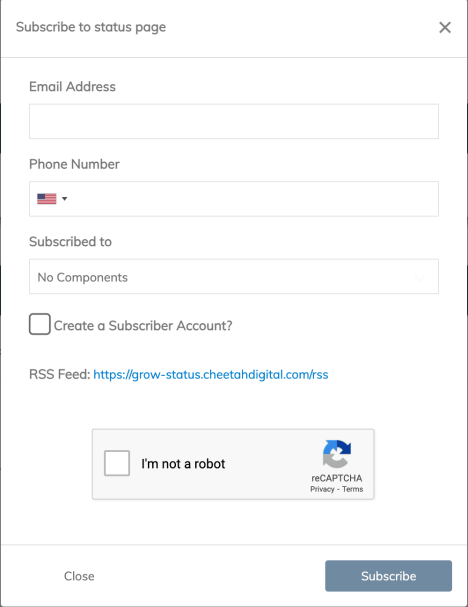
-
In the next input box you can choose the Components you want to subscribe to. This is simply the regions: EMEA or NA. You can choose 1 or both regions as required.
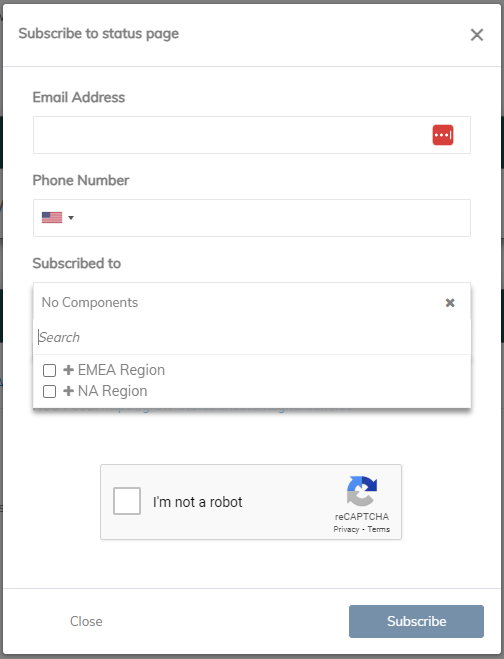
-
Check the box Create subscriber account to register you in the system as a subscriber, save your selections and give you easy access to update your subscriptions in the future.
If you forget to check the box, don’t worry, you will still get a message to validate your email and you will receive the updates you’ve subscribed to.
If an RSS link appears below the check box, you can ignore it as it isn’t activated yet.
-
Finally tick the captcha box to show you’re not a bot and hit subscribe.
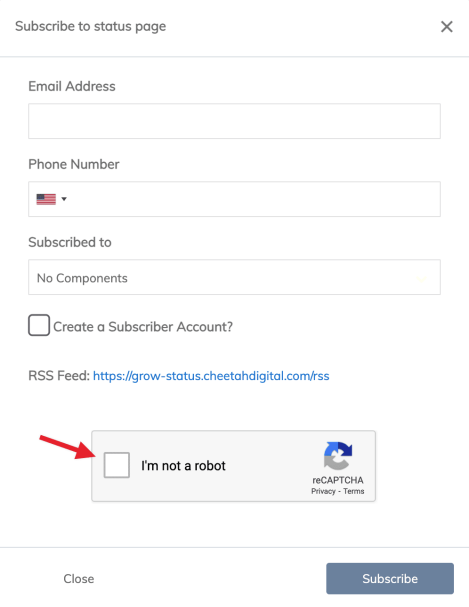
-
A message will appear to advise you to check your inbox.
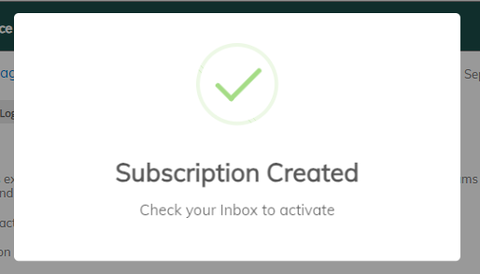
-
You will find a message entitled Activate your Marigold status page subscription with the message content as follows:
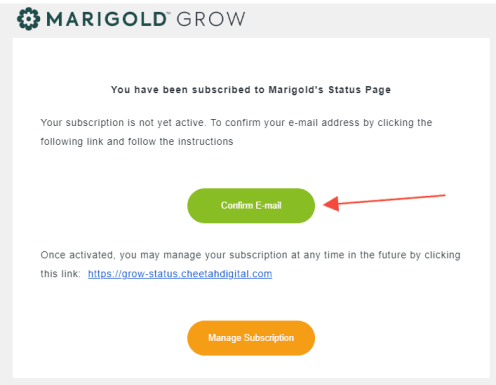
-
Once you click the green button to confirm your email another pop up will appear where you can enter your email address and create a password.
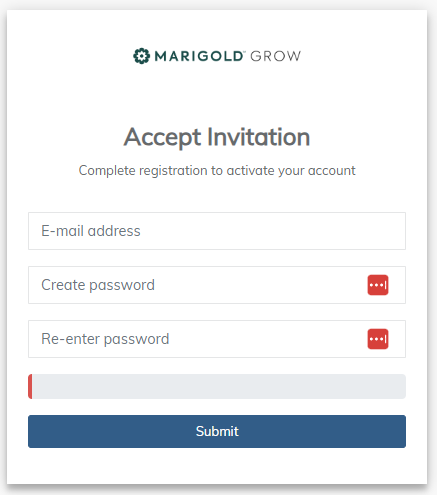
-
You will see a confirmation pop up to complete the process, then you can navigate to the status page.
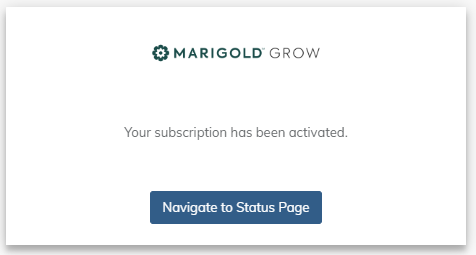
-
Now that your account has been created, you can login and manage your profile and subscriptions:
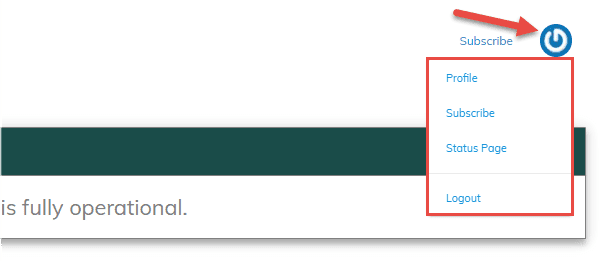
Note: Alternatively you can subscribe to a live incident clicking on the hyperlink which is the blue text at the top left of the “Active Incident / Maintenance” panel

Then once inside the incident, click the subscribe incident button at the bottom.
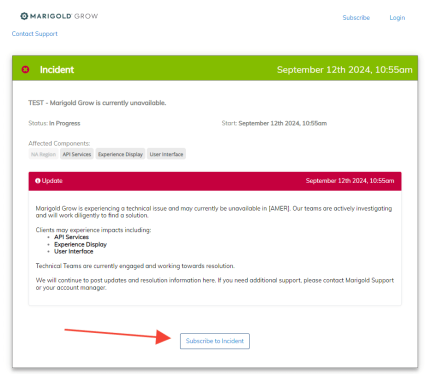
Platform Status Information
When you navigate to the status page via this link you will see the following screen:
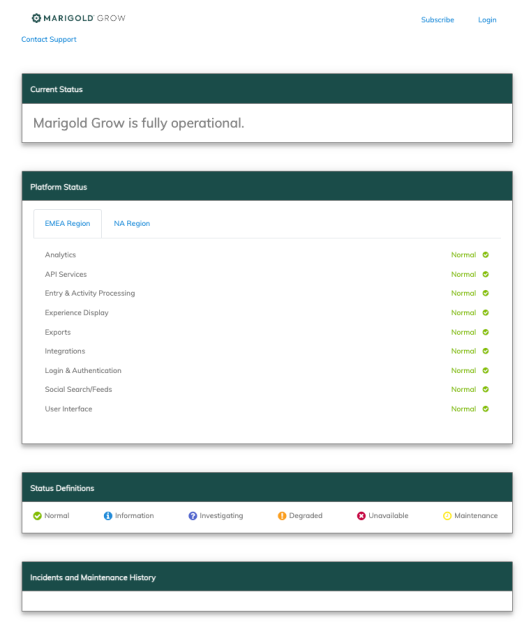
The overall current status is shown at the top followed by details of any current Active Incident or Maintenance, otherwise the next item is the list of services and the current status.
Below the list of services is the status definitions and finally at the bottom is the incidents and maintenance history which covers any current incident and any in the previous 30 days.
If there is a current active incident or maintenance, this will appear above the list of services as follows:
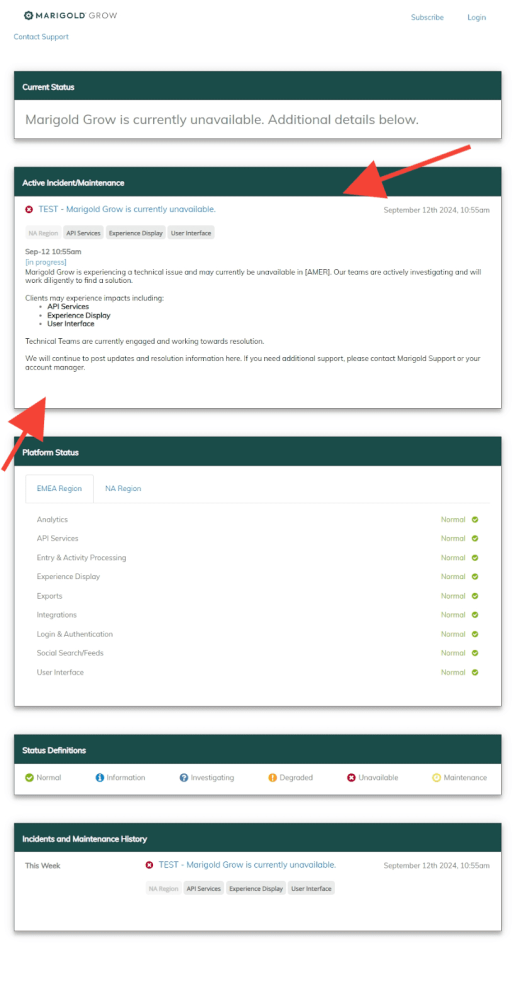
Notifications
Notifications can be sent to your email or to your phone, or both.
Here is an example of an email notification:
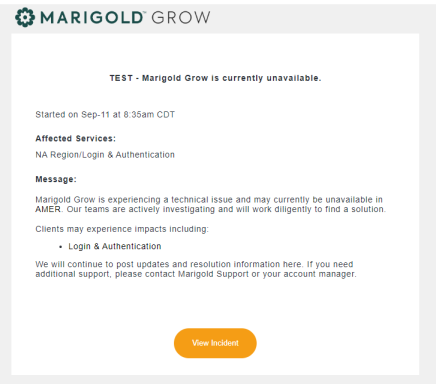
Here is an example of an SMS notification:


