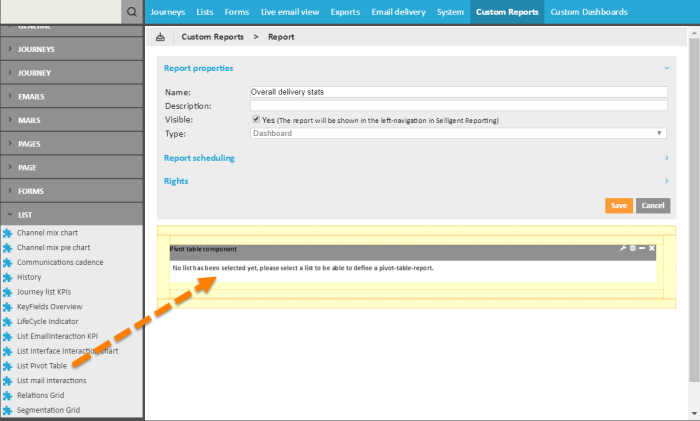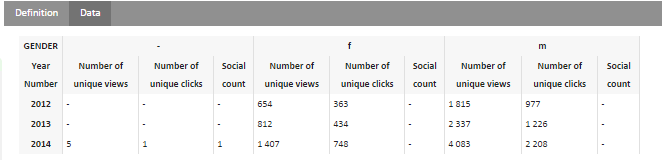Pivot tables are defined and configured for the following sections: Lists, Email Delivery, and System. Once these pivot tables are created and configured, the user can place them as components within a custom report.
The Delivery pivot table, together with the System pivot tables can be placed on a dashboard. The List pivot table is available for single-list reports and for dashboards.
1. Create a custom report and place a 'List pivot table' in the report.
2. Select the list for the component. Click the 'Edit data' icon to define the list for the component. A dialog provides access to a folder structure from which a list can be selected.
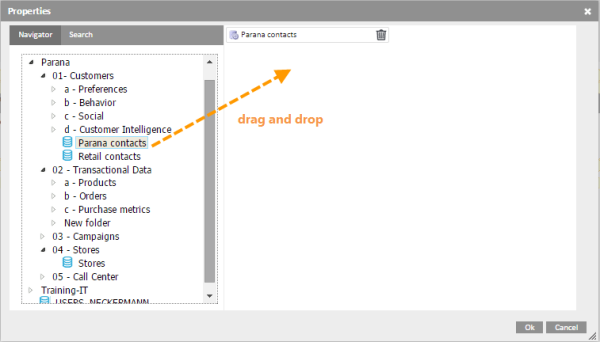
3. Drag and drop the list onto the white space on the right. Only one list can be selected.
4. Press 'OK' to update the Pivot component. It now displays dimensions and metrics.
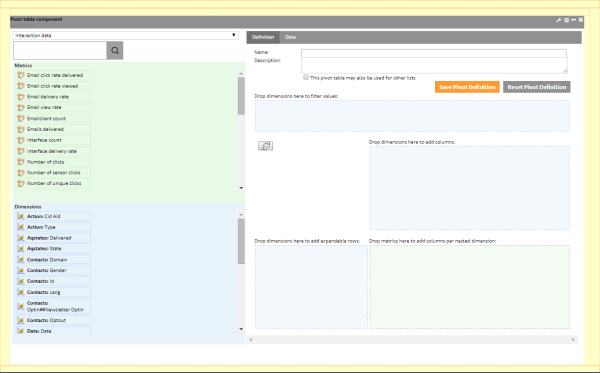
5. Next, click the Configuration icon to access the component properties. Set a Name and Description and select 'Render the caption' to display these properties at the top.
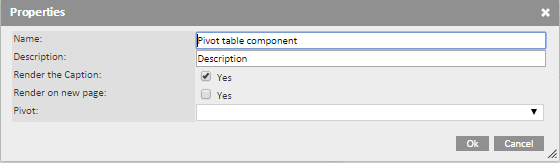
6. Select the name of the Pivot table definition to use in this report. The drop-down list contains all pivot tables that have been created for the list selected earlier. Or, it also holds pivot table definitions that have the option 'Available to other lists' selected.
7. When a pivot table definition has been selected, click OK. The component is updated and now displays the definition:
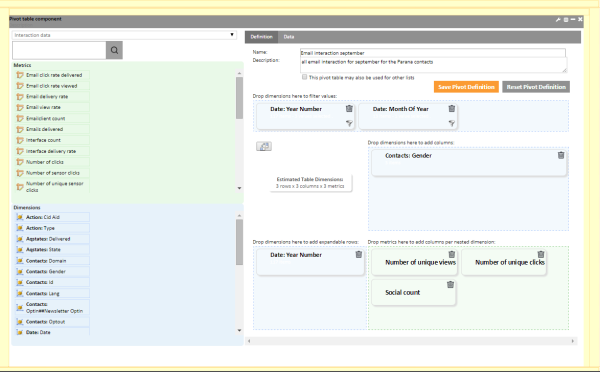
8. Click the 'Data' tab to view the results
9. Last, click Save to store the dashboard or add other components if required. The dashboard is added to the Home page.