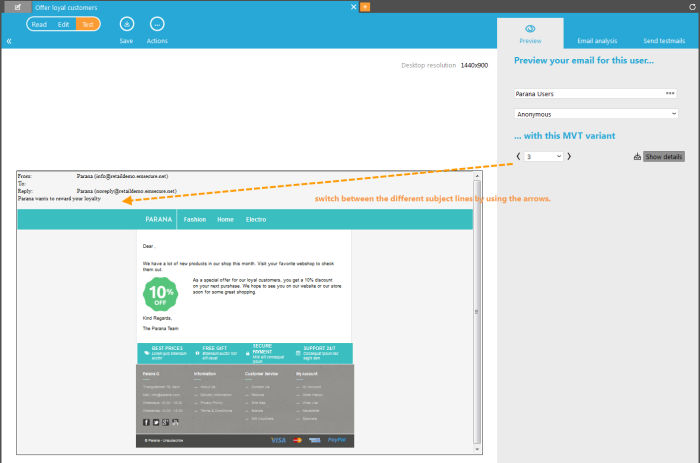With Multi Variate Testing (MVT) you can test and create multiple content variations in a single message. MVT Text is one component you can use to create the variations, this can be combined with MVT image and MVT container components to create the MVT message.
Drag and drop the MVT Text component on the message, the component's properties dialog will open.
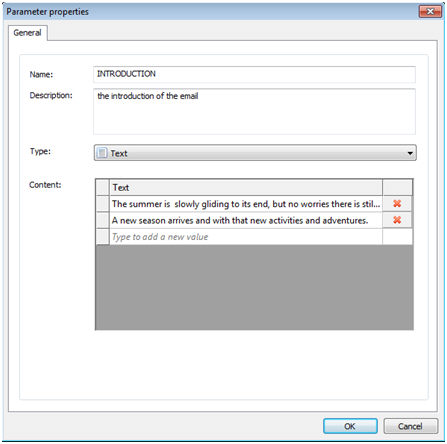
The following properties need to be set on the 'General' tab:
- Name — Specify a unique name for the component.
- Description — Optionally enter a description.
- Type — Is automatically set to Text.
-
Content — This grid defines the contents of the Text Container. Each line represents a possible value for the Text component and will be combined with other MVT elements in the message to create all possible combinations. Text can be typed directly within the table.
NOTE: The different text strings entered and used in the message are accessible by using the scope MVTCONTENT. This way, the text can equally be used as a subject for the email message, e.g. ~MVTCONTENT.SUBJECT~ where SUBJECT is the 'Name' of the MVT Text component.
Example:
The following is an example of an MVT text component used for the subject
line of the message. Three possible subject lines are available: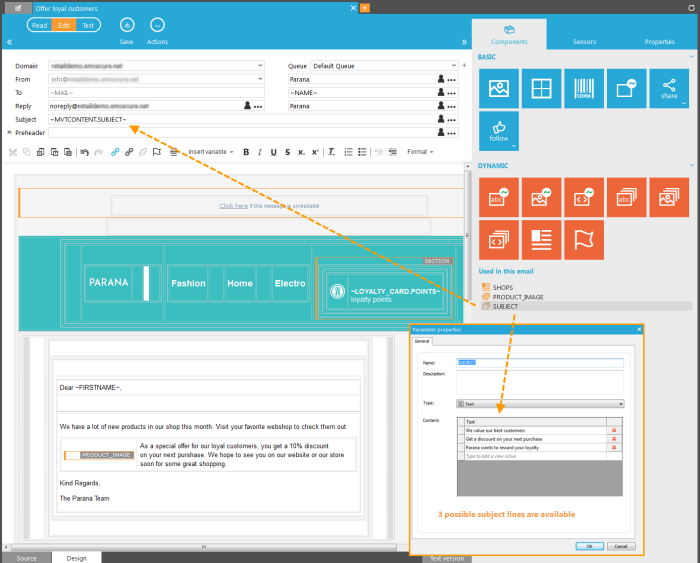
When displaying a preview of this message (Test mode), the user can toggle
between the different subject lines by using the arrows.