In the example we are going to skip from page 2 to page 4. So let's add all the pages now.
1. In the top bar click 'Add page' to add a new page. The new page will appear at the bottom of the page list. Drag the page below the "Intro" page and rename it to "Recent purchase".
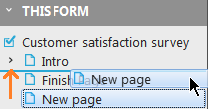
2. Add the remaining pages and drag the 'Finish page' below all added pages. Your page list should now look like this:

NOTE: The finish page should always be the last page of the survey. When the survey contains an exit page, this can be added after the finish page.
Deleting pages and components can be done by right-clicking the page or component in the page list and selecting 'Delete page' or 'Delete component'. Moving components can be done by dragging and dropping or by right-clicking and selecting ' Up' or 'Down'.

