Do-it-yourself time. Page 5 "Loyalty card" and the finish page should be easy to do now.
Page 5: Single checkbox
1. Add a 'Radio List' component:
- Name: LC frequency, Field name: LC_FREQUENCY
- Question: "How often do you use your Retailer loyalty card?"
- Answers: Values: Often - Regularly - Sometimes - Never, Text: Very often - Regularly - Sometimes - Never
2. Add a 'Radio List' component:
- Name: LC satisfaction, Field name: LC_SATISFACTION
- Question: "Are you satisfied using your Retailer loyalty card?"
- Answers: Values: Very satisfied - Satisfied - Neutral - Unsatisfied - Very unsatisfied, Text: Very satisfied - Satisfied - Neutral - Unsatisfied - Very unsatisfied
3. Add a 'Text field' component:
- Name: LC unhappy reason, field name: LC_UNHAPPY_REASON
- Question: "Why are you not satisfied?"
- On the 'Field options' tab, check 'Allow multiple lines of input' and set the line number to 5. under 'Validation' set the 'Length of the answer should be between' 0 and 500 characters.
4. Add a single 'Checkbox' component to the page
- Name: No LC reason, field name: LC_CONTACT
- Question: "Please contact me regarding my loyalty card"
- On the 'Checkbox options' tab you can define the values stored when this checkbox is checked or unchecked: here "Y" or "N"
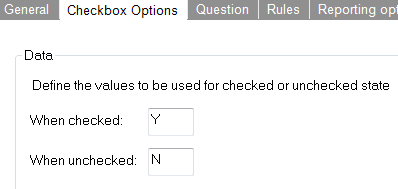
5. Add a 'Radio List' component:
- Name: No LC reason, Field name: NO_LC_REASON
- Check 'This question requires an answer' on the 'General' tab
- On the 'List options' tab check 'Enable user defined answer'
- Question: "You don’t have a loyalty card. Why not?"
- Answers: Values: Not offered - Not beneficial - No use - Other, Text: Never been offered to me - Not beneficial enough - I do not use loyalty cards - Other
- Click the 'Show field' checkbox behind "Other". This is the user defined answer.
6. Add a 'Radio List' component:
- Name: LC optin, Field name: LC_OPTIN
- Check 'This question requires an answer' on the 'General' tab
- Question: "Would you like a loyalty card?"
- Answers: Values: 1 - 0, Text: Yes, please - No, thank you
7. Add rules to show components:
- Set all components default to hidden on each component's 'Rules' tab
- Show "LC frequency" and "LC satisfaction" when the contact has a loyalty card. You can check the LOYALTY_CARD profile extension when creating the constraint.
- Show "No LC reason" when the contact does not have a loyalty card.
- Show "LC unhappy reason" and "LC contact" when the contact answers "Unsatisfied" or "Very unsatisfied" in "LC satisfaction"
- Show "LC optin" when the contact answers "Never been offered to me" in "No LC reason"

Note that in the "Loyalty card:No" rule we check if the field LOYALTYCARD is zero or empty. This rule will also apply to contacts without a record in the LOYALTY_CARD profile extension.
Finish page
The finish page should always be the last page of the survey. When the contact reaches this page, the survey will be flagged as completed (the COMPLETED field is set to 1 in the survey list).
8. Add a 'Language specific content' component:
- Name: Thank you
- Content: "Thank you for completing this enquiry. We value your opinion and will take your input into consideration providing our products and services in the future."
9. Go to the 'Page properties' tab and under 'Page Layout' check 'Hide footer on this page'. The footer including the back and next buttons will be hidden on the finish page.

