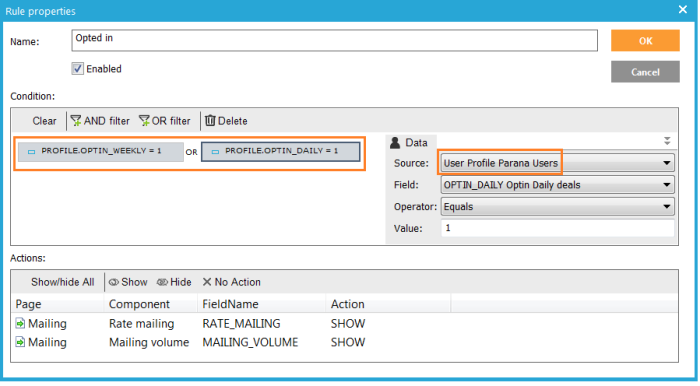1. Add a 'Language specific content' component and name it "Subscribed".
2. On the content tab enter content based on the contact's optin fields
values. You can change this text with an IF function just like in the
Editor (cf. question 1 "Purchase intent):
You ~(IF(PROFILE.OPTIN_WEEKLY=1 OR PROFILE.OPTIN_DAILY=1,'are','are
not'))~ subscribed to ~(IF(PROFILE.OPTIN_WEEKLY=1 AND PROFILE.OPTIN_DAILY=1,'the
weekly newsletter and the daily deals',IF(PROFILE.OPTIN_WEEKLY=1,'the
weekly newsletter',IF(PROFILE.OPTIN_DAILY=1,'the daily deals','any of
our newsletters'))))~
3. Add a 'Matrix below the "Subscribed" component. Name it "Rate mailing" and as field name use "RATE_MAILING".
4. On the Matrix options' tab select orientation 'Row' and elements 'Radio'. We want to store one answer per row in the matrix.
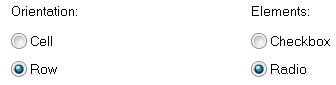
5. Enter the question "Please rate the newsletter"
6. On the 'Rows/Columns' tab enter the rows and columns of the matrix, with the data that should be stored in the survey list field.
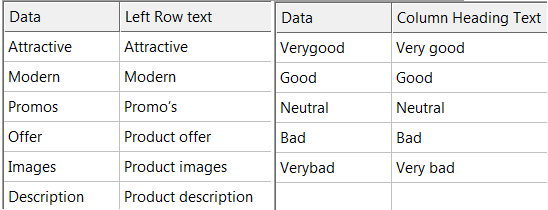
For matrices the data is stored as follows: Attractive_Good,Modern_Neutral,Promos_Verygood, etc. where the text before the underscore (_) is the selected row and the text after the underscore the selected column.
Enable clear all options
The remaining of page 4 "Mailing" should be easy by now.
7. Add a 'Radio List' component:
- Name: Mailing volume, Field name: MAILING_VOLUME
- Question: "How about the volume of emails you receive?"
- Answers: Values: Much - Few - Ok, Text: I receive too much emails - I receive too few emails - The amount of emails I receive is ok
8. Add a 'Checkbox List' component:
- Name: Mailing optin, Field name: MAILING_OPTIN
- On the 'General' tab set this question as a required
- On the 'List options' tabcheck 'Enable clear all options'
- Question: "Would you like to subscribe to one of the newsletters?"
- Answers: Values: Weekly - Daily - No, Text: Yes, I want to subscribe to the weekly newsletter - Yes, I want to subscribe to the Daily deals - No, thank you
- Check 'Clear All' behind the answer "No, thank you". This will uncheck the other 2 options if this one is selected.

We will use the answer stored in this question in the survey journey later on to send the contact a confirmation email to confirm his optins.
9. Add a 'Text field' component:
- Name: No mailing reason, field name: NO_MAILING_REASON
- Question: "Why not?"
- On the 'Field options' tab, check 'Allow multiple lines of input' and set the line number to 5. under 'Validation' set the 'Length of the answer should be between' 0 and 500 characters.
Rules
10. Update the database
11. Add a rule to show "Rate mailing" and "Mailing volume" when the contact is subscribed to either newsletter. You can select values from the audience list to define your constraint.
12. Add a similar rule to show "Mailing optin" if the contact is not subscribed to a newsletter.
13. Lastly, add a rule to show "No mailing reason" when the contact selected "No, thank you" in the "Mailing optin" component

Back to 'Customer satisfaction survey'