In this section we will explain the different features of the Filter Designer. You can choose to walk through the pages or watch a short video.
The 'Filter Designer' provides a visual way of creating SQL constraints. The window can be divided in three parts:
Toolbar
-

- Save: validates the filter configuration
- Cancel: cancels the filter configuration
- Remove: removes the selected filter criteria
- AND filter: adds an 'AND' operator between two filters
- OR filter: adds an 'OR' operator between two filters
- Count: counts the amount of records resulting from the current filter. You will see the initial number of records, how many were taken off by the filter, and how many remain
-

Filter overview panel:
- Displays the result of the filter configuration. The constraint that is selected, can be edited:
-

- If there is something wrong with the filter an exclamation (!) icon will appear. hover it to get information on the problem.
-
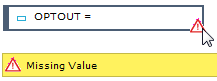
Filter Designer:
-

- Used to configure the filter. Consists of 7 types each with its own possibilities. Process, Action and Constraint are not always visible:
- Process: Active when using a BPM list with the audience list
- Action: Active in journeys, when using an action list with the audience list
- Constraint: Visible when the user right 'Allow advanced sql filters' is given. A filter can use almost any information from the environment: profile information, segment data, events in journeys, data in linked action lists, etc.
- Attribute
- Lookup
- Segment
- History
- Process
- Action
- Constraint

