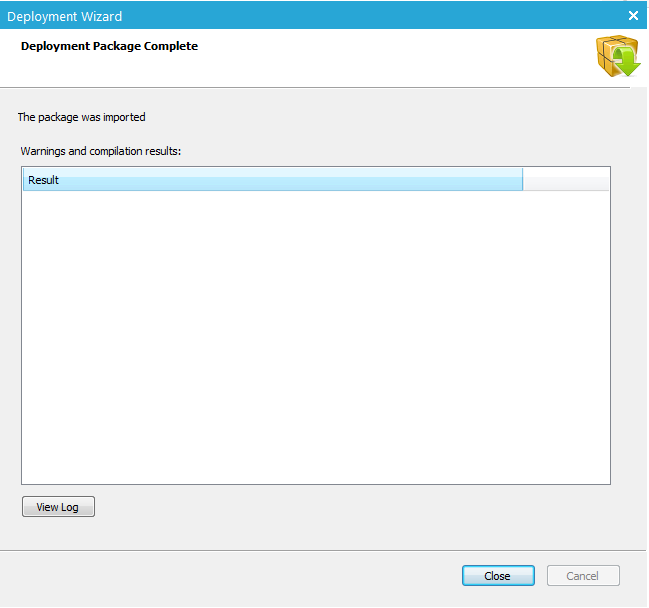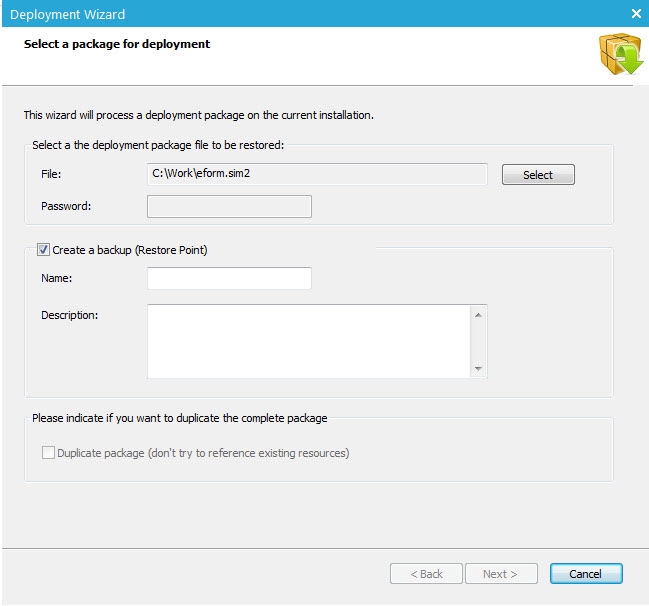This functionality allows deploying a package on the current installation. The functionality is accessible from the'Actions'menu after selecting a form, journey, asset or task. The following dialog is displayed:
Click the'Select'button to load a package and, if necessary, provide its password.
The 'Rollback'Information section is mandatory. A name must at least be provided for the new rollback entry that will be added to the history at every import.
The 'Static'and'dynamic'fields are only available when deploying a package in the Assets or Journeys section. From these fields it is possible to define the destination folder for images and scripts detected in the messages. This is mandatory to be able to deploy the package.
The option ‘Duplicate package’allows creating multiple versions of the same package. If it is not checked the previous package is overwritten.
Then, click the'Next'button to display the 'Package verification window': This panel gives the same information as the one used when exporting a package.
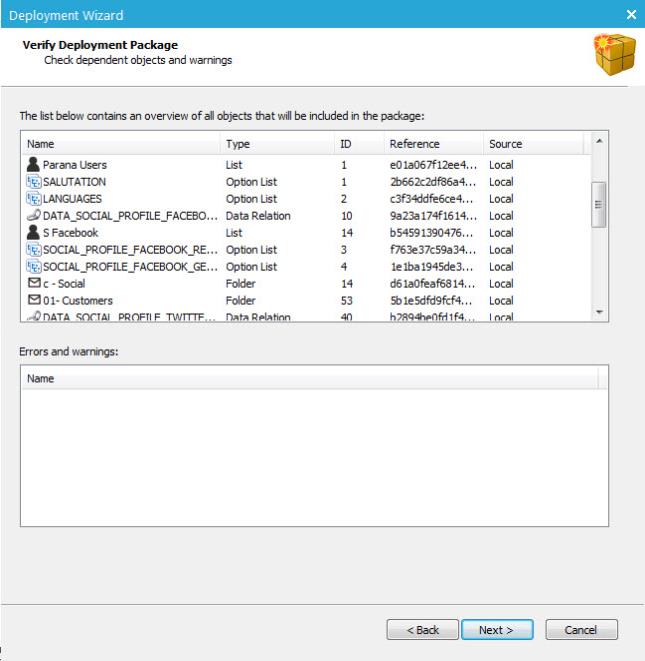
An overview is provided of all elements in the source environment, with an indication if mapping has been detected or not.
Next, mapping is configured between elements in the source and target environment.
There is a distinction between simple mapping of text and complex mapping.
Complex mapping is related to mail domains, queues, from address, etc. These elements have to be configured already in the target environment in the usual places in the Configuration. When, at import of a package, no mapping is detected for these complex elements, it is possible to configure this mapping once, during import. The values proposed for these different elements are retrieved from the configuration. No new values can be created. Anicon indicates that no new items can be added in here.
Mapping of simple text is possible, either during import of the package or from within the Configuration, through a dedicated configuration screen. Examples are the from name, URLs, reply name, categories etc. If these items do not yet exist in the target environment, they can be created and mapped in this dialog. New values can be added.
Some elements have combo boxes associated to it. Example the From address. Once a mapping between mail domains exists, the system retrieves all possible from address and makes these available for selection.
When all required mappings are defined, click the'Next'button to start the import process.