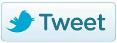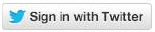Following widgets are provided for 'X' (formerly Twitter):
Tweet button(pages) -  example
example
- Social app: the list of social apps created in the Configuration tool is accessible from this pick list. Select one from the list.
- Screen Name contains the screen name of the user to attribute the tweet to.
- The language of the button can be selected as well.
- Textcontains the default text displayed in the tweet.
- Callbackfunction contains the name of the function to call. This function is called TwitterTweetCallback and must be added manually (to the page or in an external JavaScript file, as long as this function is accessible). An event object is automatically passed to the function when called.
Example:
Function TwitterTweetCallback(event)
{
Alert('Your tweet ID is:'+event.data.tweet_id);
}
Technical note: Possible event objects : source http://dev.twitter.com/docs/tfw-javascript)
| Method | Return format | Example |
| Type | A string noting the type of event that occurred. | "click","favorite","tweet","retweet","follow" |
| Site | A DOM node reference to an HTML element or iFrame. This value will correspond to the original inciting DOM element. Use this value to differentiate between different intents or buttons on the same page | |
| Region | A string indicating whether the user clicked the Tweet button, Follow button, Tweet count or screen name on Tweet button or Follow button integrations | "tweet',"count","follow","screen_name" |
| Data | A javascript object with key/value pairs relevant to the Web intent just actioned | Possible key values include "tweet_id","source_tweet_id", "screen_name" and "user_id" |
Tweet (emails)
- Social app: the list of social apps created in the Configuration section is accessible from this pick list. Select one from the list.
- url: url added to the tweet
- Name: the name given to the component.
- Description: a description of the component
- Tooltip: the value is used as default text for the tweet.
Tweet counter (email)
Same parameters as the Facebook share and like counter.
- Social app: the list of social apps created in the Configuration tool is accessible from this pick list. Select one from the list.
- Link To: URL where the user is redirected when clicking the link on the Social Network. This URL can be defined as a SELLIGENT field such as ~ITEM.URL~ for an article container or a standard website address like ‘www.selligent.com’.
- Name: name of the “Social Sensor” which is displayed in the Sensors panel.
- Description: contains the description of the Social Link published on the social network.
- Tooltip: use this field to add a tooltip to the button.
The second tab holds three configuration parts (these are typical for any sensor).
- Tagging: allows defining custom tags for the social button. These tags can then be used by external systems for tracking.
- Categorisation: a category defined in the Configuration tool can be specified for this social sensor. Categories are mainly used for reporting purposes, to be able to drill down a bit further.
- Taxonomy: if the Audience list used in the current message is related to a taxonomy list, additional tags can be defined for this social link
Follow button (pages) -  example
example
The 'X' (formerly Twitter) Username to follow is defined in the properties of the widget. Selligent can track this and report in it.
- Social app: the social app used. This has an impact for instance on the data retrieved and the logo displayed.
- Screen-name: contains the screen name of the user to attribute the tweet to
- The language of the button can be selected as well.
- Callback function contains the name of the callback function called from the page. The behavior is the same as for 'X' (formerly Twitter) tweets.
Sign-in button (pages) -  example
example
- Social app: the social app used. This has an impact for instance on the data retrieved and the logo displayed.
- Redirect url: the page to redirect to after a login. A sensor configuration dialog allows configuring the sensor.