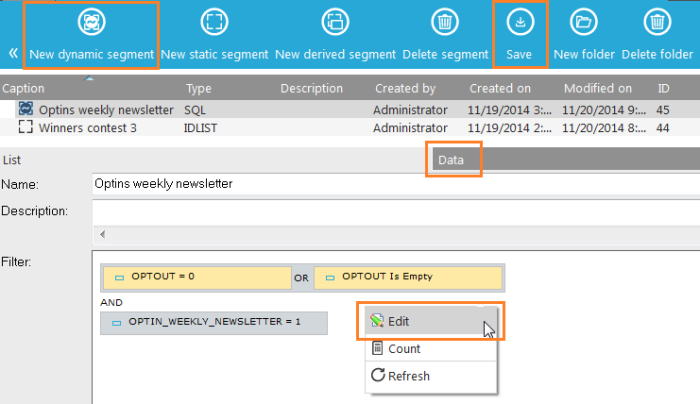List Segments
Segments are sub selections of an audience list. Rarely a segment is created on another list, because in journeys you always target contacts. Avoid creating many audience lists, one per journey for instance. Your contact data will get fragmented, because it is not updated across the different audience lists. Create segments and use those in your journeys.
Segments can be used in the filter designer and in journeys, to limit the contacts targeted by the journey.
A segment can be dynamic, static, derived or external.
Dynamic segment
A Dynamic segment is a subset of contacts that will evolve. With the filter designer you visually create a SQL constraint, and all contacts matching the constraint will be listed in the dynamic segment. Depending on the filter the number of contacts in the dynamic segment can change.
If contacts are added, removed or updated to its list, the content of the Dynamic Segment is updated
Example: Defining a dynamic segment based on the 'Gender' field for an Audience list.
filter: Gender is equal to 'M'
When adding new contacts with a gender set to 'M', those contacts will be automatically displayed in the segment content because they answer to the filter criteria.
1. To create a dynamic segment, click "New dynamic segment" from the top bar
2. Give it a clear descriptive name, because the segment will be listed under Journeys
3. Right-click the "Filter" field and select "Edit". Create your filter with the Filter Designer.
4. Don't forget tosave your segment after the filter is created
5. The dynamic segment is listed in the overview
6. Click the "Data" tab to see how many contacts are in the segment
The main component of a Dynamic Segment is its filter; it provides selection criteria in order to list contacts in the dynamic segment.
To get more information about the Filter designer, check out this.
Note: a Dynamic segment can use other segments in the filter
Static segment
A Static Segment is a subset representing a snapshot of contacts at a particular moment in time. The sub selection is created by comparing the contacts in the list with records in a text or csv file (tab, comma or semi-colon separated values). If records match, based on mapping fields, the contacts from the list will be grouped in a segment. No data will be updated or inserted from the text or csv file. No new contacts can be added with a static segment. See importing data for this.
Its content can be defined using the “Import data” button displayed in the Static Segment Properties.
- Name
- Description
- Import data: put data in the current segment.
-
- Press the 'Import data' button to display a dialog in which the source file is selected. The destination is already filled out but can be modified. A key field needs to be selected to identify matching contacts. Moreover, upload of records can be split in chunks, where the number of rows per chunk can be set.
- Field states: Only active when integration with an external CRM is setup, like Salesforce (for more details consult the manuals on CRM integration). This drop down list allows selecting a state list (option list) for the static segment. This state list is used to define a specific state for each contact in the segment. This state has two purposes:
-
- Sending records to a branch in a journey dedicated to their state and therefore having multiple behaviors depending on the state of the record.
- Updating automatically contact state coming from a CRM integration
- Import history: an overview of all imports that have been executed on this segment
Derived segment
Derived segments are used to create a random subset of records within a list or existing segment.
- Name
- Source:
-
- list: list providing records for the derived segment
- segment: the segment used to retrieve records from. It is possible to select all users in the list and not select the chosen segment
- custom filter: a filter can be defined on the record selection using the standard 'Filter designer'.
- Selection
-
- all users: select the complete content of the list
- random selection of users: can be a random number or a percentage of the contacts in the audience
- Exclude segment: exclude from this derived segment the records already present in the another derived segment
External segment
- Name: name of the link with the external segment
- Source: name of the external system from which a segment must be selected
-
- Selligent CI
- Adobe Analytics
- Available segments: a pick list with all segments detected in the external system
- Number of users in this segment:this number is updated automatically
- Include data since: indicates since when data should be synced between both segments
The Import history provides a view on past imports in the current external segment.