Create plan
To create a new plan, select the option 'New' from the toolbar.
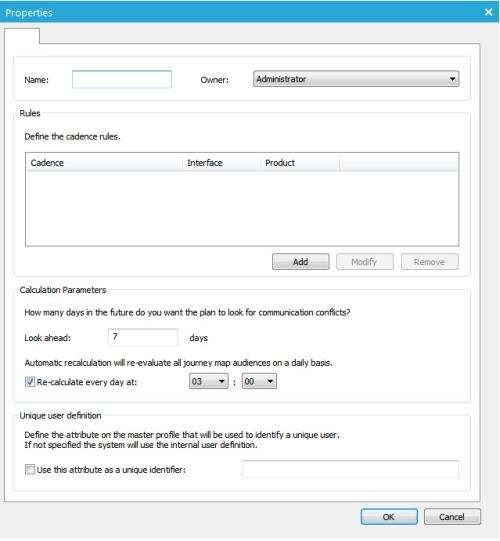
- Name and owner
- Rules: define the rules one by one. Click the 'Add' button to create a new rule
- Calculation parameters: the time frame over which the module has to calculate and provide a forecast, starting from the current day + x days.
- Recalculate: possible to automatically recalculate every day at a specific time
- use an alternative identity field: a field can be selected to compare and identify duplicate records. In case different Audience lists are used within different journeys it is important to define this field. In the other case, when all journeys use the same Audience list, it is not required as the system will automatically use the internal user definition.
Define rules
A plan is based on a set of rules. Each rule can control the communication over time, per channel and per product.
To create a new rule press the 'Add' button.
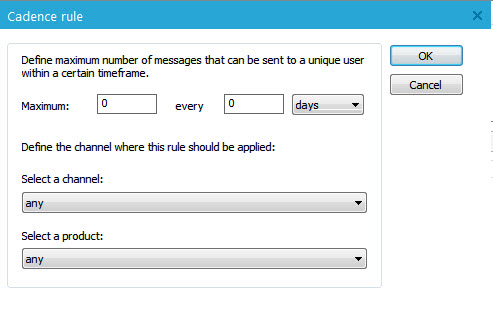
If rules are already configured, press the 'Modify' button to alter them.
Broadcasting period: when multiple actions impact a contact, it is possible to define the number of actions done during a period of time. If this number is reached, the 'Communications cadence', awaits the specified time before executing the other actions.
Example: maximum 2 communication every 3 days.
Channel: the rule can be limited to a specific channel. (Email, SMS, Print, Mobile push, etc)
Example: a contact can not receive more than 2 emails every 3 days. Other channels will not be impacted by this rule and contacts will get sms, documents or calls, regardless if the maximum has been reached.
Product: the rule can be limited to a specific product. This means that only journeys related to that specific product are taken into account by the rule.
Example: a contact cannot receive more than 1 email a day concerning product A
The list of products is defined in the configuration/Product section.
Back to communications cadence

